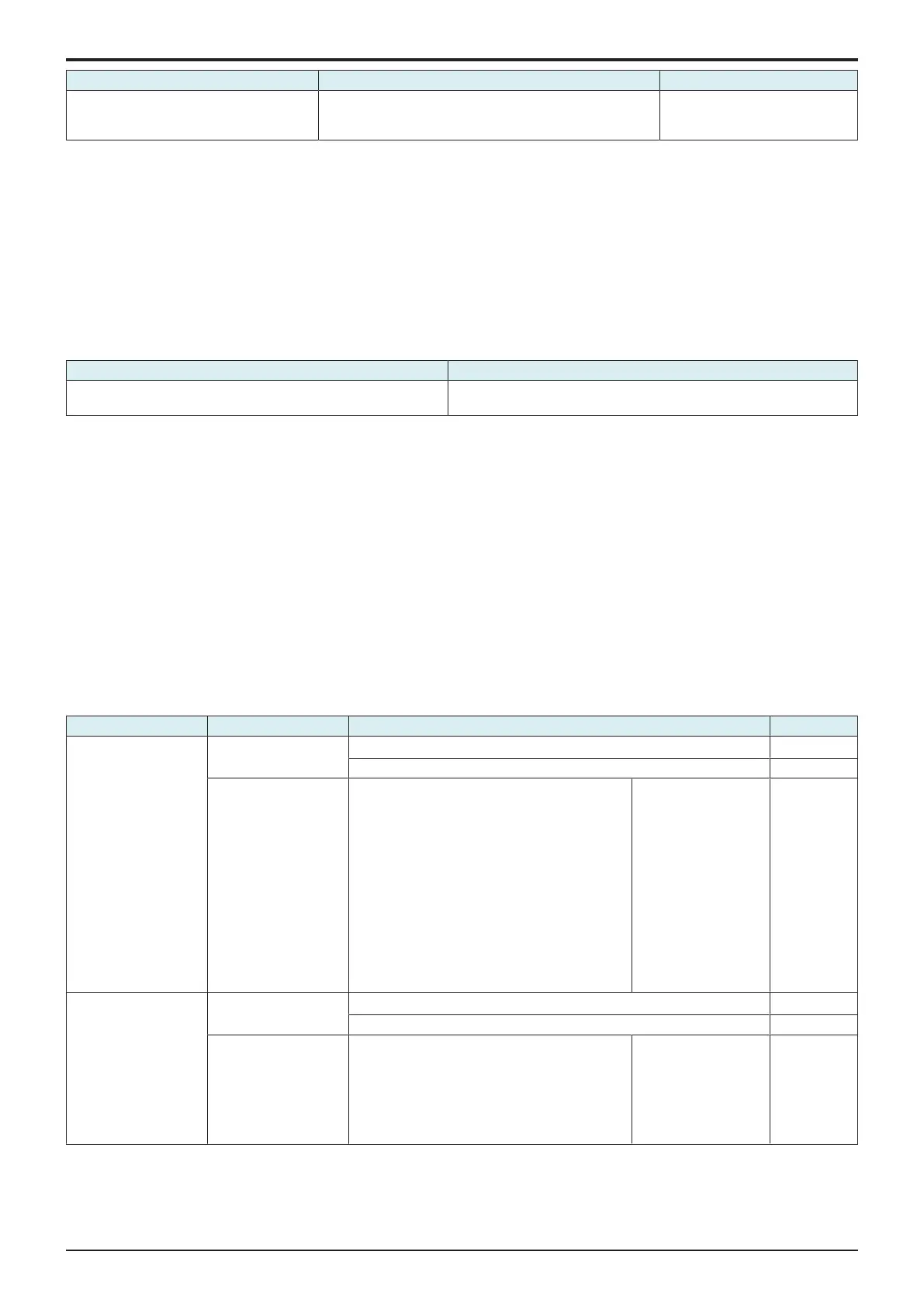d-Color MF4003/MF3303
I SERVICE MODE > 7. Imaging Process Adjustment
I-17
Setting item Setting value Default setting
Cyan, Magenta, Yellow, Black -3 to +3 (Step: 1)
• 1 step is equivalent to 0.5%.
• Center value 0 corresponds to T/C ratio: 6.5%
0
<Procedure>
1. Select a setting item.
2. Enter the new setting from the 10-Key pad and [+/-] key.
• To increase T/C, increase the setting value.
• To decrease T/C, decrease the setting value.
3. Touch [END] to validate the adjustment value.
4. Open and close the front door.
5. Check the print image for any image problem.
7.7Transfer Voltage Fine Adj
7.7.1Primary transfer adj.
• Adjust the output value for the 1st image transfer voltage.
• To use when white spots appeared.
Setting range Default setting
-8 to +7 (Step: 1)
• 1 step is equivalent to 1μA.
0
<Procedure>
1. Select [Service Mode] -> [Test Mode] -> [Halftone Pattern] to output the red or green test pattern.
2. When the test pattern image has white spots, adjust with the following procedure.
3. Select [Service Mode] -> [Imaging Process Adjustment] -> [Transfer Voltage Fine Adj] -> [Primary transfer adj.].
4. Enter the new setting from the [+] / [-] keys.
• Increase the output value for the 1st image transfer voltage: Increase the setting value. (white spots will decrease)
• Decrease the output value for the 1st image transfer voltage: Decrease the setting value.
5. Touch [END] to validate the setting value.
• Gradually increase the setting value to the acceptable white spots level while checking the test pattern.
NOTE
▪ Photoconductor memory may occur by taking measure to white spots occurred by increasing the 1st image transfer voltage to
adjust it.
▪ Check the image on the test pattern or the color chart when adjusting.
7.7.22nd Transfer Adj.
• Adjust the 2nd image transfer output (ATVC) on the 1st page and the 2nd page for each paper type.
• To use when the transfer failure occurs.
• Setting current control to [ON] activates the 2nd image transfer amperage upper and lower limit control. In this case, the machine uses the
voltage determined by the auto transfer voltage control and the 2nd image transfer voltage fine adj value does not take effect.
Image side Setting item Setting value Default setting
First Side Current control ON
○
OFF
Paper Type Plain - Color, Normal Paper - Black, Plain paper+ -
color, Plain paper+ - black, Thick1 - Color, Thick
Paper1 - Black, Thick1+ - Color, Thick1+ - Black,
Thick2 - Color, Thick2 - Black, Glossy Paper1 -
Color, Glossy Paper1 - Black, Glossy Paper1+ -
Color, Glossy Paper1+ - Black, Glossy Paper2 -
Color, Glossy Paper2 - Black, Postcard - Color,
Postcard - Black, Envelope - Color, Envelope -
Black, Labels - Color, Labels - Black, Recycled
Paper - Color, Recycled Paper - Black, Special
Paper - Color, Special Paper - Black, Colored
Paper - Color, Colored Paper - Black, Single Side
Only - Color, Single Side Only - Black, Letterhead
- Color, Letterhead - Black
-8 to +7 (Step: 1)
1 step is equivalent to
100 V.
0
Second Side Current control ON
○
OFF
Paper Type Plain - Color, Normal Paper - Black, Plain paper+ -
color, Plain paper+ - black, Thick1 - Color, Thick1
- Black, Thick1+ - Color, Thick1+ - Black, Thick2 -
Color, Thick2 - Black, Recycled Paper - Color,
Recycled Paper - Black, Special Paper - Color,
Special Paper - Black, Colored Paper - Color,
Colored Paper - Black
-8 to +7 (Step: 1)
1 step is equivalent to
100 V.
0
<Procedure>
1. Select [2nd Transfer Adj].
2. Select the Image side paper type with the transfer failure.
3. Enter the new setting from the [+] / [-] keys.
• To increase the ATVC value (in the direction of a foggier image), increase the setting value.
