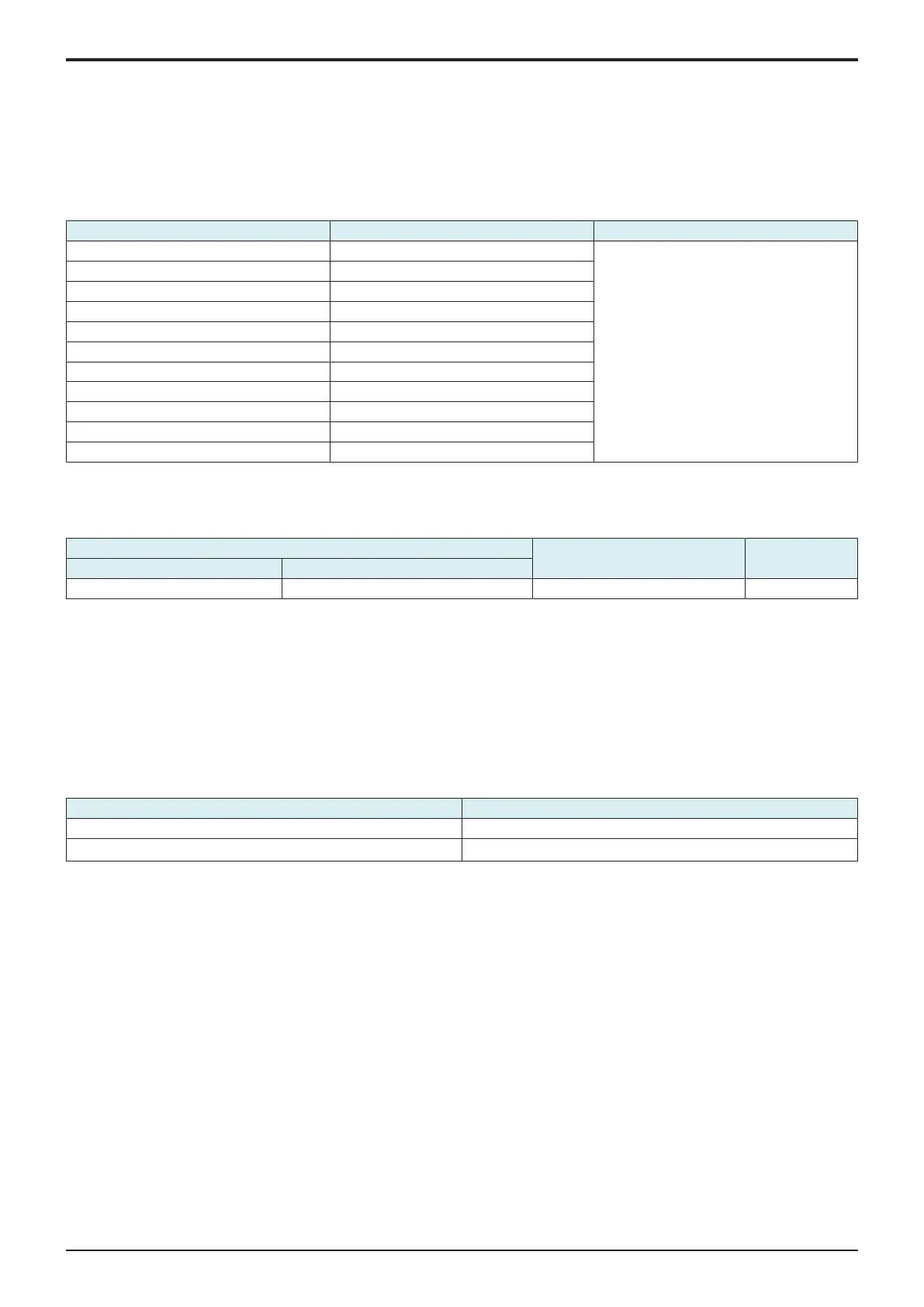d-Color MF4003/MF3303
I SERVICE MODE > 7. Imaging Process Adjustment
I-18
• To decrease the ATVC value (in the direction of a less foggy image), decrease the setting value.
4. Touch [END] to validate the setting value.
5. Check the print image for any image problem.
7.8Charging voltage adjustment
• The heat dissipating effect inside the unit is reduced due to the effects of low atmospheric pressure in locations of high altitude. For this
reason, since the temperature of parts and units is increased, make a charging voltage adjustment to lower the ambient temperature.
• Change the setting in accordance with your altitude.
Setting Altitude Default setting
0 0 0
1 500
2 1000
3 1500
4 2000
5 2500
6 3000
7 3500
8 4000
9 4500
10 5000
7.9Thick Paper Density Adjustment
• To fine-adjust density of printed images for thick paper.
• To change the density of the printed image for each color with thick paper.
Setting item Setting value Default setting
Paper Type Setting color
Thick Paper/Glossy Mode/1200dpi Cyan, Magenta, Yellow, Black -5 to +5 (Step: 1) 0
<Procedure>
1. Select a setting item.
2. Touch the Lighter or Darker key to correct the image density.
• Light color: Touch the Darker key.
• Dark color: Touch the Lighter key.
3. Touch [END] to validate the setting value.
7.10Grad/Dev AC Bias V Selection
• Changes the developing AC voltage, charging AC voltage and 1st. image transfer current settings.
• Turn ON to lower the above-mentioned voltages and prevent white spots caused by leakage.
• Used when fine white spots occur on the entire image in the environment of low atmospheric pressure, such as a highland.
• Also used when void areas occur on a yellow halftone pattern image or a solid pattern image.
Setting value Default setting
ON
OFF
○
7.11Manual Toner Add
Manual Toner Add
• To adjust the set T/C level by replenishing an auxiliary supply of toner when a low ID occurs due to a lowered T/C after large numbers of
prints have been made of originals having a high image density.
• When there is a drop in T/C ratio.
<Procedure>
1. Touch [Manual Toner Add].
2. Select the color, for which supply of toner is to be replenished.
3. Pressing the Start key will let the machine detect the current toner density and; if the density is lower than a reference value, a toner
replenishing sequence and then a developer agitation sequence are run. Then a developer agitation sequence are run.
4. Operation above is repeated maximum of ten sets of times with one set consisting of three sequences until it reaches to the reference
value. When it is higher than the reference value, only the agitation is conducted.
