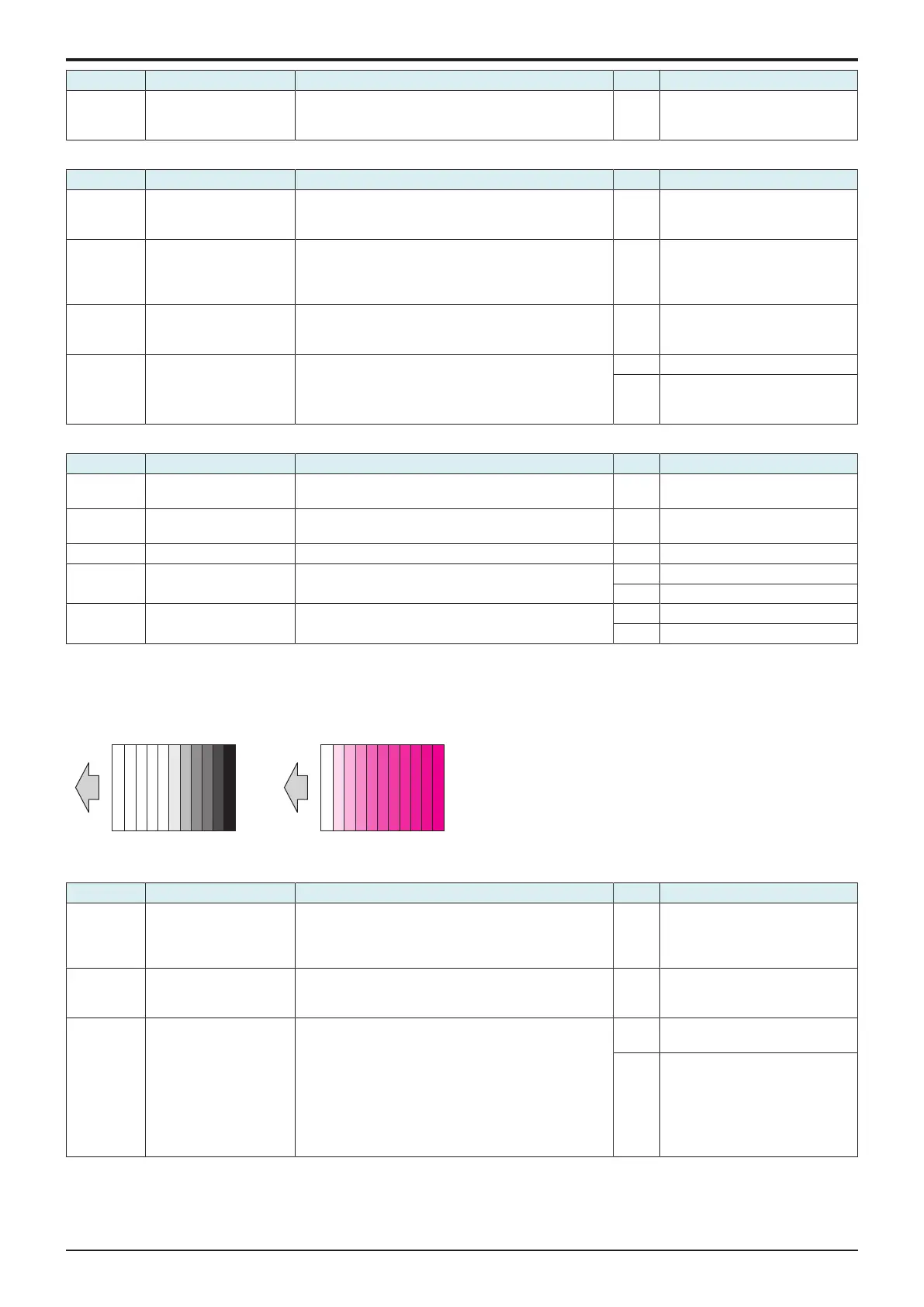d-Color MF4003/MF3303
L TROUBLESHOOTING > 16. IMAGE QUALITY PROBLEM
L-137
Step Section Check item for the faulty color Result Action for the faulty color
• Replace the PH unit.
• Replace the high voltage unit.
• Replace the base board.
4-color troubleshooting procedure
Step Section Check item Result Action
1 Transfer belt unit There is a positive contact between the transfer belt
application terminals and the high voltage unit
connection terminals (T1).
NO Clean or correct the terminal.
2 2nd transfer section There is a positive contact between the application
terminals of the 2nd transfer and the connection
terminals (T2) and ground terminal of the high voltage
unit.
NO Clean or correct the terminal.
3 Service Mode -> Max
Image Density Adj
Select [Service Mode] -> [Imaging Process Adjustment] -
> [Max Image Density Adj] and make the necessary
adjustment, and the image trouble is eliminated.
NO Go to the next step.
4 Service Mode -> Initialize
+ Image Stabilization
Select [Service Mode] -> [Imaging Process Adjustment] -
> [Stabilizer] -> [Initialize + Image Stabilization] and
[Gradation Adjust], and the image trouble is eliminated.
YES Readjust.
NO • Replace the transfer belt unit.
• Replace the high voltage unit.
• Replace the base board.
Scanner troubleshooting procedure
Step Section Check item Result Action
1 Original Type Select [Copy] -> [Original Type] and change the setting,
and the image trouble is eliminated.
YES Correct the setting.
2 When original glass is
being used
Original glass or original pad is dirty. YES Clean.
3 Parts along scanning path Light guide or lens array is dirty. YES Clean.
4 When DF is being used:
1st side
Original reading glass is dirty. YES Clean.
NO Replace the CIS module.
5 When DF is being used:
2nd side
• Shading correction surface of DF is dirty.
• CIS glass is dirty.
YES Clean.
NO Replace the DF CIS module assy.
16.3.7Gradation reproduction failure
Typical faulty images
The arrow in the exemplary image troubles indicates the paper feeding direction.
Initial troubleshooting procedure
Step Section Check item Result Action
1 Malfunction code The maintenance call mark is displayed on the panel. YES Perform the relevant
troubleshooting procedure
corresponding to the malfunction
code.
2 Paper Setting The paper to be used for printing does not match the
paper type and size of paper setting selected on the
machine.
YES Make the paper setting again on
the machine.
3 Image check • Select [Service Mode] -> [Test Mode] -> [Gradation
Pattern].
Select "SINGLE", "HYPER", "Error diffusion", "1-
Sided", "CMYK", "Full Bleed", and "12 gradations",
and load tray 2 with A4 paper. Press the start key.
This runs a print cycle for C, M, Y, and K in that
order.
• Check the image after printing to determine which
color causes the abnormal image.
YES Go to engine troubleshooting
procedure.
NO Go to scanner troubleshooting
procedure.
