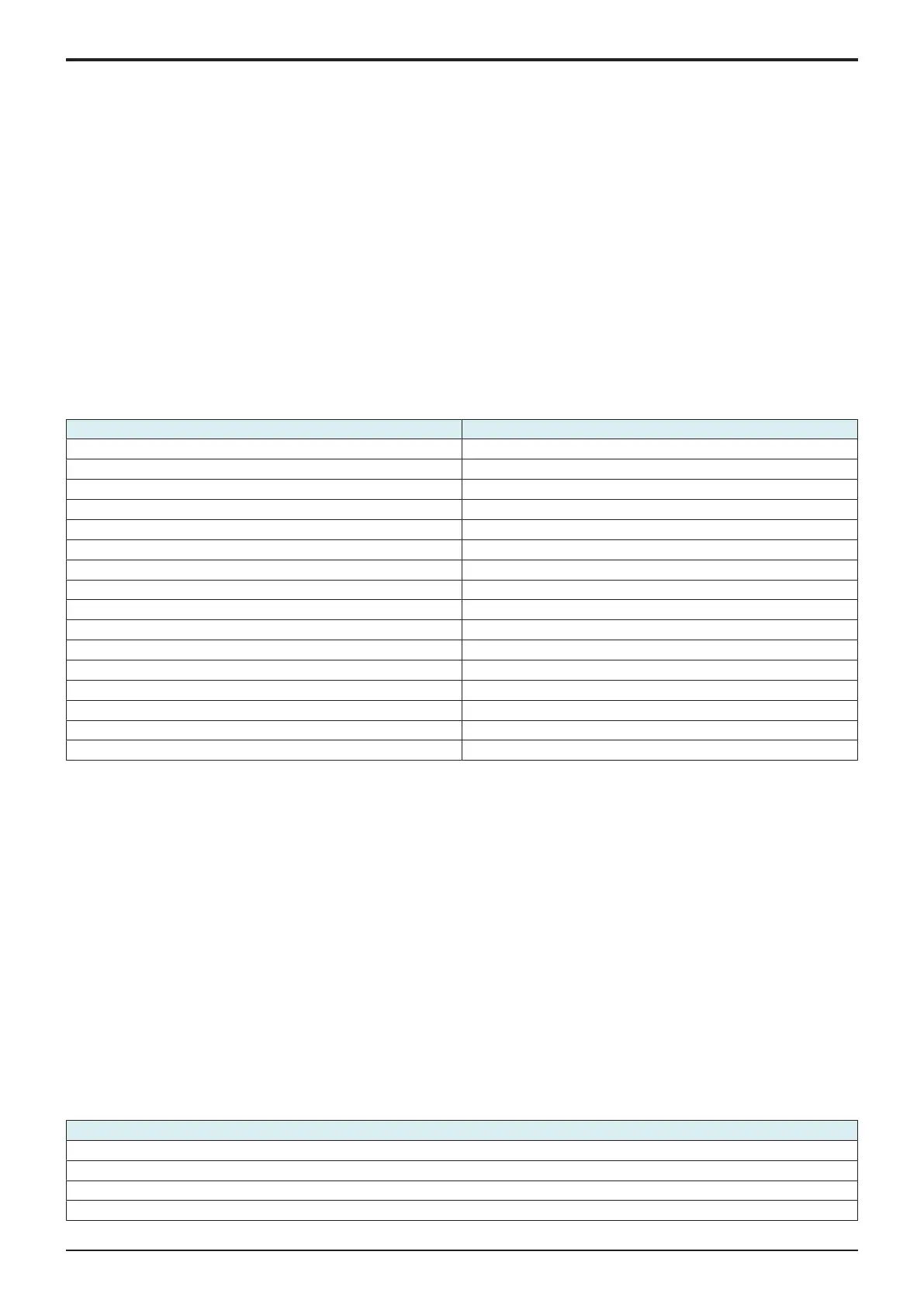I SERVICE MODE > 18. Machine Update Setting
I-134
d-Color MF4003/MF3303
The latest five logs can be checked.
18.2.7Manually Update
• This is displayed when [Auto Update] is set to [ON] in [Service Mode] -> [Machine Update Setting] -> [Machine Auto Update setting] ->
[Auto Update setting], and the update file has been downloaded.
• To execute update manually by using the downloaded file.
• Touch [Start] to start update.
NOTE
▪ Do not set the power to OFF under the following state.
▪ Touch [Manually Update] -> [Start] to the next operation of the MFP (Auto Power OFF).
▪ About one minute after the download completed screen being displayed, the MFP will restart.
▪ When rewriting configuration files followed by the firmware, the MFP will restart again.
18.2.8Machine Import setting
• This is displayed only when Switch No. “72” is set to “04” in HEX Assignment in [Service Mode] -> [System 2] -> [Software Switch Setting].
• To import all importable files those are saved in the root folder of the USB memory.
NOTE
▪
In the following conditions, export of MFP setting data is prohibited.
- [Administrator] -> [Security] -> [USB Connection Permission setting] is set to [Restrict].
- [Administrator] -> [Security] -> [USB Connection Permission setting] -> [Detail Setting] -> [External Memory(Service)] is set
to [Restrict].
- [Administrator] -> [Security] -> [Enhanced Security Mode] is set to “ON.”
Importable setting file FileName
Address Book (*1) UsbExportData_Addr.dat
Authentication Data (*1) UsbExportData_Auth.dat
Network Settings (*1) UsbExportData_Net.dat
Remote Access Setting UsbExportData_Csrc.dat
User Settings UsbExportData_Utility.dat
Administrator Setting (*1) UsbExportData_Admin.dat
Service Settings UsbExportData_Service.dat
Cloud Connection UsbExportData_Cloud.dat
Display Custom Settings (*1) UsbExportData_Topmenu.dat, TopMenuGadget.tar
External Cert (*1) UsbExportData_ExtCertificates.tar
Custom Settings (*1) (*2) UsbExportData.dat
UserBox Config Information (*1) UsbExportData_BackUpBoxConf***.dat
Accessibility (*1) UsbExportData_Universal.dat
Authentication customize data (*2) AuthCustomMaster_***.xml
Copy Program UsbExportData_CopyProgram.dat
PKI Batch Setting (*1) UsbExportData_PKI.dat
• *1: It will be displayed when [Service Mode] -> [System 2] -> [Maintenance Mode] is set to [Effective], and [Administrator] -> [Security] ->
[Maintenance Mode Access] is set to [Allow].
• *2: This file can be imported without inputting password, because it is not encrypted.
<Procedure>
1. Insert a USB memory into the USB port.
2. Enter a password.
3. Touch [Start].
NOTE
▪ “OK” appears on the item that is imported successfully.
▪ “NG” appears on the item where the password is mismatched or an error occurred.
▪ “-” appears when no importable file is saved in the USB memory.
4. Follow the massage appearing on the screen and turn OFF and ON the main power switch.
NOTE
▪ If no “OK” appears in the import result, no message will be displayed.
18.2.9Machine Export setting
• Output the main unit configuration in XML format to a USB memory device or the SMB folder in the main unit.
NOTE
▪ In the following conditions, export of MFP setting data is prohibited.
▪ [Administrator] -> [Security] -> [USB Connection Permission setting] is set to [Restrict].
▪ [Administrator] -> [Security] -> [USB Connection Permission setting] -> [Detail Setting] -> [External Memory(Service)] is set
to [Restrict].
▪ [Administrator] -> [Security] -> [Enhanced Security Mode] is set to “ON.”
Data to be exported
Address Book (*)
Authentication Data (*)
Network Settings (*)
Remote Access Setting
