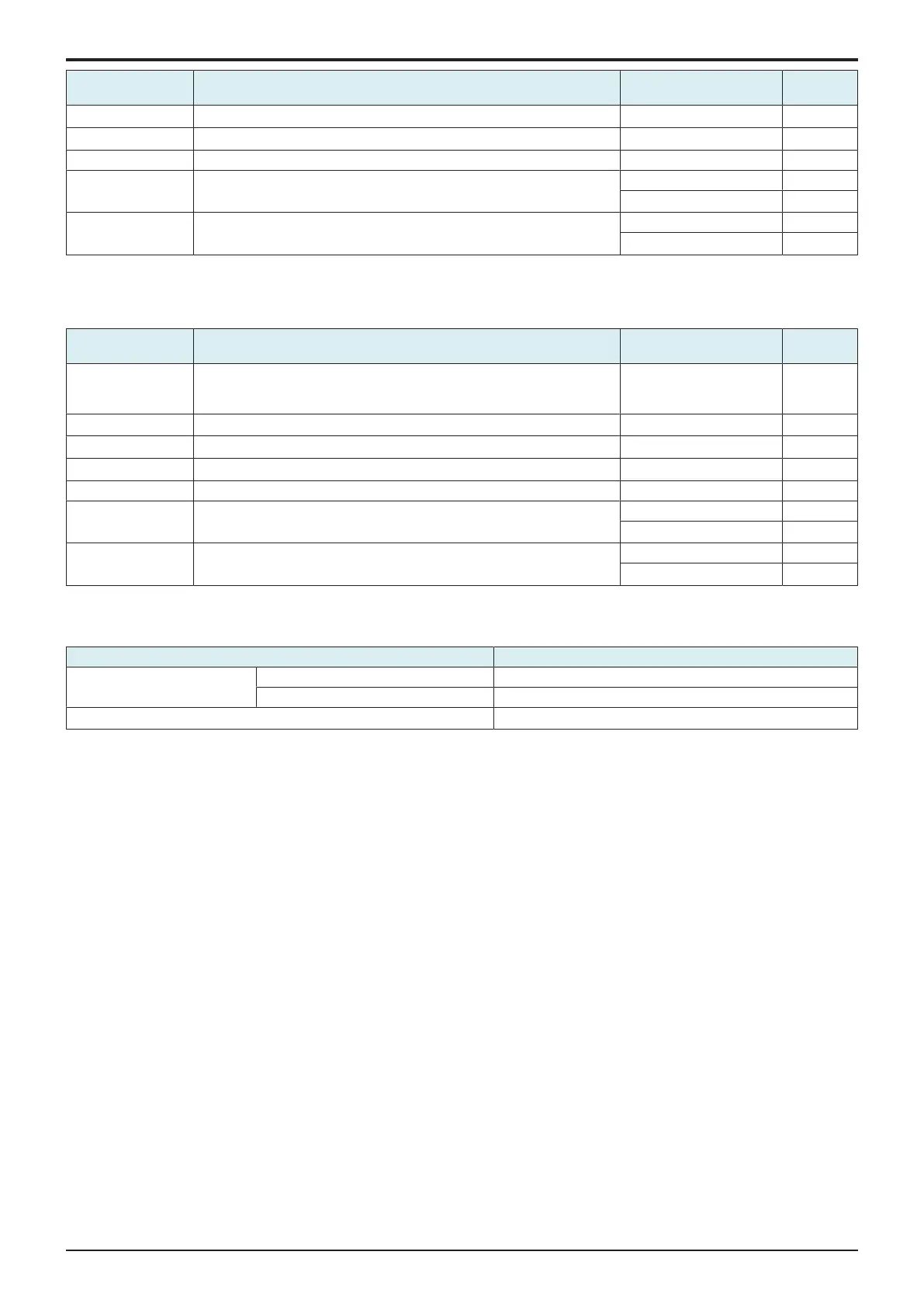d-Color MF4003/MF3303
J BILLING SETTING/ENHANCED SECURITY/DEBUG SETTINGS > 3. DEBUG
SETTINGS
J-32
Setting item Contents Setting value Default
setting
User Name Set the user name used to access the WebDAV server. 64 characters maximum
-
Password Set the password that is used to access the WebDAV server. 64 characters maximum
-
Port Number Set the port number that is used to access the WebDAV server. 1 - 65535 80
Proxy Set whether or not to connect to a proxy server. ON
OFF
○
SSL Settings Select to use SSL communication. ON
OFF
○
Log Save Destination
• Configures the server for storing files used for [Remote Log Retrieval].
• Touch [Copy Setting] after settings parameters are selected to copy the settings to the destination as configured from [Command Set
Acquisition Pt.].
Setting item Contents Setting value Default
setting
Host Name Set the host name of the WebDAV server. Alphanumeric characters
and symbols up to 253
characters
-
File Path Set the file path used in the WebDAV server communication. 142 characters maximum
-
User Name Set the user name used to access the WebDAV server. 64 characters maximum
-
Password Set the password that is used to access the WebDAV server. 64 characters maximum
-
Port Number Set the port number that is used to access the WebDAV server. 1 - 65535 80
Proxy Set whether or not to connect to a proxy server. ON
OFF
○
SSL Settings Select to use SSL communication. ON
OFF
○
3.6Enable Core Dump
To set whether to acquire a log of Core Dump.
Setting item Default setting
Enable USB memory
Remote Log Server
Disable
○
NOTE
▪ When [Enable] is selected, select a saving location and press [Fix].
▪ When [Remote Log Server] is selected, be sure to complete setting of [Log Save Destination] in [Remote Log Server Settings].
3.7USB Password
• To set a password used to store debug information into a USB flash drive.
• Default setting: 01234567890123456789
•
CE informs the OLI contact person of this password and the debug information data separately.
NOTE
▪ NEVER forget the USB password.
<Procedure>
1. Current Password: Enter the USB password currently in use.
2. New Password: Enter a new USB password.
3. Re-input Password: Re-enter the new USB password.
3.8Other
3.8.1Screen Capture
• The screen displayed on the control panel can be captured and saved in a USB memory as a file.
NOTE
▪ Use a USB memory having no security functions.
▪ This setting is unavailable when [Administrator] -> [Security] -> [Security Details] -> [Export Debug Log] is set to “Restrict.”
Preparations
1. Touch [Other].
2. Touch [Screen Capture] and then [END].
3. Insert the USB memory.
Capturing individually
1. Call the screen to be captured to the control panel.
