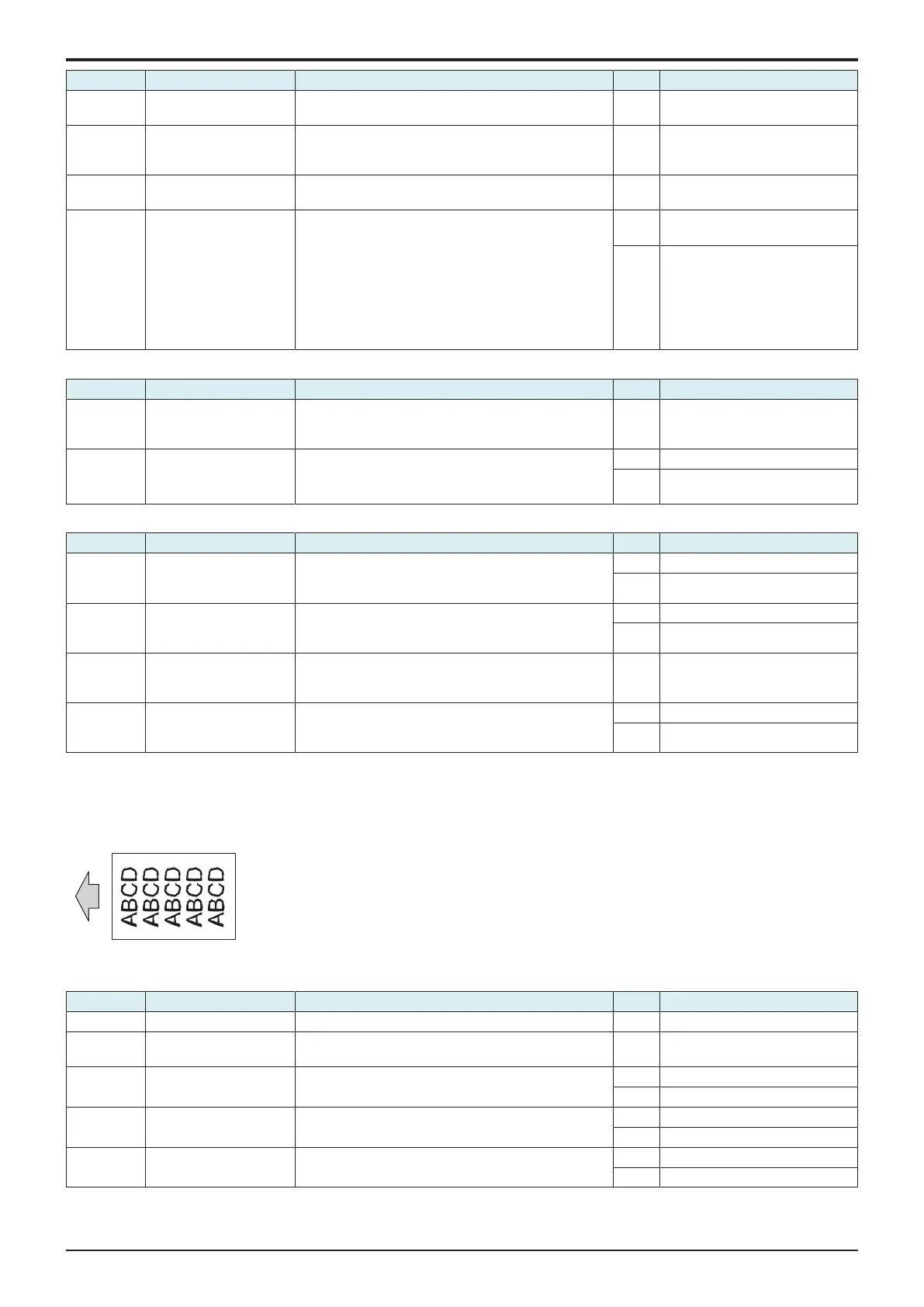d-Color MF4003/MF3303
L TROUBLESHOOTING > 16. IMAGE QUALITY PROBLEM
L-152
Step Section Check item Result Action
3 Original direction Change the direction in which the original is placed. This
eliminates moire.
YES Change the original direction.
4 Service Mode ->
Stabilizer
Select [Service Mode] -> [Imaging Process Adjustment] -
> [Stabilizer] -> [Stabilization Only] and the image
trouble is eliminated.
NO Go to the next step.
5 Service Mode ->
Gradation Adjust
Select [Service Mode] -> [Imaging Process Adjustment] -
> [Gradation Adjust] and the image trouble is eliminated.
NO Go to the next step.
6 Image check • Select [Service Mode] -> [Test Mode] -> [Halftone
Pattern].
Select "SINGLE", "HYPER", "Error diffusion", "1-
Sided", "CMYK", and "Full Bleed", enter "64" for
Density, and load tray 2 with A4 paper. Press the
start key. This runs a print cycle for C, M, Y, and K
in that order.
• Check the image after printing and the abnormal
image is evident.
YES Go to engine troubleshooting
procedure.
NO Go to scanner troubleshooting
procedure.
Engine troubleshooting procedure
Step Section Check item Result Action
1 Service Mode -> Paper
Feed Direction Adj.
Select [Service Mode] -> [Machine] -> [Printer Area] ->
[Paper Feed Direction Adj.] and make the necessary
adjustment, and the image trouble is eliminated.
NO Go to the next step.
2 Service Mode -> Initialize
+ Image Stabilization
Select [Service Mode] -> [Imaging Process Adjustment] -
> [Stabilizer] -> [Initialize + Image Stabilization] and
[Gradation Adjust], and the image trouble is eliminated.
YES Readjust.
NO • Replace the PH unit.
• Replace the base board.
Scanner troubleshooting procedure
Step Section Check item Result Action
1 When original glass is
being used: Sub Scan
Zoom Adj.
Select [Service Mode] -> [Machine] -> [Scan Area] ->
[Sub Scan Zoom Adj.] and make the necessary
adjustment, and the image trouble is eliminated.
YES Readjust.
NO Replace the CIS module.
2 When DF is being used:
1st side: Feed Zoom
Select [Service Mode] -> [ADF] -> [Feed Zoom] and
make the necessary adjustment, and the image trouble
is eliminated.
YES Readjust.
NO Replace the CIS module.
3 When DF is being used:
2nd side: FD-Mag. Adj.
(B)
Select [Service Mode] -> [ADF] -> [FD-Mag. Adj. (B)]
and make the necessary adjustment, and the image
trouble is eliminated.
NO Go to the next step.
4 When DF is being used:
2nd side: Main Scanning
Direction Zoom
Select [Service Mode] -> [ADF] -> [Main Scanning
Direction Zoom] and make the necessary adjustment,
and the image trouble is eliminated.
YES Readjust.
NO Replace the DF CIS module assy.
16.3.22Distorted image
Typical faulty images
The arrow in the exemplary image troubles indicates the paper feeding direction.
Troubleshooting procedure
Step Section Check item Result Action
1 Installation state Machine not installed on a flat site. YES Install the machine horizontally.
2 Original Type Select [Copy] -> [Original Type] and change the setting,
and the image trouble is eliminated.
YES Correct the setting.
3 When original glass is
being used
Original glass not installed properly. YES Corrected to the correct position.
NO Replace the CIS module.
4 When DF is being used:
Distortion on 1st side
CIS module not installed properly. YES Corrected to the correct position.
NO Replace the CIS module.
5 When DF is being used:
Distortion on 2nd side
DF CIS module not installed properly. YES Corrected to the correct position.
NO Replace the DF CIS module assy.
