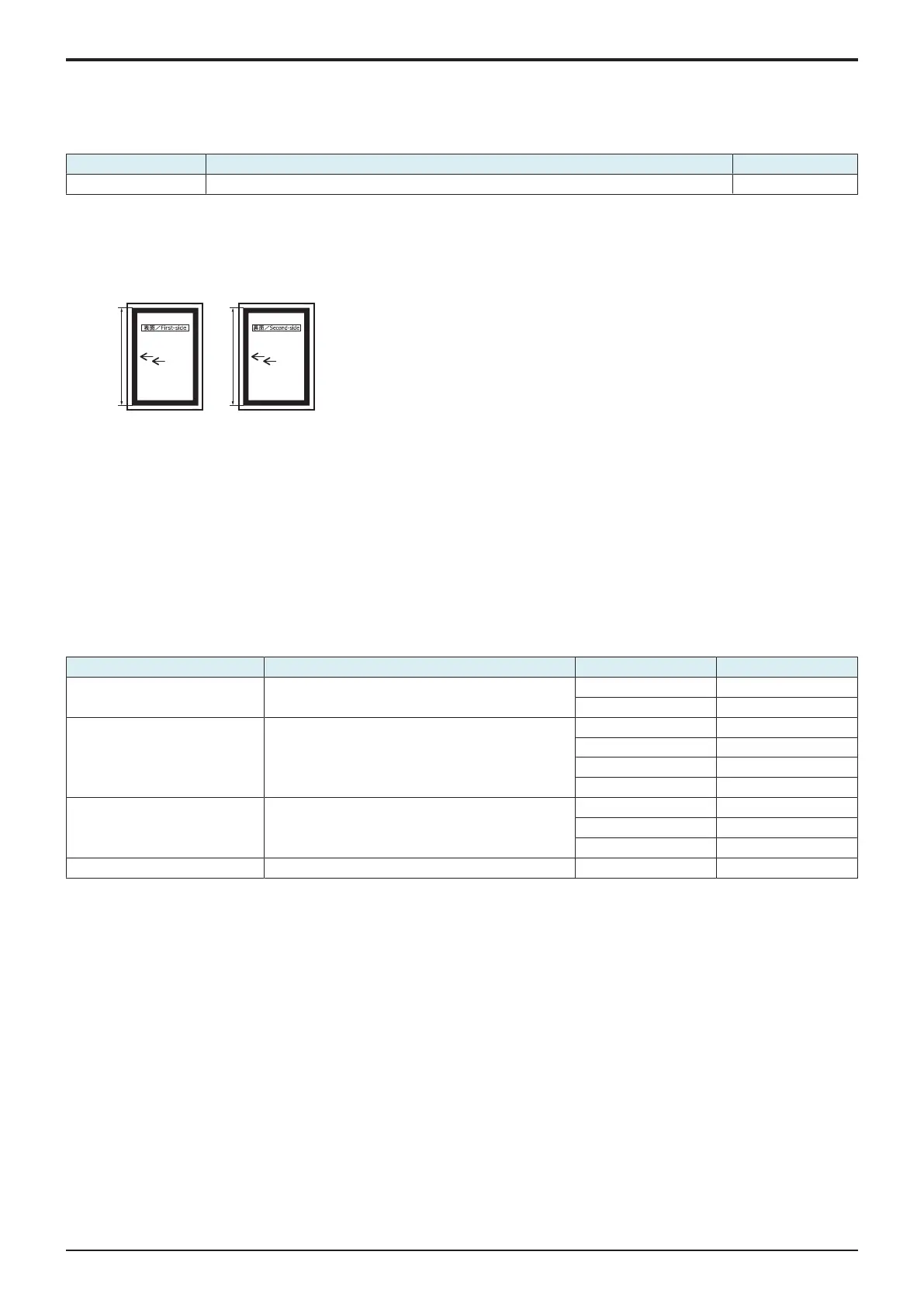I SERVICE MODE > 15. ADF
I-82
d-Color MF4003/MF3303
15.9Main Scanning Direction Zoom
• To adjust the feed zoom in the back side main scanning direction on the DF.
• When DF and CIS has been replaced.
Main scanning direction zoom adj
Target Setting range Default setting
0 ± 2.0 mm -1.00% to +1.00% (1 step: 0.1%) 0.00%
<Procedure>
1. Place the chart in the document feed tray.
• DF reading chart (for Duplex): with the front side facing up.
2. Make a full size copy of the chart.
3. E width on the chart and one on the copy sample are measured and adjusted so that the difference of E width satisfies the target shown
below.
4. Touch [Main scanning direction zoom adj].
5. Enter the value using the [+] / [-] keys.
• If the difference in the widths of E is greater than the target, enter the - value.
• If the difference in the widths of E is smaller than the target, enter the + value.
6. Make a copy of the chart again.
7. Check the difference in the width E between the chart and the discharged copy sample.
8. If width E is outside the target, change the setting again and make a check again.
9. If width E falls within the target, touch [END].
15.10Shading Repair Setting
Save the initial shading data in the machine.
To correct the shading data retrieved at scanning the back side of an original with the initial shading data, so as to prevent white lines from
occurring in the image due to paper dust.
Adjustment item Contents Setting range Default setting
Usage Setting To set OFF/ON of the shading repair function. ON ○
OFF
Error Detection To set the level of error detection at retrieving the initial
shading data.
None ○
Level 1
Level 2
Level 3
Moving Avg. Value To use the range for averaging the moving level of
shading repair.
None ○
1024 Pixel Not available
2048 Pixel Not available
Init. Data Input To retrieve the initial shading data. - -
NOTE
When the ADF or DF CIS module has been replaced, execute [Init. Data Input].
Be sure to clean the DF CIS module before executing [Init. Data Input].
The greater the level of error detection increases, the more often the white lines tend to occur.
<How to retrieve initial data>
1. Clean the DF CIS module and the shading plate.
2. Select [Init. Data Input], and press the Start key.
3. If OK is displayed, turn OFF and ON the main power switch.
Action to be taken for NG
1. Check in [Result Dets.] for the chip number of the NG point. (Chip0: Rear side to Chip16: Front side)
2. Clean the DF CIS module and shading plate again especially the chip of the NG point.
3. Carry out above mentioned steps again for retrieving the initial data.
4. If NG is displayed, repeat steps 1 to 3 twice. (Total of three times)
5. If OK is not displayed, change the level in [Error Detection], and carry out steps for retrieving the initial data.
6. Perform copying, and make sure that no white lines occur.
