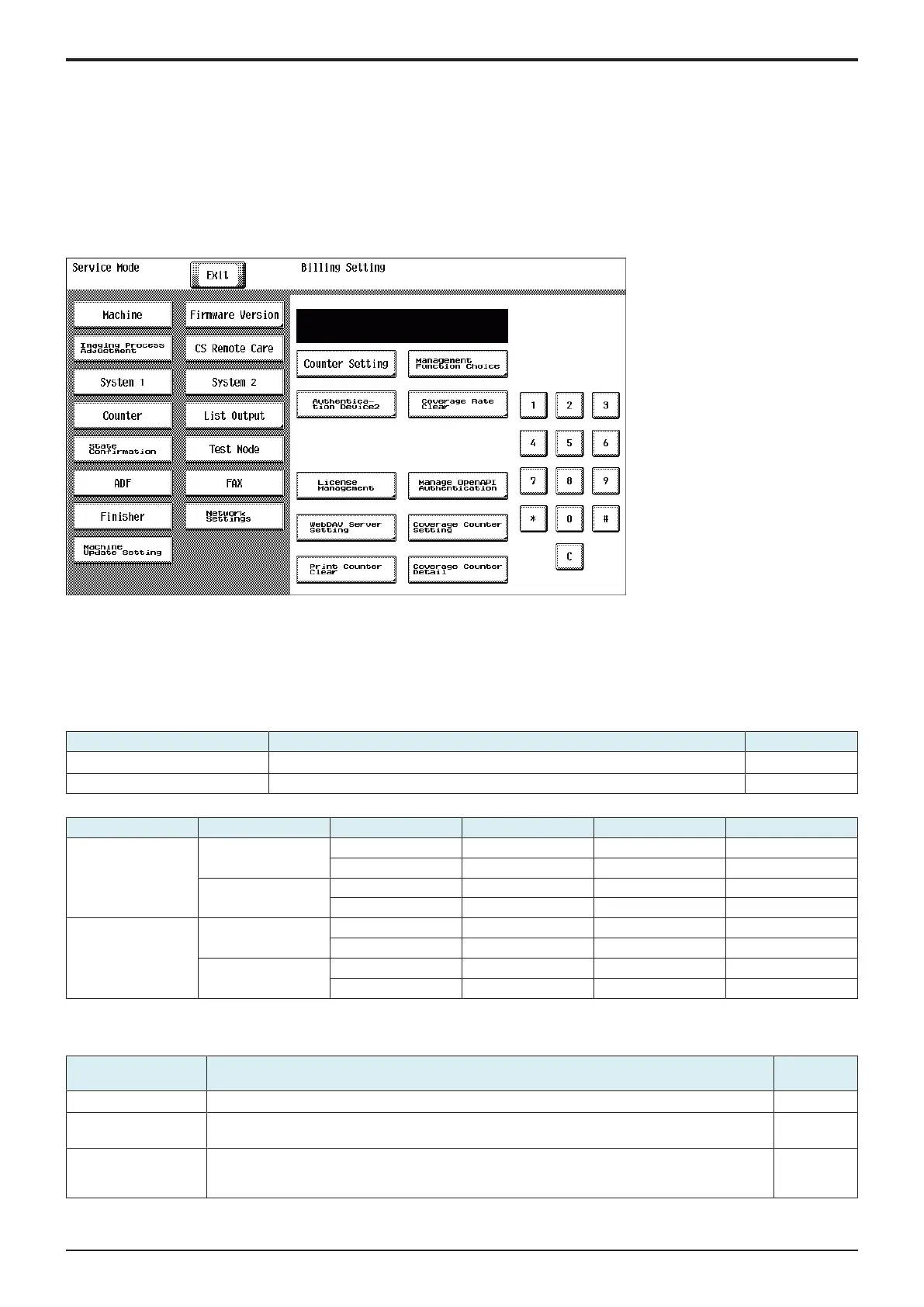J BILLING SETTING/ENHANCED SECURITY/DEBUG SETTINGS > 1. BILLING
SETTING
J-1
d-Color MF4003/MF3303
JBILLING SETTING/ENHANCED SECURITY/DEBUG SETTINGS
1. BILLING SETTING
1.1Outline
Starting procedure
1. Call the initial screen of Service Mode.
2. Press the following keys in this order.
• Stop -> 9
3. Call the Billing Setting screen.
An example of the Billing Setting screen
Exiting procedure
1. Touch [Exit].
2. Turn OFF the main power switch. Wait 10 seconds, then turn ON the main power switch again.
1.2Counter Setting
1.2.1Total Counter Mode
• To set the counting method for the total counter.
Setting item Contents Default setting
Mode 1 1 count per copy cycle
○
Mode 2 Large size is double counts
Count-up table
Total Counter mode Print mode Paper size Total Large size 2-Sided Total
Mode 1 1-Sided Except for large size 1 count 0 count 0 count
Large size 1 count 1 count 0 count
2-Sided Except for large size 2 count 0 count 1 count
Large size 2 counts 2 counts 1 count
Mode 2 1-Sided Except for large size 1 count 0 count 0 count
Large size 2 counts 1 count 0 count
2-Sided Except for large size 2 counts 0 count 1 count
Large size 4 counts 2 counts 1 count
1.2.2Large Size Counter Mode
• To set the size regarded as the large size.
Setting item Contents Default
setting
No count No count the large size counter.
○
8
1
/
2
x 14 When it exceeds 215 mm in the main scan direction and 355 mm in the sub scan direction (exceeds
337 mm at fax scan), it is regarded as the large size.
8
1
/
2
x 14/Foolscap When it exceeds 203 mm in the main scan direction and 330 mm in the sub scan direction (exceeds
313 mm at fax scan), it is regarded as the large size. (However the size in the main scan direction
changes according to the foolscap size setting.)
