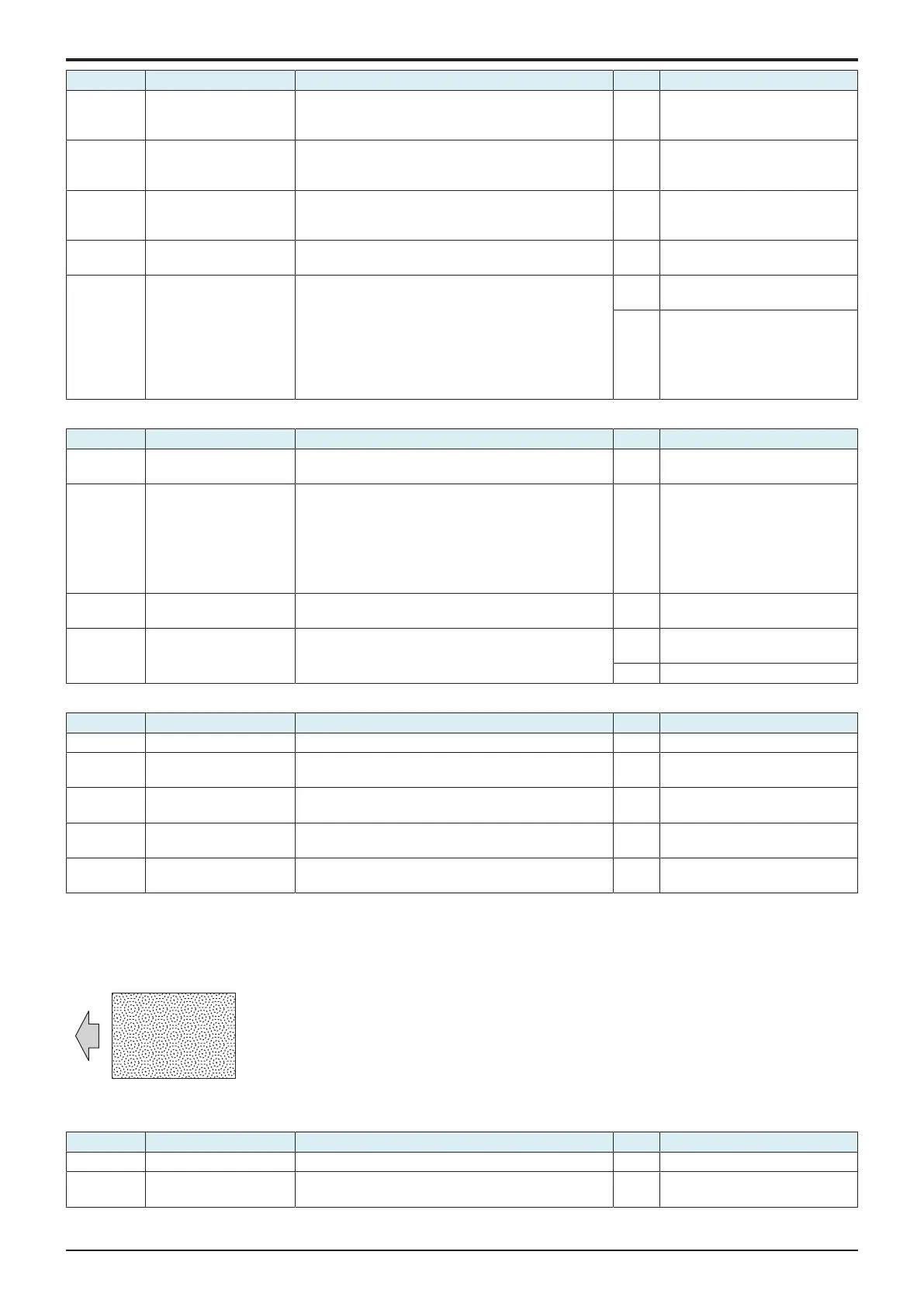d-Color MF4003/MF3303
L TROUBLESHOOTING > 16. IMAGE QUALITY PROBLEM
L-151
Step Section Check item Result Action
2 Paper Setting The paper to be used for printing does not match the
paper type and size of paper setting selected on the
machine.
YES Make the paper setting again on
the machine.
3 Unclear thin line in main
scan direction
Select [Service Mode] -> [Machine] -> [LD adjustment]
and the image trouble is eliminated.
NO Return the setting value to the
original one and go to the next
step.
4 Service Mode ->
Stabilizer
Select [Service Mode] -> [Imaging Process Adjustment] -
> [Stabilizer] -> [Stabilization Only] and the image
trouble is eliminated.
NO Go to the next step.
5 Service Mode ->
Gradation Adjust
Select [Service Mode] -> [Imaging Process Adjustment] -
> [Gradation Adjust] and the image trouble is eliminated.
NO Go to the next step.
6 Image check • Select [Service Mode] -> [Test Mode] -> [Lattice
Pattern]. Select "SINGLE", "FEET", "1-Sided",
"CMYK", "600dpi", and "Normal", enter "3" for CD
width, "3" for FD width, and "255" for Density, and
load tray 2 with A4 paper. Press the start key. This
runs a print cycle for C, M, Y, and K in that order.
• Check the image after printing and the abnormal
image is evident.
YES Go to engine troubleshooting
procedure.
NO Go to scanner troubleshooting
procedure.
Engine troubleshooting procedure
Step Section Check item Result Action
1 Write section Dirt or foreign matter on the dust-proof glass of the PH of
the color which is responsible for the abnormal image.
YES Clean the PH window.
2 Charging section Foreign matter on charging roller of the color which is
responsible for the abnormal image.
YES Lightly wipe the surface clean of
foreign matter using hydro-wipe
(65AA-99##).
Note: Do not apply a strong force
to the surface of the charging
roller, as doing so can damage the
surface.
3 Photoconductor section Dirt or foreign matter on the photoconductor of the PH of
the color which is responsible for the abnormal image.
YES • Clean.
• Replace the imaging unit.
4 Transfer belt unit Dirt, scratches, or foreign matter on the transfer belt. YES • Clean.
• Replace the transfer belt unit.
NO Replace the PH unit.
Scanner troubleshooting procedure
Step Section Check item Result Action
1 Original Original is folded, bent, or raised. YES Change the original.
2 Original Type Select [Copy] -> [Original Type] and change the setting,
and the image trouble is eliminated.
YES Correct the setting.
3 When DF is being used DF does not lie flat. YES Replace DF if it is deformed or
hinges are broken.
4 When DF is being used:
1st side
Original reading glass tilts. YES Replace the CIS module.
5 When DF is being used:
2nd side
• CIS glass or DF CIS module is tilted.
• Location of the shading sheet is incorrect.
YES Replace the DF CIS module assy.
16.3.21Moire
Typical faulty images
The arrow in the exemplary image troubles indicates the paper feeding direction.
Initial troubleshooting procedure
Step Section Check item Result Action
1 Original Original is damaged or dirty. YES Change the original.
2 Original Type Select [Copy] -> [Original Type] and change the setting,
and the image trouble is eliminated.
NO Go to the next step.
