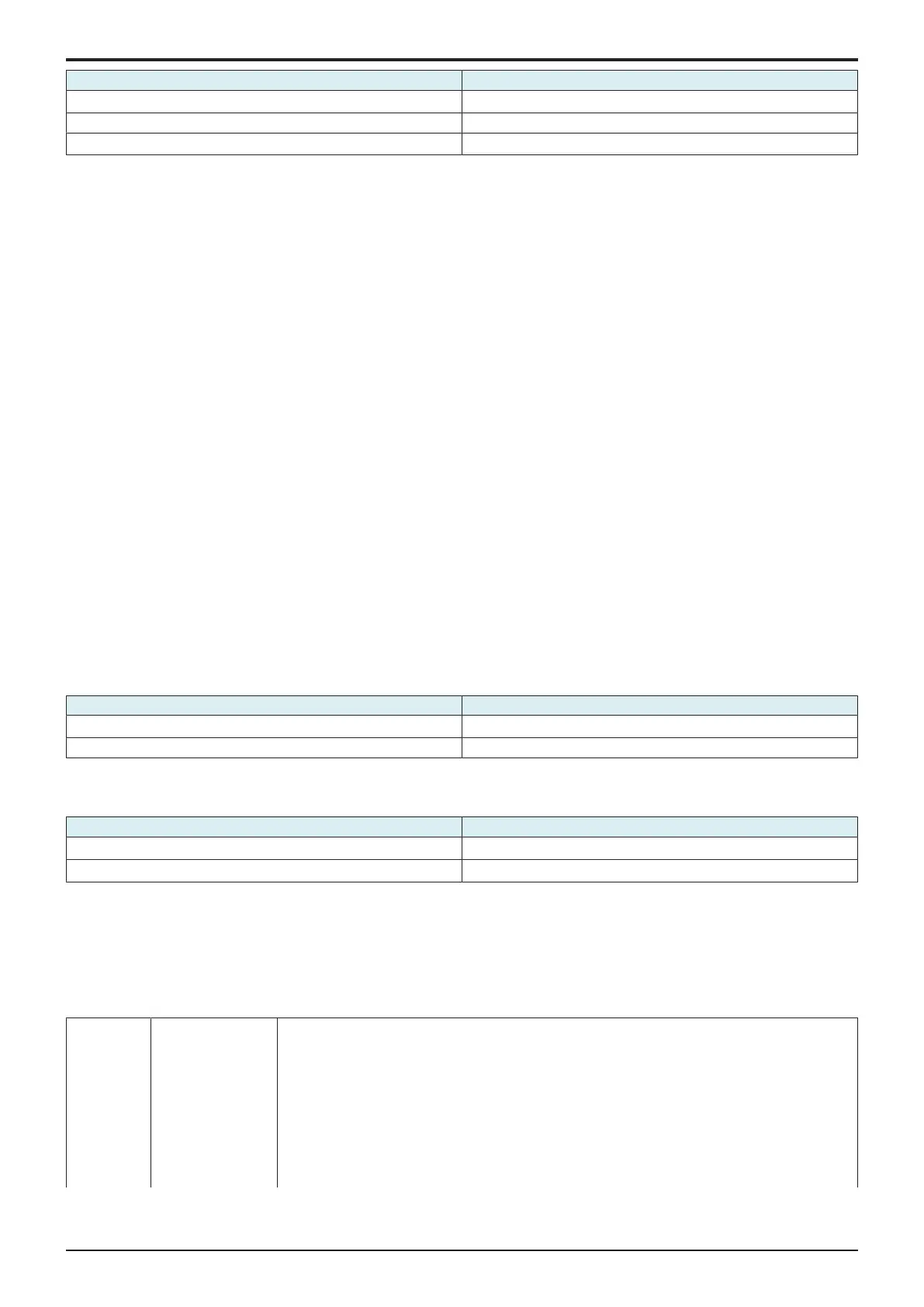d-Color MF4003/MF3303
H UTILITY MODE > 12. Supplementary explanation of utility mode
H-39
Setting item Default setting
Synchronize IP Address
○ (Except for North America)
Synchronize Subnet Musk
No Filtering
○ (North America)
NOTE
▪ Quick IP Filtering activates automatically.
<Synchronize IP Address>
• IPv4 address: Only reception by an IP address with the upper 3 bites same as that of the IP address set in the MFP is allowed.
NOTICE
• If the MFP IP address is set to [192.168.0.134], the filtering range is as follows.
192.168.0.0 to 192.168.0.255
• IPv6 address: Only Global Unicast Address (2000::/3) is available. Only reception by an IP address with the upper 64 bits same as that of
the IP address set in the MFP is allowed.
NOTICE
• If the MFP IP address is set to “2345:1:2:3:4:5:6:7”, the filtering range is as follows.
2345:1:2:3::0 to 2345:1:2:3:FFFF:FFFF:FFFF:FFFF
<Synchronize Subnet Musk>
• IPv4 address: Use the IP address set in the MFP and the Subnet Mask to allow receptions by IP addresses within the range belongs to the
same network.
NOTICE
• If the MFP IP address is set to [150.16.17.134] and the Subnet Mask is set to [255.255.252.0], the filtering range is as follows.
150.16.16.*** to 150.16.19.****
• If the Subnet Mask has not been set, or it has been set to [0.0.0.0], only accesses from the IP address with the end differs from that of
the IP address set in the MFP are restricted. As a result, filtering runs in the same way as that it has been set in [Synchronize IP
Address].
• IPv6 address: Only Global Unicast Address (2000::/3) is available. And use the Global IP address and Prefix to perform filtering.
NOTICE
• If the MFP IP address is set to [2345:1:2:3:4:5:6:7], and the Prefix is set to [/64], the filtering range is as follows.
2345:1:2:3::0 to 2345:1:2:3:FFFF:FFFF:FFFF:FFFF
• If the Prefix has not been set, filtering runs in the same way as that the Prefix is set to 64 bit.
<No Filtering>
• For both IPv4 address and IPv6 address, no filtering is performed.
Web Conn.setting
• To set whether to use the Web Connection.
NOTE
▪ To use the Web Connection, enable “JavaScript” and “Cookie” of the Web browser.
▪ If the MFP is connected to the internet via a proxy server, register the Proxy Settings of the Web browser as “Exceptions.”
▪ When the Web Connection is not displayed properly even if the above settings have been conducted, delete the cache of the Web
browser.
Setting item Default setting
ON
○
OFF
Security Warning Display Setting
• To select whether or not to display the Security warning screen if an administrator password is still remained as default setting or does not
meet the password rules.
Setting item Default setting
ON
○ (Except for North America)
OFF
○ (North America)
12.4User Authentication/Account Track
12.4.1Authentication Device Settings
• It will be displayed when [Service Mode] -> [Billing Setting] shows that the authentication device 2 is mounted.
• It will be displayed when [Administrator] -> [Network] -> [IWS Settings] is set to “ON.”
Authentication Type
• Specifies a device used for user authentication.
Card
Authentication
IC Card type setting Select the type of the required IC card.
• To use the FeliCa card, select [FeliCa], [SSFC], [FCF], [FCF (Campus)] or [FeliCa (Proprietary
Card)]. When [SSFC] is selected, detailed information such as the company code or company
identification code is registered.
• To use the Type A card, select [Type A].
• To use the FeliCa and Type A cards together, select [FeliCa+TypeA], [SSFC+TypeA], [FCF+Type
A], [FCF(Campus)+Type A], or [FeliCa(Proprietary Card)+Type A]. When [SSFC+TypeA] is
selected, detailed information such as the company code or company identification code is
registered.
• To use NFC, select [NFC(HCE)].
• To use the Type A card with NFC, select [TypeA+NFC(HCE)].
