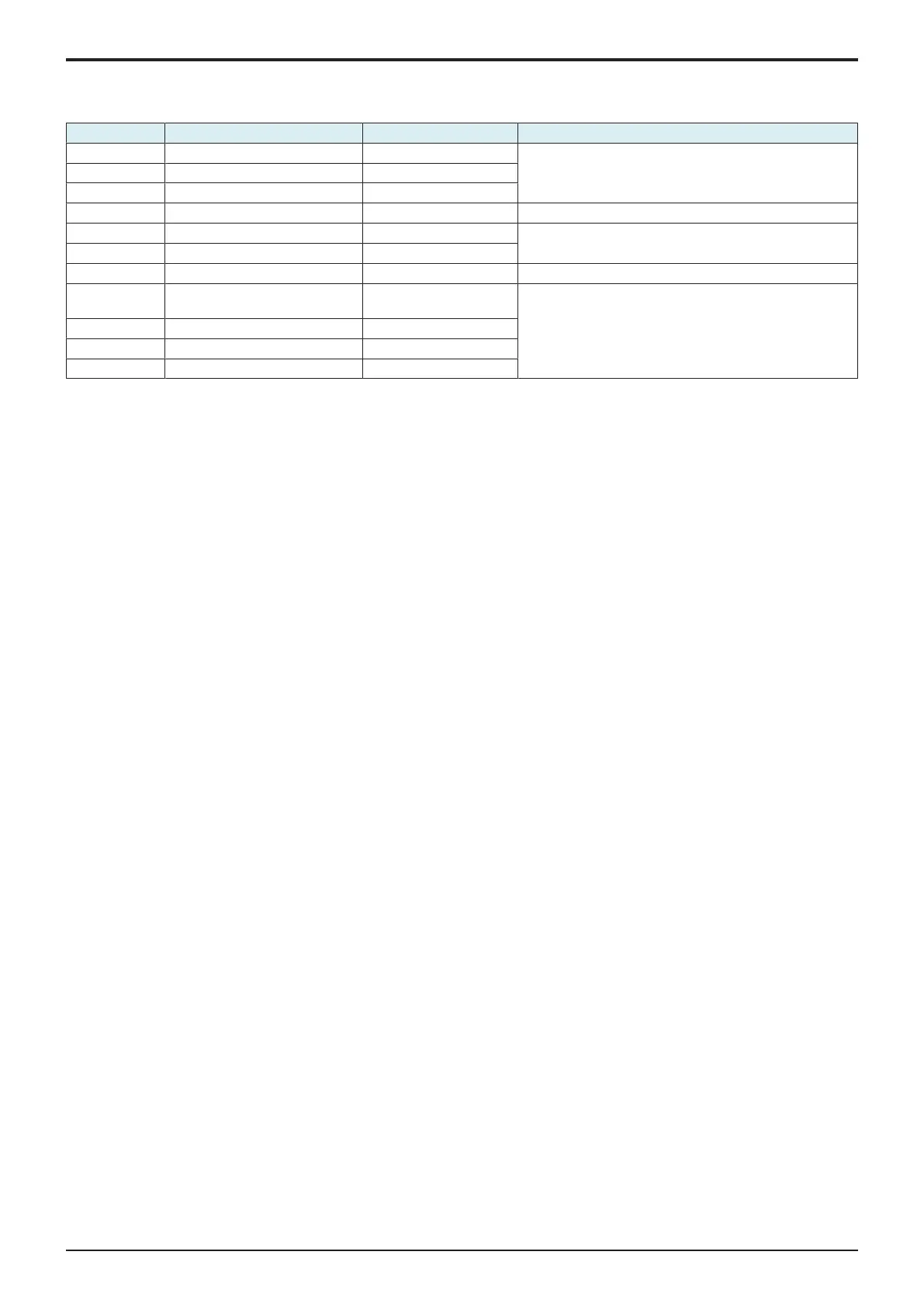d-Color MF4003/MF3303
K FIRMWARE > 5. How to install the i-Option data
K-8
5. How to install the i-Option data
5.1Available function for i-Option
i-Option Functions Data location How to install data when formatting the MFP storage
LK-102 v3 PDF processing In the Standard firmware [Service Mode] -> [System 2] -> [Install Data]
LK-104 v3 Voice guidance In the Standard firmware
LK-105 v4 Searchable PDF In the Standard firmware
LK-106 Barcode font In the Standard firmware n/a
LK-107 Unicode font In the Standard firmware LK-107/LK-108 font data installation procedure
LK-108 OCR font In the Standard firmware
LK-110 v2 High functional Image Processing In the Standard firmware [Service Mode] -> [System 2] -> [Install Data]
LK-111 Enhancing external linkage
(supported by ThinPrint)
In the Standard firmware n/a
LK-114 Ubiquitous Printing In the Standard firmware
LK-115 v2 TPM (Trusted Platform Module) In the Standard firmware
LK-116 Virus Scan In the Standard firmware
5.2LK-107/LK-108 font data installation procedure
1. Prepare an USB memory.
2. Copy the font data to the root directory of the USB memory.
• OCR font: download_OCRA-0.pdf
• Unicode font: download_Andale_J-0.pdf, download_Andale_K-0.pdf, download_Andale_S-0.pdf, download_Andale_T-0.pdf
3. Turn ON the main power switch, and connect the USB memory to the USB port on the side of the control panel.
4. The message “Print a document from External Memory” will be displayed on the control panel, and select it.
5. The font data in the USB memory will be displayed, and select these data to print out.
6. The message “Document Printing Failed” will be displayed, and touch [OK].
7. Print out a PCL font list, and confirm that the font data are registered as following names.
• LK-107: Andale Mono WT J, Andale Mono WT K, Andale Mono WT S, Andale Mono WT T
• LK-108: OCR-A
