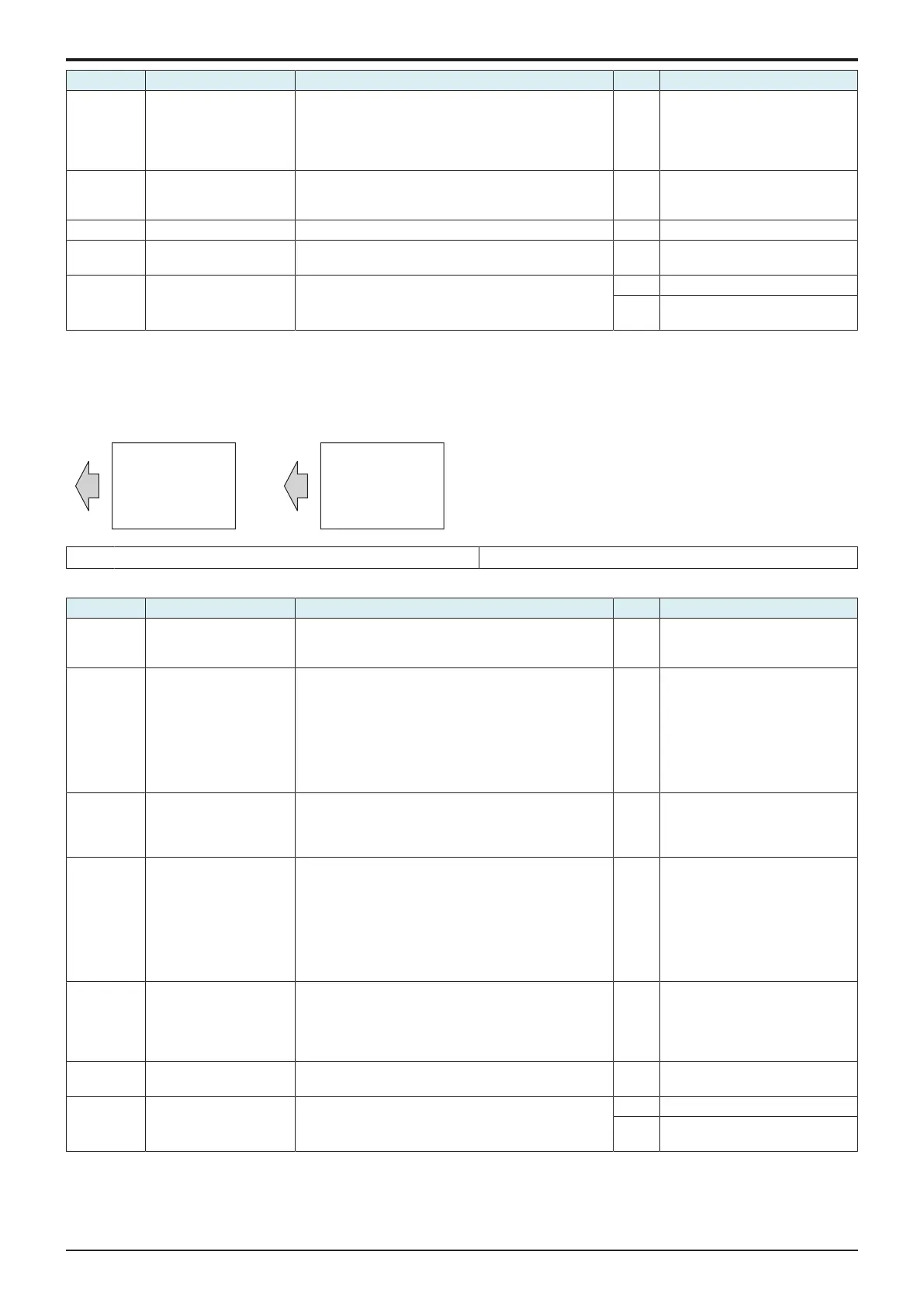d-Color MF4003/MF3303
L TROUBLESHOOTING > 16. IMAGE QUALITY PROBLEM
L-149
Step Section Check item Result Action
Sided", "Black(1PC)", and "Full Bleed", enter "255"
for Density, and load tray 2 with A4 paper. Press
the start key. This runs a print cycle.
• Check the image after printing and the abnormal
image is evident. (rough gloss)
3 Service Mode -> Fusing
Temperature
Select [Service Mode] -> [Machine] -> [Fusing
Temperature] and lower the fusing temperature, and the
image trouble is eliminated.
NO Return the fusing temperature to
the original one and go to the next
step.
4 Paper exit roller Faulty pressure operation of the paper exit roller. YES Correct.
5 Fusing unit There is dirty or foreign matter on paper path of fusing
unit.
YES Clean. (Disassembling the fusing
unit is prohibited.)
6 Fusing unit Scratches on roller, pad, and belt in fusing unit. YES Replace the fusing unit.
NO Replace the power supply of
fusing.
16.3.18Poor fusing performance, Offset
Typical faulty images
The arrow in the exemplary image troubles indicates the paper feeding direction.
[1] Poor fusing performance [2] Offset
Troubleshooting procedure
Step Section Check item Result Action
1 Paper Setting The paper to be used for printing does not match the
paper type and size of paper setting selected on the
machine.
YES Make the paper setting again on
the machine.
2 Image check: Poor fusing
performance
• Select [Service Mode] -> [Test Mode] -> [Halftone
Pattern].
Select "SINGLE", "HYPER", "Error diffusion", "1-
Sided", "Black(1PC)", and "Full Bleed", enter "64"
for Density, and load tray 2 with A4 paper. Press
the start key. This runs a print cycle.
• Check the image after printing and the abnormal
image is evident.
YES Go to the next step.
3 Image check: Poor fusing
performance
• Select [Service Mode] -> [System 2] -> [Smart
Fusing Control] and select [Prohibit].
• Check the image after printing and the abnormal
image is evident.
YES Return the setting to the original
one and go to the next step.
4 Image check: Offset • Select [Service Mode] -> [Test Mode] -> [Gradation
Pattern].
Select "SINGLE", "HYPER", "Error diffusion", "1-
Sided", "8 Color", "Front Half", and "12 gradations",
and load tray 2 with A4 paper. Press the start key.
This runs a print cycle.
• Check the image after printing and the abnormal
image is evident.
YES Go to the next step.
5 Service Mode -> Fusing
Temperature
Select [Service Mode] -> [Machine] -> [Fusing
Temperature] and make the necessary adjustment, and
the image trouble is eliminated.
* Poor fusing performance: Decrease the setting value
*
Offset: Increase the setting value
NO Return the setting value to the
original one and go to the next
step.
6 Fusing unit There is dirty or foreign matter on paper path of fusing
unit.
YES Clean. (Disassembling the fusing
unit is prohibited.)
7 Fusing unit Scratches on roller, pad, and belt in fusing unit. YES Replace the fusing unit.
NO Replace the power supply of
fusing.
16.3.19Brush effect, Image bleeding
Typical faulty images
The arrow in the exemplary image troubles indicates the paper feeding direction.
