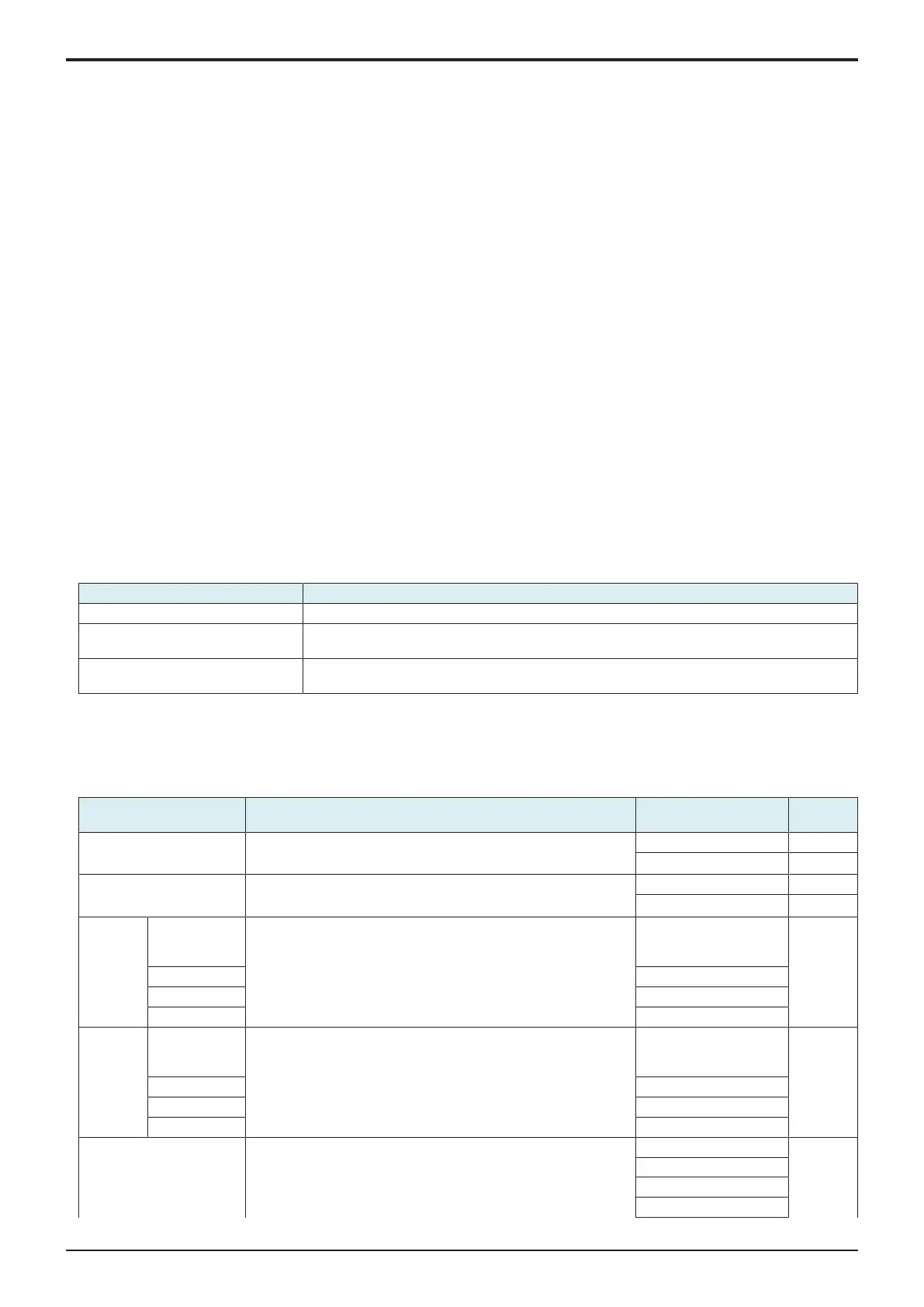d-Color MF4003/MF3303
J BILLING SETTING/ENHANCED SECURITY/DEBUG SETTINGS > 2. ENHANCED
SECURITY
J-26
1. Connect the USB cable of an external HDD to the USB port of an MFP. (USB NG will be displayed when the HDD is not recognized
correctly.)
2. Call the Service Mode to the screen.
3. Call the Enhanced Security to the screen.
4. Touch [Storage Data Backup].
5.
Select [Generic format Backup] or [OLI Format Backup].
6. Touch [Enter Password], enter an encryption password using 1 to 32 characters, then touch [END].
7. Touch [Start]. (“Processing” will be displayed.)
Touch [Cancel] if you want to stop the backup.
8. After completing the backup, [Result OK] will be displayed.
9. Turn OFF and ON the main power switch.
<Restore procedure>
1. Connect the USB cable of an external HDD to the USB port of an MFP.
2. Call the Service Mode to the screen.
3. Call the Enhanced Security to the screen.
4. Touch [Storage Data Backup].
5. Select [Restore].
6. Touch [Enter Password], enter a decryption password using 1 to 32 characters, then touch [END].
7. Touch [Start]. (“Processing” will be displayed.)
Touch [Cancel] if you want to stop the restore.
8. After completing the restore, [Result OK] will be displayed.
9. Turn OFF and ON the main power switch.
2.12Data Backup
2.12.1Client Function
• To be used for moving data at the time of MFP replacement.
• Back up data saved in an MFP to the WebDAV server or an HDD.
(1)Server Backup
Select Backup
• Select the backup method.
Setting item Contents
Disable Select not to use the backup.
Server Backup Select to make backup to the server as backup.
Set “Setting when selecting backup to the server”.
Server Backup 2 Select to make backup to the server as backup 2.
Set “Setting when selecting backup 2 to the server”.
Setting when selecting backup to the server
<Backup setting>
• Set the backup setting.
NOTE
▪ This function cannot be enabled when Transmission protocol, SMB Setting or HTTP Setting, Backup target and Encryption
Password have not been set.
Setting item Contents Setting value Default
setting
Function Setting To set whether to back up data to a server.
• When [ON] is selected, configure settings required for backup.
ON
Disable
○
Transmission protocol To select a Transmission protocol. SMB
HTTP
○
SMB
Setting
Host Name To be set when “SMB” is selected for Transmission protocol. Alphanumeric characters
and symbols up to 253
characters
-
File Path 255 characters maximum
User Name 64 characters maximum
Password 64 characters maximum
HTTP
Setting
URL To be set when “HTTP” is selected for Transmission protocol. Alphanumeric characters
and symbols up to 253
characters
-
User Name 64 characters maximum
Password 64 characters maximum
Proxy ON/Disable
Backup target To select a target to back up.
Items of (*) are displayed only when selected [Enable] in [Service
Mode] -> [System 2] -> [Maintenance Mode], and [Allow] in
[Administrator] -> [Security] -> [Security details] -> [Maintenance
Mode Access].
Remote Access Setting
-
User Settings
Service setting
Address Book (*)
