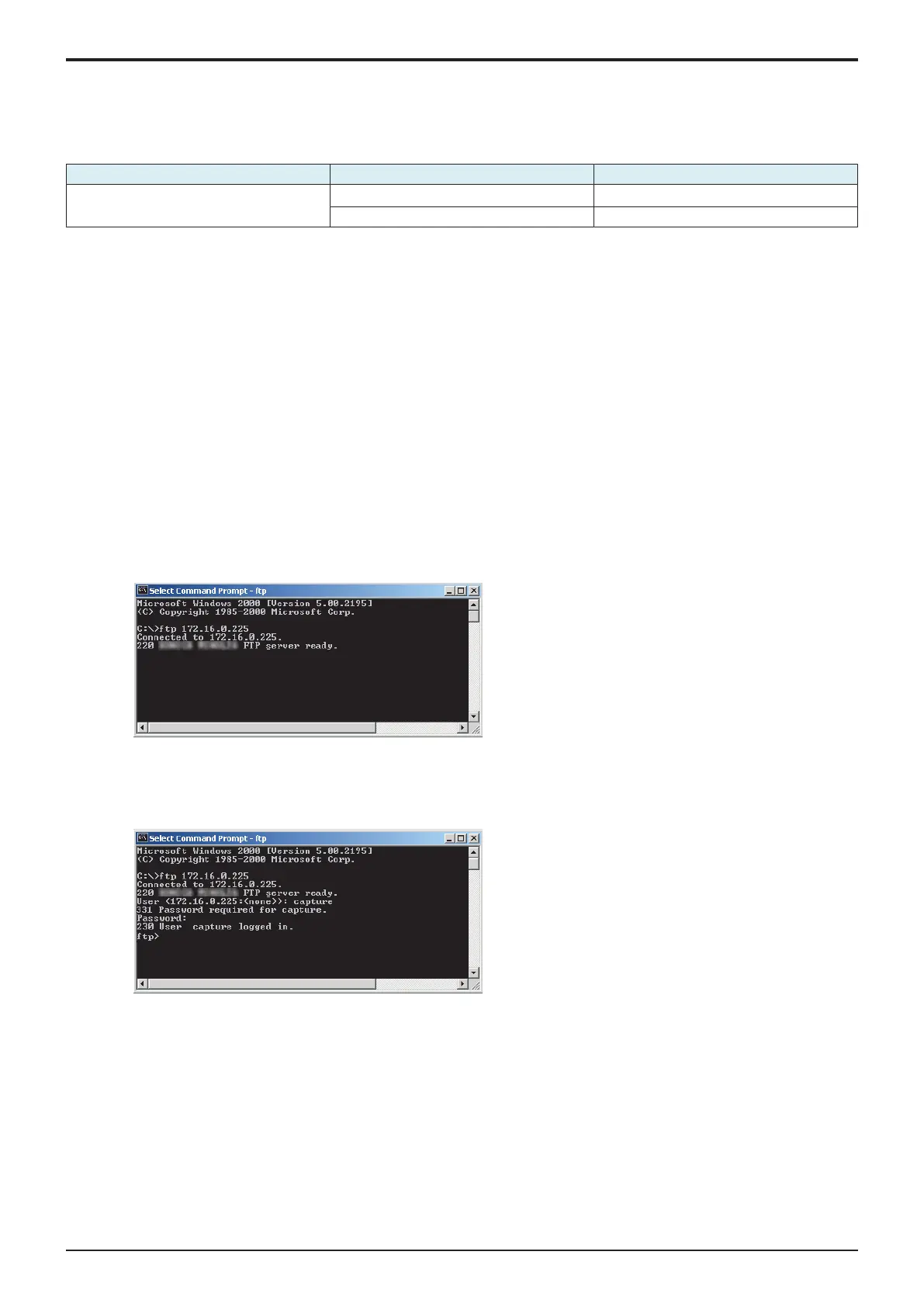d-Color MF4003/MF3303
I SERVICE MODE > 10. System 2
I-50
• When CCD board (front side)/CIS (back side: only when dual scan document feeder is mounted) has been replaced, set to “OFF.”
NOTICE
• After replacing the CCD board or CIS, the default generic value needs to be set since the calibration value set for each unit changes to
control the differences in reading performance on each scanner (CCD).
• The original calibration adjustment value can be disabled to address image failure and other problems caused by individual CCD
performance difference.
Setting item Setting value Default setting
Front side/back side ON
○
OFF
NOTE
▪ The [Front Side] and [Back Side] keys are displayed when dual scan document feeder is mounted.
10.7Data Capture
• When an error occurs, it acquires the print job data in order to analyze the cause of the error.
• When an error occurs, this will be used to analyze the cause of the error according to the print job data.
NOTE
▪ The following conditions are necessary for this function.
▪ “Allow” must be set when selecting [Administrator] -> [Security] -> [Security Details] -> [Print Data Capture].
▪ The MFP storage must be installed.
▪ “ON” must be set when selecting [Administrator] -> [Network] -> [FTP Setting] -> [FTP Server Setting].
▪ This function also allows print job data stored in the MFP storage to be obtained from [Debug Settings] -> [Debug Log
Output]. For more details, see “Debug Log Output.”
<Procedure>
1. Select [Service Mode] -> [System 2], and touch [Data Capture]. Select “ON.” (While the Data Capture setting is [ON], the print job data from
the PC will be stored in the Main body storage disk.)
NOTE
▪ Maximum 5 print job data can be stored. The data will be overwritten beginning with the chronologically oldest one.
2. Check the IP address of the machine.
3. Connect the PC (Windows) and the machine with ethernet cable.
4. Start the DOS command prompt of the PC, and specify the IP address of the machine to start FTP.
5. Input the user name and the password.
• User name: capture
• Password: sysadm
6. Using the “ls” command, display the list of the file available for capture.
