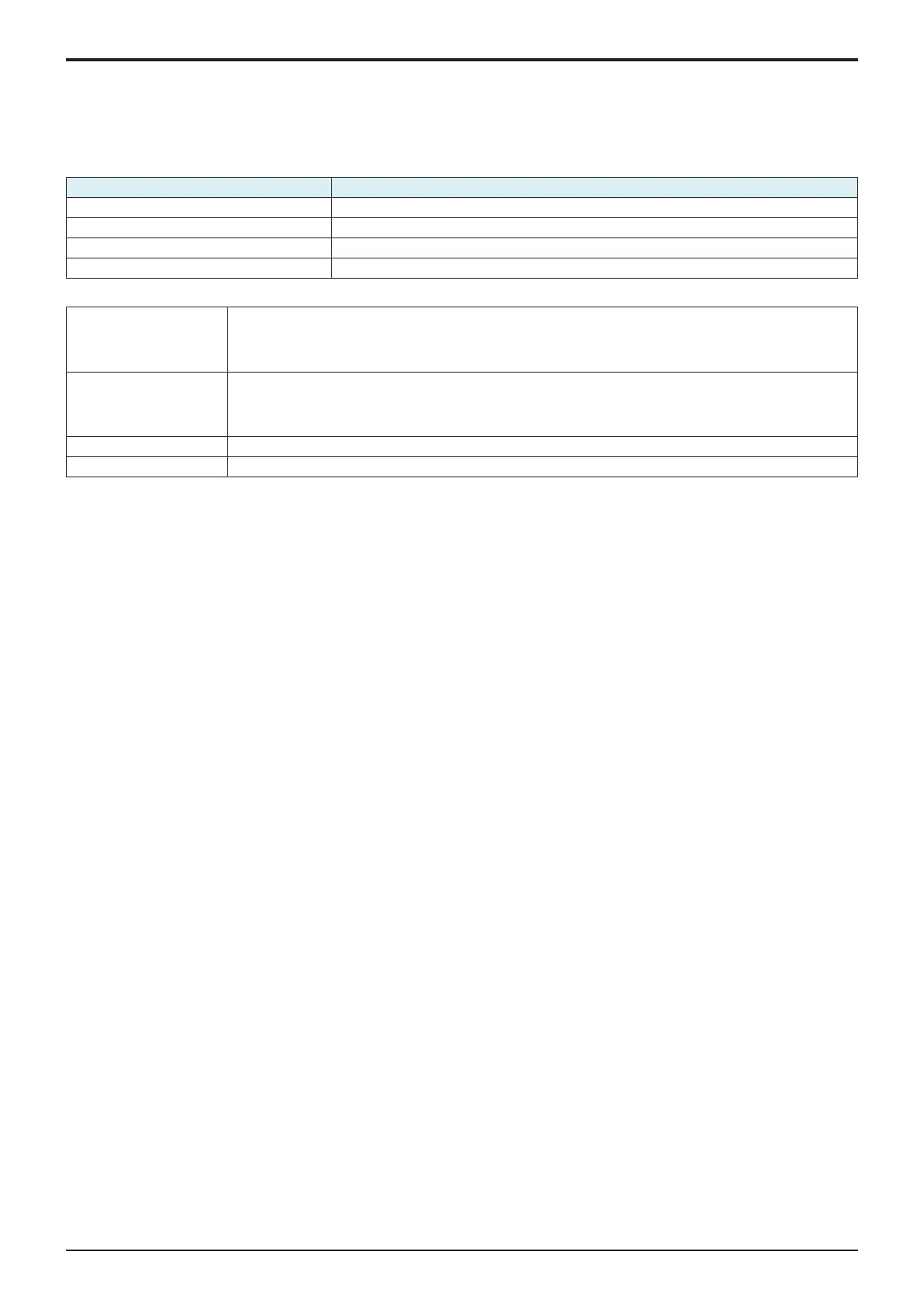d-Color MF4003/MF3303
D SERVICE TOOL > 2. Utility tool
D-2
2. Utility tool
2.1IC card information setting tool of card reader
2.1.1Outline
• Before connecting a card reader to the MFP, it is necessary to prepare an IC card information setting file with the loadable driver.
• To prepare this file, a tool is used for preparing the IC card information setting file for use in each card reader.
Card reader IC card information setting file preparation tool
AU-201S Auth Device Tool Advanced for AU-201/AU-201S
SCL-010 Auth Device Tool Advanced for SCL-010
OMNIKEY 5427CK (AU-205H) Auth Device Advanced for 5427CK (AU-205H)
YSoft Auth Device Tool Advanced for YSoft CRv2/YSoft CRv3
System requirement of tools
OS • Windows 7
• Windows 8.1
• Windows 10
Support both 32-bit (x86) and 64-bit (x64) editions.
Library (Any of these needs
to be installed)
• Microsoft .Net Framework2.0 SP2
• Microsoft .Net Framework3.0 SP2
• Microsoft .Net Framework3.5 SP1
• Microsoft .Net Framework3.5.1
Hard disk 3 MB or more free space is required
Display 800 x 600 pixels,16 bit full color
2.1.2IC card information setting procedures
(1)Setting IC card information in the loadable driver in advance
(a)Auth Device Tool Advanced for AU-201/AU-201S
1. Obtain the loadable driver (ICC_LDR.tar) for use in AU-201S that is compatible with the type of card used.
2. Start the Auth Device Tool Advanced for AU-201/AU-201S.
3. Select [Import Loadable Driver] from [File] and select the loadable driver.
4. Select card type.
5. If the card is good for detailed settings, click [Detail Setting/Extra Data Setting].
6. Input the necessary extended data. (For details, ask the IC card administrator.)
7. Select Loadable Driver in [Export Format] and click [Export].
8. Select the loadable driver to be updated and the output location of the loadable driver and click [OK].
9. Copy the output loadable driver (ICC_LDR.tar) to the root directory of the USB memory.
NOTE
▪ Please do not save any other data in the USB memory.
10. Call the Service Mode to the screen of the MFP.
11. Select [System 2] -> [Driver Install] -> [Install].
12. Connect the USB memory in which the loadable driver has been saved to the USB port on the side of the control panel.
13. Select [Loadable driver] and touch the [Start] to install the loadable driver.
14. Remove the USB memory and, accessing [Billing Setting] -> [Authentication Device 2], select [Card].
15. Turn OFF the main power switch, wait for 10 sec., then turn the switch ON.
16. Set the authentication user.
(b)Auth Device Tool Advanced for SCL-010
1. Obtain the loadable driver (ICC_LDR.tar) for use in SCL-010 that is compatible with the type of card used.
2. Start the Auth Device Tool Advanced for SCL-010.
3. Select card type.
4. Select Loadable Driver in [Export Format] and click [Export].
5. Select the loadable driver to be updated and the output location of the loadable driver and click [OK].
6. Copy the output loadable driver (ICC_LDR.tar) to the root directory of the USB memory.
NOTE
▪ Please do not save any other data in the USB memory.
7. Call the Service Mode to the screen of the MFP.
8. Select [System 2] -> [Driver Install] -> [Install].
9. Connect the USB memory in which the loadable driver has been saved to the USB port on the side of the control panel.
10. Select [Loadable driver] and touch the [Start] to install the loadable driver.
11. Remove the USB memory and, accessing [Billing Setting] -> [Authentication Device 2], select [Card].
12. Turn OFF the main power switch, wait for 10 sec., then turn the switch ON.
13. Set the authentication user.
(c)Auth Device Tool Advanced for 5427CK (Setting: TypeA/HID Prox/Multiple)
NOTE
▪ Selecting [Multiple] makes cards of HID Prox, HID iCLASS and TypeA available at the same time.
1. Obtain the loadable driver (ICC_LDR.tar) for use in OMNIKEY 5427CK (AU-205H) that is compatible with the type of card used.
2. Start the Auth Device Tool Advanced for 5427CK (AU-205H).
3. Select card type. (Except for HID iCLASS)
