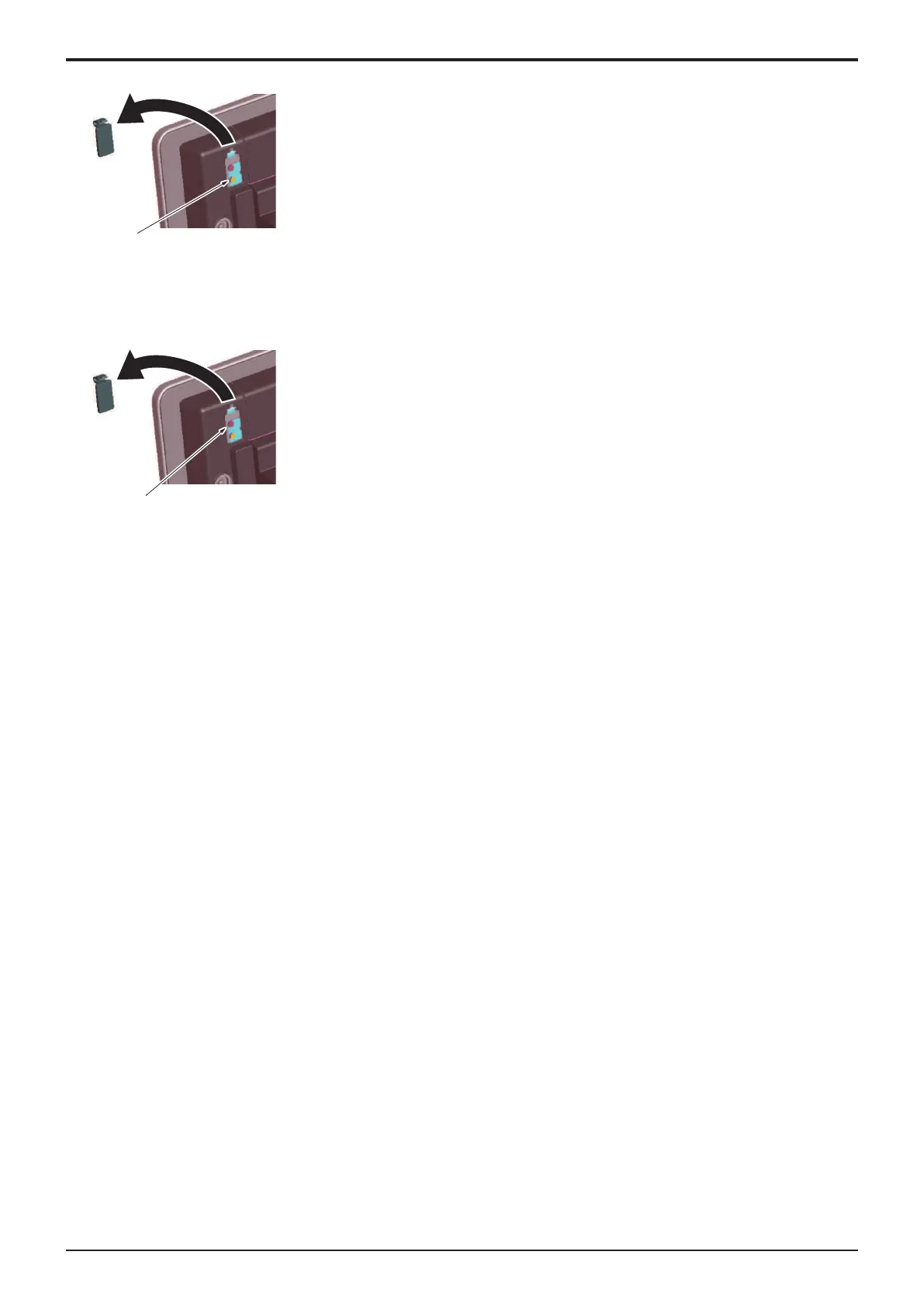d-Color MF4003/MF3303
J BILLING SETTING/ENHANCED SECURITY/DEBUG SETTINGS > 3. DEBUG
SETTINGS
J-33
2. Press the [Rear Reset] key at the back of the control panel.
3. A "Capture" folder is automatically created in the USB memory and a file in the PNG format is saved in the folder.
Capturing continuously
1. Call the screen to be captured to the control panel.
2. Press the [Rear Stop] key at the back of the control panel.
3. Start the screen operations.
4. When the operations are completed, press the [Rear Stop] key again.
5. A "Capture" folder is automatically created in the USB memory and a file in the PNG format is saved in the folder.
3.8.2Panel Operation Playback
• A series of operations is stored in memory and automatically played back on the control panel.
NOTE
▪ To perform the playback, be sure to go back to the first screen with which the capturing was started. A playback operation
starting with any screen not stored in memory results in faulty playback.
Preparations
1. Touch [Other].
2. Touch [Panel Operation Playback] and then [END].
Procedure
1. Call the auto playback starting screen to the control panel.
2. Press the [Rear Stop] key at the back of the control panel.
3. Start the screen operations to store a series of screens.
4. When the operations are completed, press the [Rear Stop] key again.
5. Go back to the first screen and press the [Rear Reset] key at the back of the control panel.
