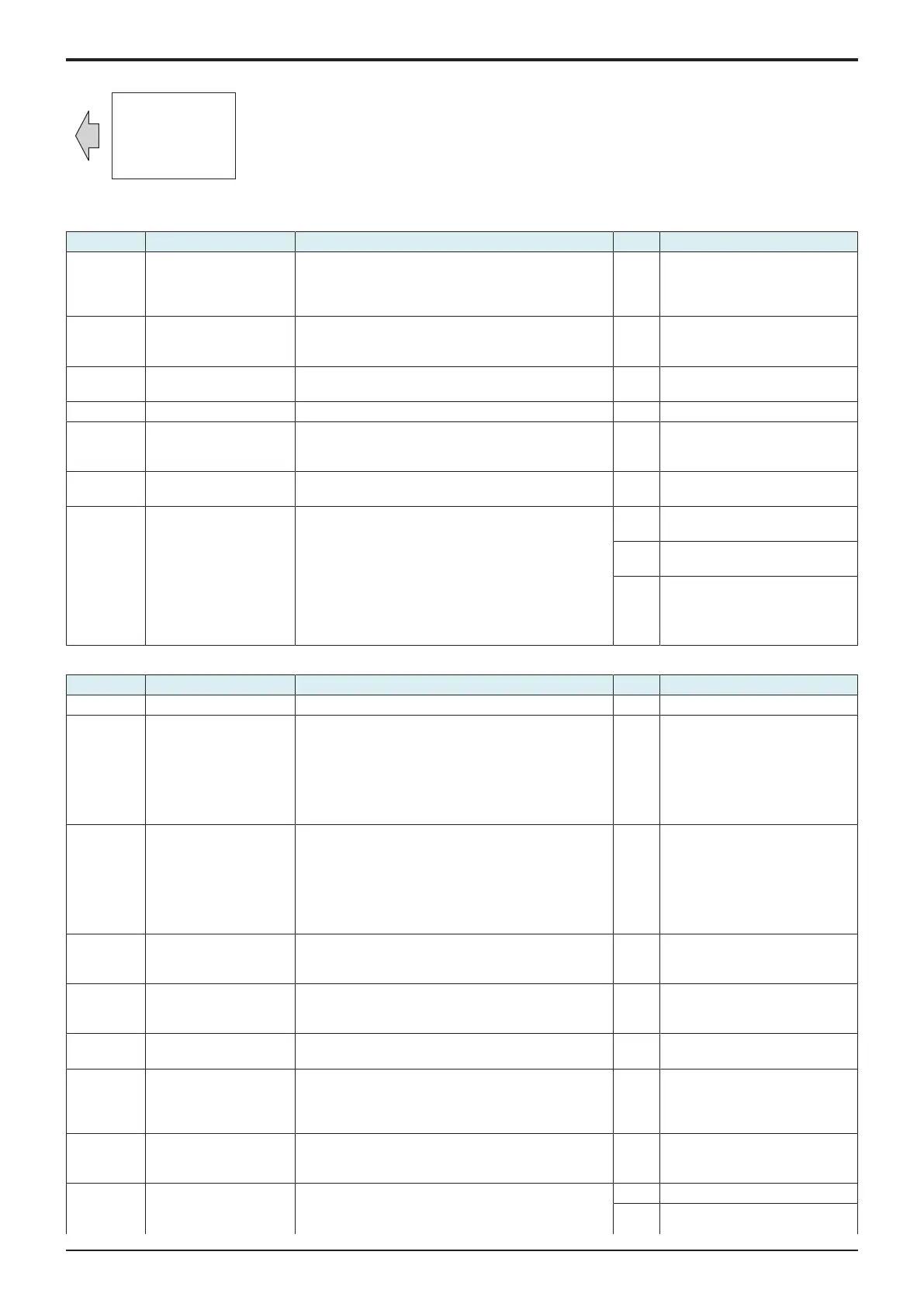d-Color MF4003/MF3303
L TROUBLESHOOTING > 16. IMAGE QUALITY PROBLEM
L-136
ABCDE
ABCDE
ABCDE
ABCDE
ABCDE
Initial troubleshooting procedure
Step Section Check item Result Action
1 Malfunction code The maintenance call mark is displayed on the panel. YES Perform the relevant
troubleshooting procedure
corresponding to the malfunction
code.
2 Paper Setting The paper to be used for printing does not match the
paper type and size of paper setting selected on the
machine.
YES Make the paper setting again on
the machine.
3 Damp paper Paper is damp. YES Change paper to one just
unwrapped from its package.
4 IDC sensor IDC sensor is dirty. YES Clean.
5 Service Mode ->
Stabilizer
Select [Service Mode] -> [Imaging Process Adjustment] -
> [Stabilizer] -> [Stabilization Only] and the image
trouble is eliminated.
NO Go to the next step.
6 Service Mode ->
Gradation Adjust
Select [Service Mode] -> [Imaging Process Adjustment] -
> [Gradation Adjust] and the image trouble is eliminated.
NO Go to the next step.
7 Image check • Select [Service Mode] -> [Test Mode] -> [Gradation
Pattern].
Select "SINGLE", "HYPER", "Error diffusion", "1-
Sided", "4 Color", "Full Bleed", and "12 gradations",
and load tray 2 with A4 paper. Press the start key.
This runs a print cycle for C, M, Y, and K in that
order.
• Check the image after printing to determine which
color causes the abnormal image.
1 to 3
colors
Go to the 1-color troubleshooting
procedure.
4
colors
Go to the 4-color troubleshooting
procedure.
None Go to scanner troubleshooting
procedure.
1-color troubleshooting procedure
Step Section Check item for the faulty color Result Action for the faulty color
1 Write section Dirt or foreign matter on the dust-proof glass of the PH. YES Clean the PH window.
2 Charging section Foreign matter on charging roller. YES Lightly wipe the surface clean of
foreign matter using hydro-wipe
(65AA-99##).
Note: Do not apply a strong force
to the surface of the charging
roller, as doing so can damage the
surface.
3 Service Mode -> Table
Number
Select [Service Mode] -> [State Confirmation] -> [Table
Number]. The measured value is close to the standard
value.
• Developing bias: Vdc-C, Vdc-M, Vdc-Y, Vdc-K:
close to the standard value of -800 to 0
• Grid voltage: Vg-C, Vg-M, Vg-Y, Vg-K: close to the
standard value of -1600 to 0
NO • Check the high voltage unit
and the imaging unit for wiring
and connection.
• Replace the high voltage unit.
4 Photoconductor section There is a positive contact between the electrostatic
charger application terminals and the high voltage unit
connection terminals (Y: C4, M: C3, C: C2, K: C1).
NO Clean or correct the terminal.
5 Developing section There is a positive contact between the developing bias
application terminals and the high voltage unit
connection terminals (Y: B4; M: B3; C: B2; K: B1).
NO Clean or correct the terminal.
6 Toner supply section Faulty connector connection between the toner supply
motor (M4, M5) and base board (CN13E).
YES Reconnect the connector.
7 Service Mode -> TCR
data
Select [Service Mode] -> [State Confirmation] -> [Level
History 1] and the measured value is correct.
TCR-C, TCR-M, TCR-Y, TCR-K: normal value 5 to 8%
NO Select [Service Mode] -> [Imaging
Process Adjustment] -> [Manual
Toner Add] and perform the
function.
8 Service Mode -> Max
Image Density Adj
Select [Service Mode] -> [Imaging Process Adjustment] -
> [Max Image Density Adj] and make the necessary
adjustment, and the image trouble is eliminated.
NO Go to the next step.
9 Service Mode -> Initialize
+ Image Stabilization
Select [Service Mode] -> [Imaging Process Adjustment] -
> [Stabilizer] -> [Initialize + Image Stabilization] and
[Gradation Adjust], and the image trouble is eliminated.
YES Readjust.
NO • Replace the imaging unit.
