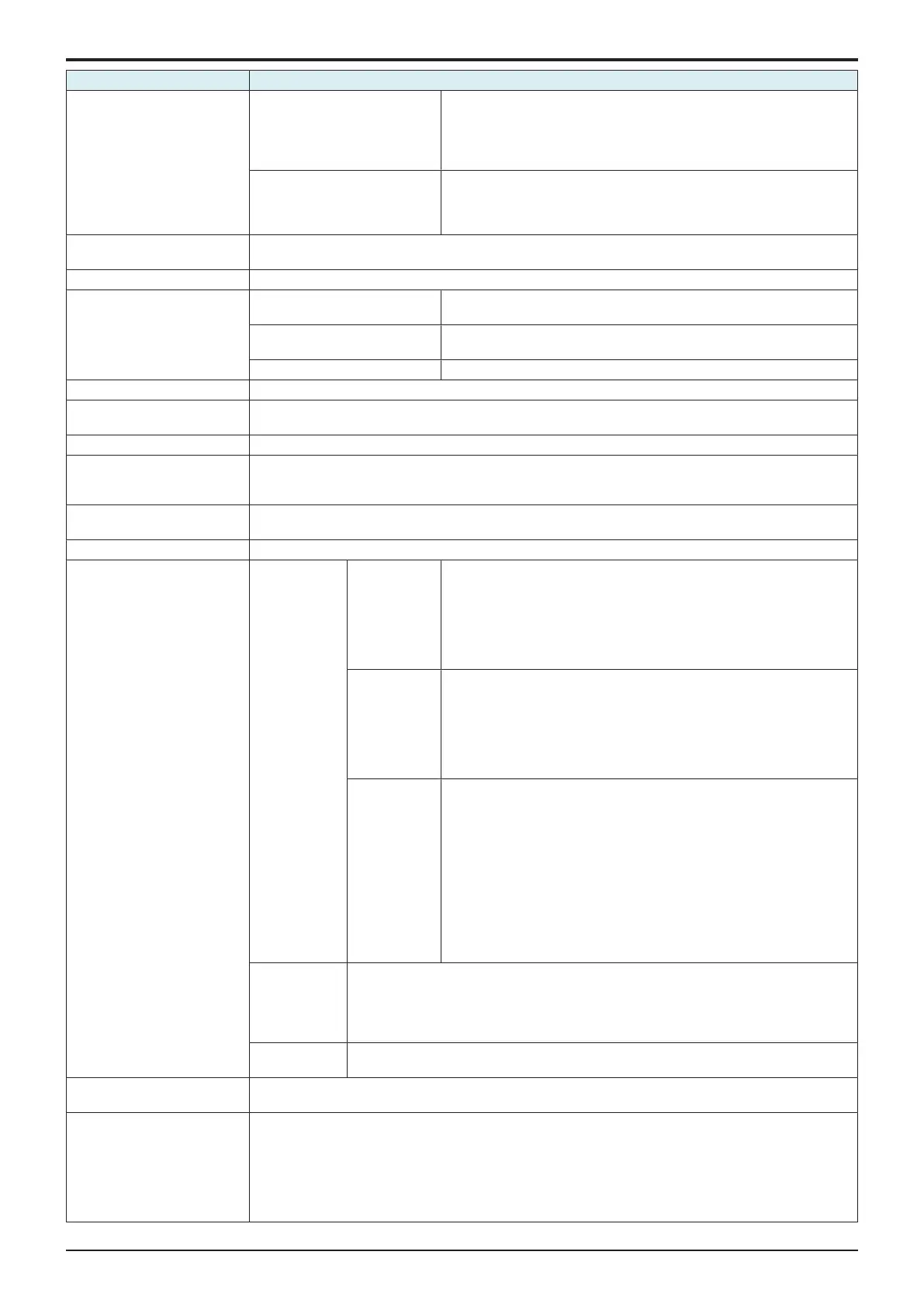d-Color MF4003/MF3303
H UTILITY MODE > 6. Administrator
H-21
Key name Function/Precondition
WebDAV Server Settings • If [Administrator] -> [Security] -> [Enhanced Security Mode] is set to
“ON,” setting [SSL Setting] to “SSL Only” cancels enhanced security
mode.
• Press [Initial Password] under [Password Setting] to initialize the
password. (Default password: sysadm)
Proxy Setting for Remote Access
To configure the settings of the proxy server used when MFP accesses to
OLI license server via WebDAV connection from [Administrator] ->
[License Settings] -> [Install License] (WebDAV connection) or [Service
Mode] -> [Billing Setting] to activate i-Option function.
OpenAPI Setting [Specified Application Start Setting] will be displayed when [Service Mode] -> [System 2] -> [Application
Change Setting] is set to “Permit.”
TCP Socket Setting -
IEEE802.1X Authentication
Setting
IEEE802.1X Authentication
Setting
IEEE802.1X authentication settings are made with Web Connection.
IEEE802.1X Setting It will be displayed when [Administrator] -> [Network] -> [Network I/F
Configuration] is set to “Wireless Only.”
IEEE802.1X Authentication Trial -
LLTD Setting -
BMLinkS Settings (Only for
Japan)
-
SSDP Settings -
Web Browser Setting To enable the Web browser function, this machine is automatically connected to the License Management
Server (LMS) on the Internet in order to register the license. Check that this machine can be connected to the
Internet before beginning this procedure.
Single Sign-On Setting When [Administrator] -> [User Auth/Account Track] -> [Authentication Type] -> [User Authentication] is set to
[ON (External Server)] or [ON (MFP + External Server)], this function is available.
IWS Settings For details of the functions, refer to “ H.12.5.2 IWS Settings.”
Machine Update Settings Internet ISW
Settings
FTP Server
Setting
• This is displayed when [Function Setting] is set to “ON” in [Service
Mode] -> [Machine Update Setting] -> [Internet ISW] -> [Internet ISW
Set].
• This is displayed when [FTP data acquisition setting] is set to “ON” in
[Service Mode] -> [Machine Update Setting] -> [Internet ISW] -> [FTP
Setting].
• For details of the functions, refer to “ H.12.6.1 Internet ISW Settings.”
Update
Firmware at
Specified Time
• This is displayed when [Function Setting] is set to “ON” in [Service
Mode] -> [Machine Update Setting] -> [Internet ISW] -> [Internet ISW
Set].
• This is displayed when [Open Mode Settings] is set to “Set” in
[Service Mode] -> [Machine Update Setting] -> [Internet ISW] ->
[Internet ISW Set].
• For details of the functions, refer to “ H.12.6.1 Internet ISW Settings.”
Firmware
Update
Parameters
• This is displayed when [Function Setting] is set to “ON” in [Service
Mode] -> [Machine Update Setting] -> [Internet ISW] -> [Internet ISW
Set].
• This is displayed when [Open Mode Settings] is set to “Set” in
[Service Mode] -> [Machine Update Setting] -> [Internet ISW] ->
[Internet ISW Set].
• To download the firmware, in addition to the necessary proxy settings
configured in [FTP Server Settings], you need to configure
appropriate settings in [Service Mode] -> [Machine Update Setting] ->
[Internet ISW] -> [HTTP Setting], [FTP Setting], and [Forwarding
Access Setting].
• For details of the functions, refer to “ H.12.6.1 Internet ISW Settings.”
Machine Auto
Update Settings
• This is displayed when [Function Setting] is set to “ON” in [Service Mode] -> [Machine
Update Setting] -> [Internet ISW] -> [Internet ISW Set].
• This function is same as that of the service mode, but it will not be used together with
the function of the service mode.
• For details of the functions, refer to “ H.12.6.2 Machine Auto Update Settings.”
HTTP Proxy
Settings
For details of the functions, refer to “ H.12.6.3 HTTP Proxy Settings.”
Remote Panel Settings • This is not displayed when [Service Mode] -> [Enhanced Security] -> [CE Authentication] is set to “OFF.”
• For details of the functions, refer to “ H.12.5.3 Remote Panel Settings.”
d-Color Remote Access Setting
• To remote-control the Control Panel of this machine using an Android/iOS terminal, you need to install
Remote Access on the Android/iOS terminal. Also, [TCP Socket] must be set to “ON” for [Administrator] -
> [Network] -> [TCP Socket Setting].
•
To connect the device to this machine through d-Color Remote Access using NFC, configure a setting
to enable NFC on this machine in advance.
•
To connect the device to this machine through d-Color Remote Access using Bluetooth LE, configure
a setting to enable Bluetooth LE on this machine in advance.
