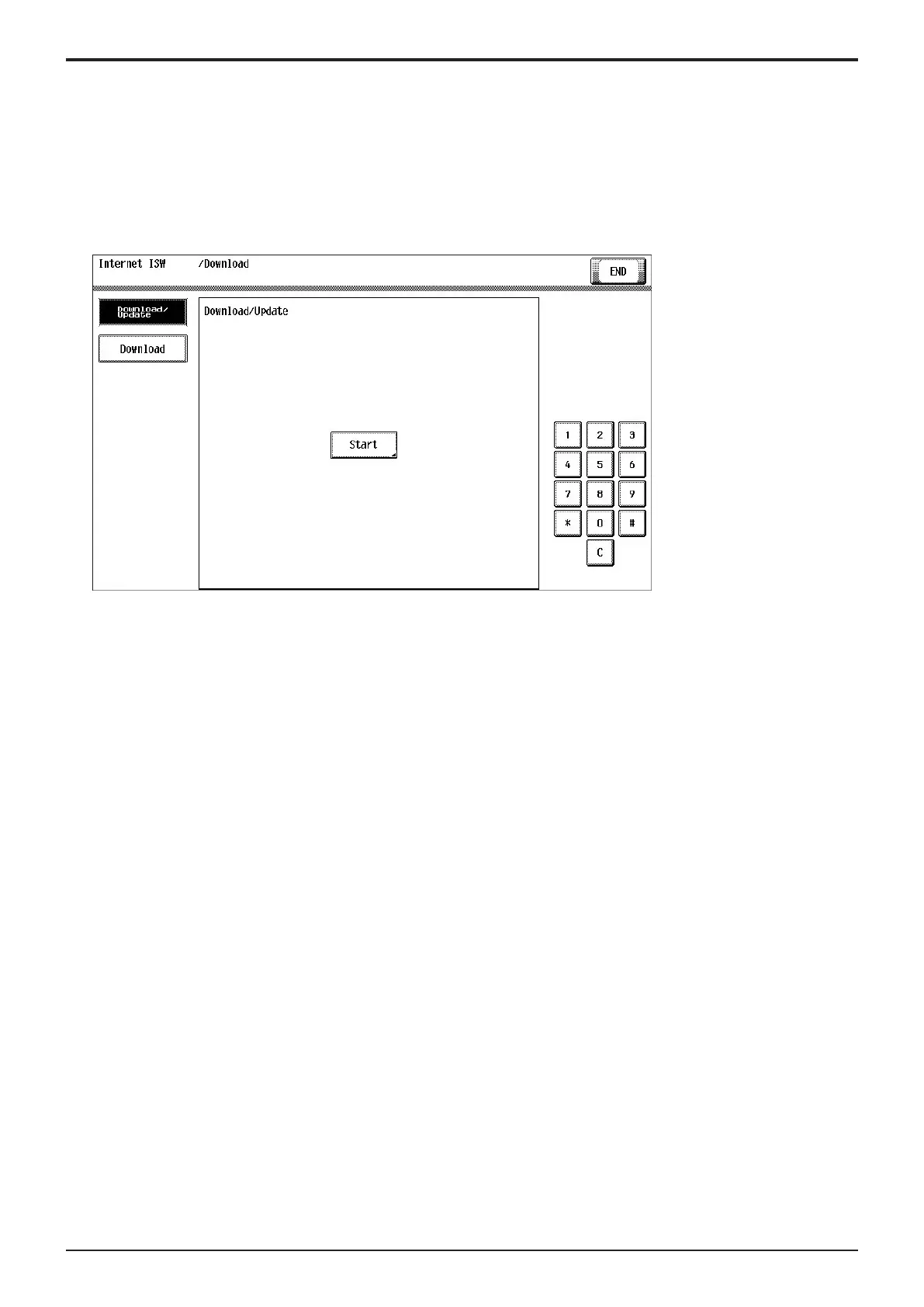d-Color MF4003/MF3303
K FIRMWARE > 3. Internet ISW
K-6
Update instruction
• The firmware update instruction by Internet ISW can be issued from the control panel, CS Remote Care, and Web Connection.
NOTE
▪ When IP address of MFP is assigned by DHCP, the firmware rewriting will be failed by using [Download/Update] button. Use
[Download] button in such case.
▪ The Static IP address of MFP is necessary to execute the firmware rewriting by CS Remote Care or Web Connection remotely.
▪ Updates cannot be performed via the [Download/Update] button when connected over Wi-Fi. Use [Download] button in such
case.
<Control panel>
1. Touch [Service Mode] -> [Machine Update Setting] -> [Internet ISW] -> [Download].
2. To download and update firmware data, select [Download/Update]. To only download firmware data and update it later, select [Download].
3. Touch [Start].
4. MFP accesses the program server and starts downloading the firmware data.
5. To download and update firmware data, select the types of firmware data to be written and replaced with a newer version in the Firmware
Update screen and press [START].
NOTE
▪ Unless one of the keys on the control panel is pressed, firmware is updated after 30 seconds when the unit has restarted.
▪ The display item varies by the configuration of optional parts installed on this machine.
▪ If multiple pages is displayed in the selection screen, check all of the pages.
<CS Remote Care>
• Issue an update instruction from CS Remote Care center.
• For details, refer to the CS Remote Care Center manual.
NOTE
▪ For detailed error information relating to CS Remote Care, refer to “ I.8.1 Remote Care.”
<Web Connection>
1. Access the Web Connection of the MFP.
2. In the administrator mode, use [Internet ISW Set] -> [Firmware Update Parameters] to issue the update instruction.
During updating
1. After pressing [Start], the MFP main body connects to the program server and starts the download.
2. The message to indicate the status will be displayed on the screen while connecting or transferring data.
Completing update
<Firmware updated normally>
1. When the Firmware is normally updated, restart the MFP in auto or manual mode to display the outcome, and touch [OK] to return to the
main screen.
<Failing to update the firmware due to the network trouble>
1. When updating failed to complete due to the trouble on connecting to the network, an error code and the message will be displayed.
2. Restart the MFP main body in auto or manual mode, and touch [OK]. It can be used with the firmware version before conducting updating.
3. Check the settings for the network by Internet ISW error codes, and try updating again.
<Failure to update firmware after starting the update process>
1. Once firmware updating has started, the ROM in the MFP will be deleted. When it failed right after updating has started, restart the MFP,
and shift to the standby screen to retry downloading.
2. When updating on the control panel, touch [settings] on the standby screen, and check the Network settings again. Touch [Download], and
restart the Internet ISW.
NOTE
▪ Return to the standby screen without fail after turning the main power switch OFF/ON if the firmware is not updated.
▪ Firmware can be updated with the USB memory.
