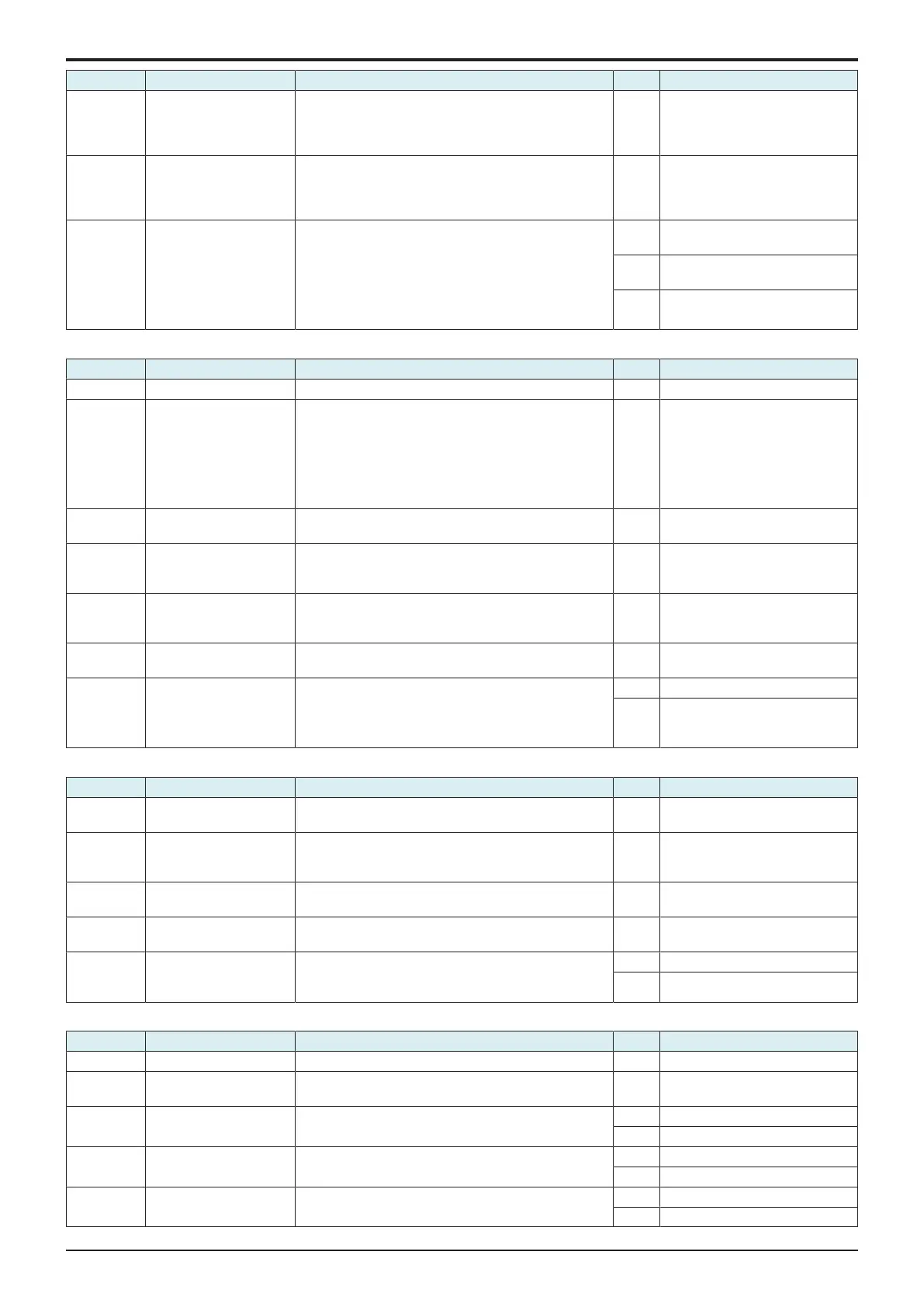d-Color MF4003/MF3303
L TROUBLESHOOTING > 16. IMAGE QUALITY PROBLEM
L-144
Step Section Check item Result Action
The color spots are reduced when [Service Mode] ->
[Imaging Process Adjustment] -> [Charge Voltage
Adjustment] are selected and the setting value is
increased.
6 Service Mode -> Transfer
Voltage Fine Adj
Select [Service Mode] -> [Imaging Process Adjustment] -
> [Transfer Voltage Fine Adj] and the image trouble is
eliminated.
* Decrease the setting value for color spots.
NO Return the setting value to the
original one and go to the next
step.
7 Image check • Select [Service Mode] -> [Test Mode] -> [Solid
Pattern]. Select "SINGLE", "HYPER", "Error
diffusion", and "1-Sided", enter "64" for Density, and
load tray 2 with A4 paper. This runs a print cycle of
4 colors on one sheet of paper.
• Check the image after printing to determine which
color causes the abnormal image.
1 to 3
colors
Go to the 1-color troubleshooting
procedure.
4
colors
Go to the 4-color troubleshooting
procedure.
None Go to scanner troubleshooting
procedure.
1-color troubleshooting procedure
Step Section Check item for the faulty color Result Action for the faulty color
1 Write section Dirt or foreign matter on the dust-proof glass of the PH. YES Clean the PH window.
2 Charging section Foreign matter on charging roller. YES Lightly wipe the surface clean of
foreign matter using hydro-wipe
(65AA-99##).
Note: Do not apply a strong force
to the surface of the charging
roller, as doing so can damage the
surface.
3 Photoconductor section Dirt, scratches, or foreign matter on the photoconductor. YES • Clean.
• Replace the imaging unit.
4 Photoconductor section There is a positive contact between the electrostatic
charger application terminals and the high voltage unit
connection terminals (Y: C4, M: C3, C: C2, K: C1).
NO Clean or correct the terminal.
5 Developing section There is a positive contact between the developing bias
application terminals and the high voltage unit
connection terminals (Y: B4; M: B3; C: B2; K: B1).
NO Clean or correct the terminal.
6 Connector connection Faulty connector connection the high voltage unit (CN1)
and base board (CN4E).
YES Reconnect the connector.
7 Service Mode -> Initialize
+ Image Stabilization
Select [Service Mode] -> [Imaging Process Adjustment] -
> [Stabilizer] -> [Initialize + Image Stabilization] and
[Gradation Adjust], and the image trouble is eliminated.
YES Readjust.
NO • Replace the imaging unit.
• Replace the PH unit.
• Replace the high voltage unit.
4-color troubleshooting procedure
Step Section Check item Result Action
1 Transfer belt unit Dirt, scratches, or foreign matter on the transfer belt. YES • Clean.
• Replace the transfer belt unit.
2 2nd transfer section Dirt or foreign matter on the 2nd transfer roller. YES • Remove the foreign matter.
• Replace the transfer roller
unit.
3 Paper path There is dirty or foreign matter on paper path. YES Check or clean the paper path
including the duplex section.
4 Connector connection Faulty connector connection the high voltage unit (CN1)
and base board (CN4E).
YES Reconnect the connector.
5 Service Mode -> Initialize
+ Image Stabilization
Select [Service Mode] -> [Imaging Process Adjustment] -
> [Stabilizer] -> [Initialize + Image Stabilization] and
[Gradation Adjust], and the image trouble is eliminated.
YES Readjust.
NO Replace the high voltage unit.
Scanner troubleshooting procedure
Step Section Check item Result Action
1 Original Original is damaged or dirty. YES Change the original.
2 Original Type Select [Copy] -> [Original Type] and change the setting,
and the image trouble is eliminated.
YES Correct the setting.
3 When original glass is
being used
Original glass or original pad is dirty. YES Clean.
NO Replace the CIS module.
4 When DF is being used:
1st side
Original reading glass is dirty. YES Clean.
NO Replace the CIS module.
5 When DF is being used:
2nd side
CIS glass is dirty. YES Clean.
NO Replace the DF CIS module assy.
