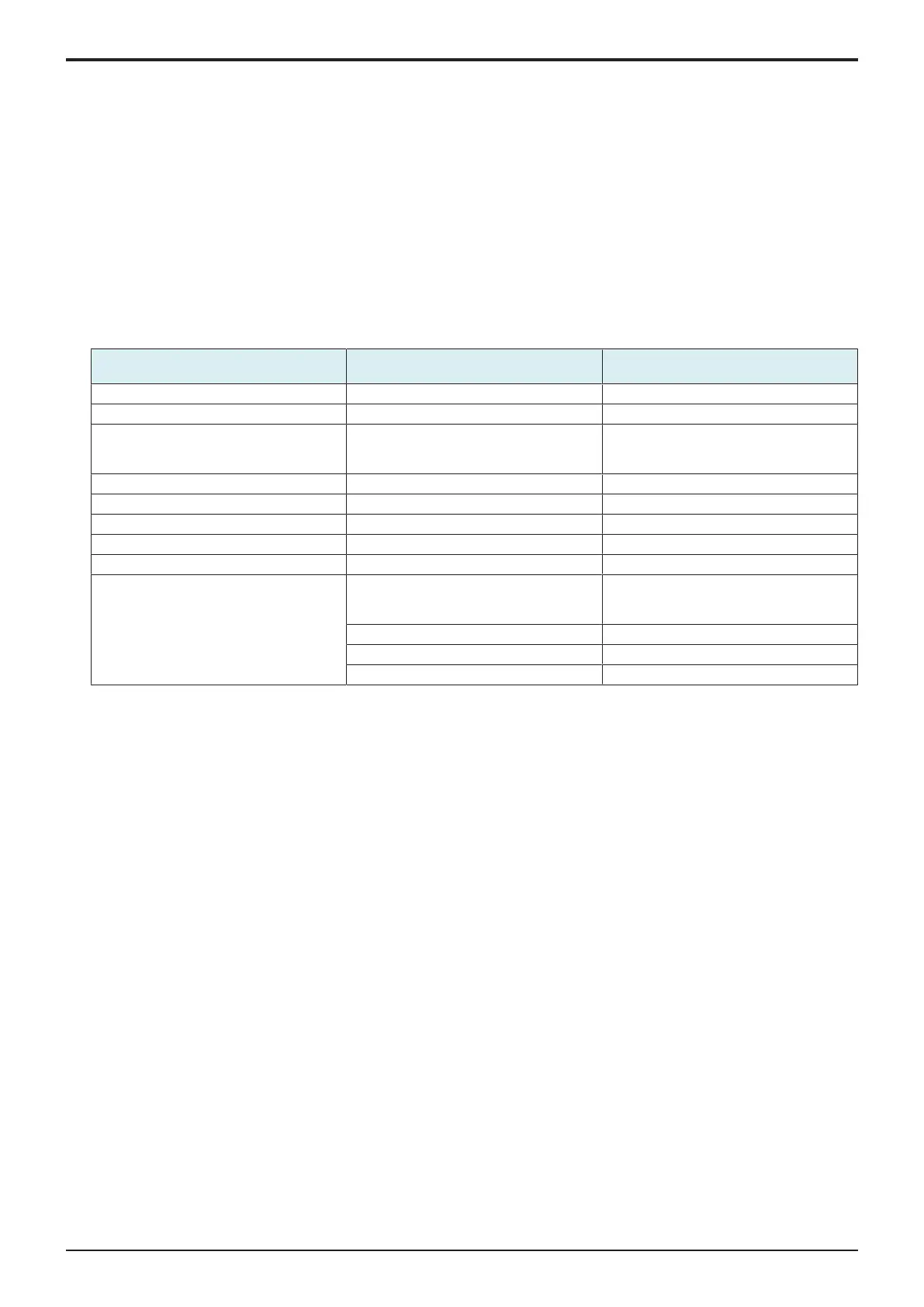d-Color MF4003/MF3303
D SERVICE TOOL > 2. Utility tool
D-5
7. Set the encrypted password.
8. Save the file (iccConfig.bin).
9. Start the Data Administrator, and select the target MFP.
10. In the [Settings for multiple device] tab, click [Batch setting of IC Card Information].
11. Using [Browse], select the file saved in step 8.
12. Click [Open] and type the encrypted password set in step 7.
13. Click [Next] and select the device to be imported.
14. Click [Start] and write the file in the MFP.
15. Check that “Normal” is shown in [Status].
16. Turn OFF the main power switch, wait for 10 sec., then turn the switch ON.
17. Set the authentication user.
(f)Auth Device Tool Advanced for YSoft CRv2/YSoft CRv3
NOTE
▪ If a YSoft card reader is used, when performing authentication, the default setting for the loadable driver makes the card to
be informed as an HID Prox card regardless of which type you are using. To change the card type when performing
authentication, using Auth Device Tool Advanced for YSoft CRv2/YSoft CRv3 to choose a combination of corresponding card
types to be reported to the authentication program from the following list.
Card Reader Name Readable Card Type IC Card Information Setting (card type to
be reported)
KM USB Reader v2 MultiReader HF Mifare TypeA (1) (*1)
KM USB Reader v2 Legic Advant LEGIC TypeA (1) (*1)
KM USB Reader v2 ASK FSK 125kHz EM4100, EM4102, RFID 125kHz EM4100/
EM4102/
RFID 125kHz
KM USB Reader v2 Mot/Ind W26 Indala Indala
KM USB Reader v2 HID Prox HID Prox HID Prox (1) (*2)
KM USB Reader v2 HID iCLASS HID iCLASS HID iCLASS (1) (*3)
KM USB Reader v3 MF & Legic LEGIC TypeA (1) (*1)
KM USB Reader v3 Indala Indala Indala
KM USB Reader v3 MF+ EM4100, EM4102, RFID 125kHz EM4100/
EM4102/
RFID 125kHz
Mifare TypeA (1) (*1)
HID Prox HID Prox (1) (*2)
HID iCLASS HID iCLASS (1) (*3)
• *1: The content (ID) to be read from the type A card setting differs from which to be read by using AU-201/AU-201S.
• *2: The content (ID) to be read from the HID Prox card setting differs from which to be read by using AU-201H.
• *3: The content (ID) to be read from the HID iCLASS card setting differs from which to be read by using AU-202H.
1. Install the loadable driver for the YSoft card reader to the MFP.
2. Start the Auth Device Tool Advanced for YSoft CRv2/YSoft CRv3.
3. Select card type.
4. Select IC card information setting file in [Export Format] and click [Export].
5. Set the encrypted password.
6. Save the file (iccConfig.bin).
7. Start the Data Administrator, and select the target MFP.
8. In the [Settings for multiple device] tab, click [Batch setting of IC Card Information].
9. Using [Browse], select the file saved in step 6.
10. Click [Open] and type the encrypted password set in step 5.
11. Click [Next] and select the device to be imported.
12. Click [Start] and write the file in the MFP.
13. Check that “Normal” is shown in [Status].
14. Turn OFF the main power switch, wait for 10 sec., then turn the switch ON.
15. Set the authentication user.
