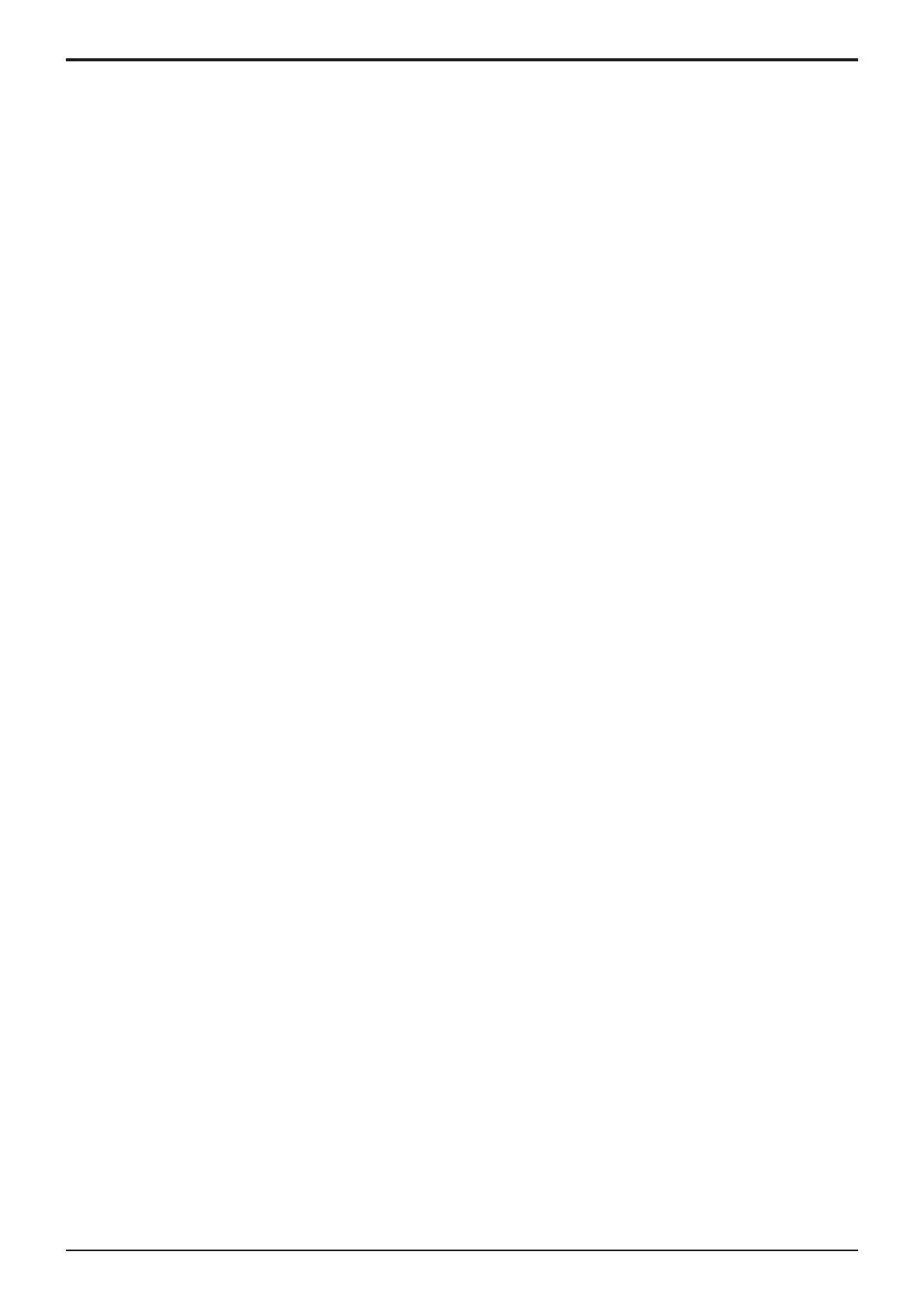d-Color MF4003/MF3303
D SERVICE TOOL > 2. Utility tool
D-4
11. Remove the USB memory and, accessing [Billing Setting] -> [Authentication Device 2], select [Card].
12. Turn OFF the main power switch, wait for 10 sec., then turn the switch ON.
13. Set the authentication user.
(2)Installing IC card information setting only in the MFP afterward
(a)Preparations
• Using the Data Administrator, register the target MFP in advance.
• Set the MFP into a state in which it can communicate over the network.
• Accessing Web Connection -> [Administrator mode] -> [Security Settings], issue a self-signed certificate from [Device Certificate
Setting] and install it.
• Accessing Web Connection -> [Administrator mode] -> [Network Settings], set use of [SSL/TLS] in [OpenAPI] to “SSL Only”.
NOTE
▪ Only one loadable device driver must be stored in the USB memory, and please do not save any other data in the USB
memory.
(b)Auth Device Tool Advanced for AU-201/AU-201S
1. Install the loadable driver for use in AU-201/AU-201S that is compatible with the type of card used.
2. Start the Auth Device Tool Advanced for AU-201/AU-201S.
3. Select card type.
4. If the card is good for detailed settings, click [Detail Setting/Extra Data Setting].
5. Input the necessary extended data. (For details, ask the IC card administrator.)
6. Select IC card information setting file in [Export Format] and click [Export].
7. Set the encrypted password.
8. Save the file (iccConfig.bin).
9. Start the Data Administrator, and select the target MFP.
10. In the [Settings for multiple device] tab, click [Batch setting of IC Card Information].
11. Using [Browse], select the file saved in step 8.
12. Click [Open] and type the encrypted password set in step 7.
13. Click [Next] and select the device to be imported.
14. Click [Start] and write the file in the MFP.
15. Check that “Normal” is shown in [Status].
16. Turn OFF the main power switch, wait for 10 sec., then turn the switch ON.
17. Set the authentication user.
(c)Auth Device Tool Advanced for SCL-010
1. Install the loadable driver for SCL-010 to the MFP.
2. Start the Auth Device Tool Advanced for SCL-010.
3. Select card type.
4. Select IC card information setting file in [Export Format] and click [Export].
5. Set the encrypted password.
6. Save the file (iccConfig.bin).
7. Start the Data Administrator, and select the target MFP.
8. In the [Settings for multiple device] tab, click [Batch setting of IC Card Information].
9. Using [Browse], select the file saved in step 6.
10. Click [Open] and type the encrypted password set in step 5.
11. Click [Next] and select the device to be imported.
12. Click [Start] and write the file in the MFP.
13. Check that “Normal” is shown in [Status].
14. Turn OFF the main power switch, wait for 10 sec., then turn the switch ON.
15. Set the authentication user.
(d)Auth Device Tool Advanced for 5427CK (Setting: TypeA/HID Prox/Multiple)
1. Install the loadable driver for the OMNIKEY 5427CK (AU-205H) on the MFP.
2. Start the Auth Device Tool Advanced for 5427CK (AU-205H).
3. Select card type. (Except for HID iCLASS)
4. Select IC card information setting file in [Export Format] and click [Export].
5. Set the encrypted password.
6. Save the file (iccConfig.bin).
7. Start the Data Administrator, and select the target MFP.
8. In the [Settings for multiple device] tab, click [Batch setting of IC Card Information].
9. Using [Browse], select the file saved in step 6.
10. Click [Open] and type the encrypted password set in step 5.
11. Click [Next] and select the device to be imported.
12. Click [Start] and write the file in the MFP.
13. Check that “Normal” is shown in [Status].
14. Turn OFF the main power switch, wait for 10 sec., then turn the switch ON.
15. Set the authentication user.
(e)Auth Device Tool Advanced for 5427CK (HID iCLASS)
1. Install the loadable driver for the OMNIKEY 5427CK (AU-205H) on the MFP.
2. Start the Auth Device Tool Advanced for 5427CK (AU-205H).
3. Select HID iCLASS.
4. Click [Detail Setting].
5. Set the card ID length.
6. Select IC card information setting file in [Export Format] and click [Export].
