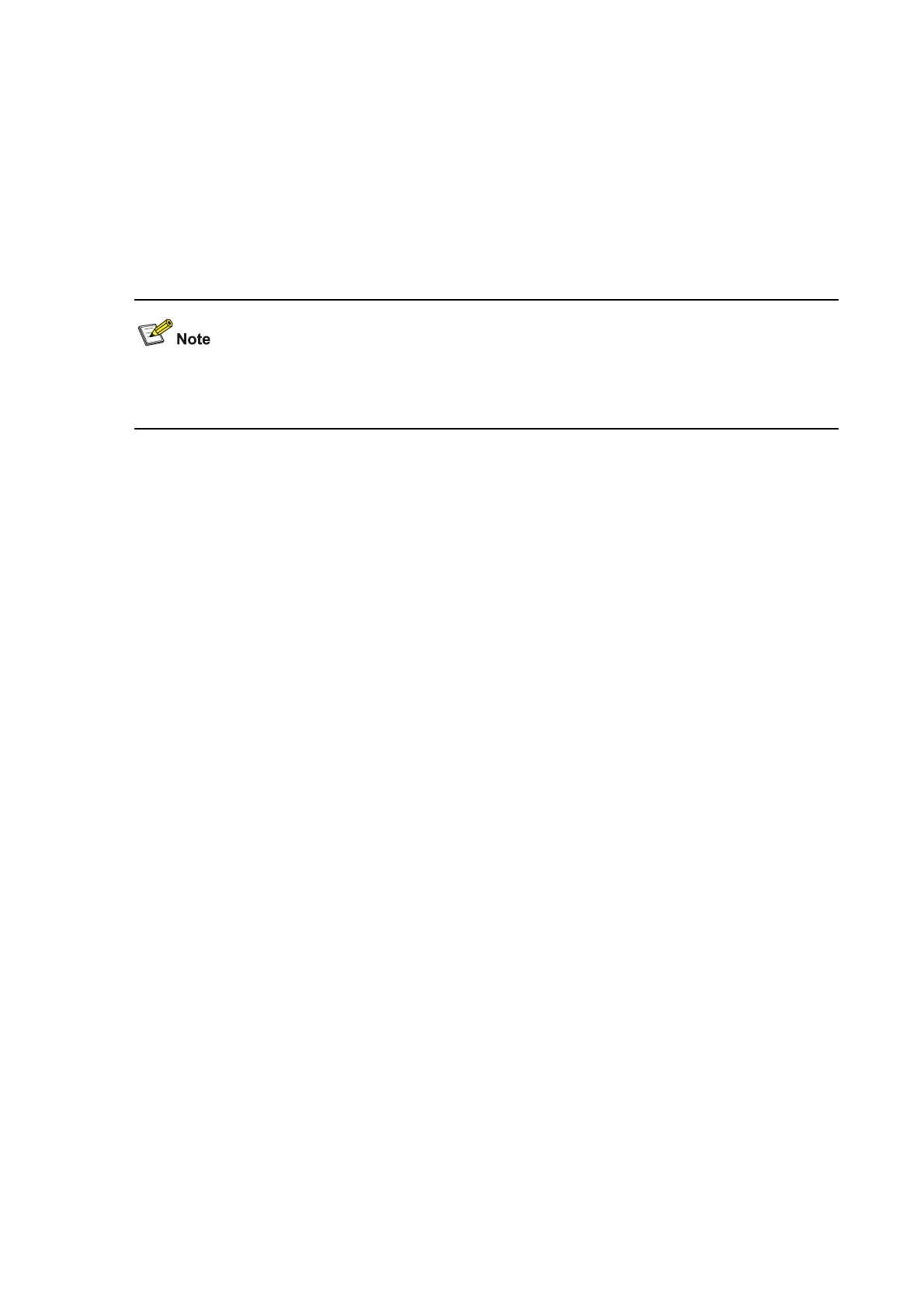1-3
Description
Use the stack-port enable command to allow the stack port to send/forward stack join-in requests
to/from its connected switch.
Use the undo stack-port enable command to prohibit the stack port from sending/forwarding stack
join-in requests to/from its connected switch.
By default, the stack-port function on a stack port is enabled, indicating that a switch can send/forward
the stack join-in requests through the port.
On the S3100 series switches, only GE SFP ports that are installed with stack modules can be used as
stack ports.
Examples
# Enable the stack-port function on port GigabitEthernet 1/1/2.
<stack_1.Sysname> system-view
System View: return to User View with Ctrl+Z.
[stack_1.Sysname] interface GigabitEthernet 1/1/2
[stack_1.Sysname-GigabitEthernet1/1/2] stack-port enable
stacking
Syntax
stacking number
View
User view
Parameter
number: Number of the slave switch to switch.
Description
Use the stacking command to switch to a slave switch to configure it.
You can use this command to switch from user view of the main switch to user view of a slave switch. To
switch from a slave switch back to the main switch, execute the quit command in user view.
Example
# Switch from the main switch to the slave switch numbered 1 and then switch back to the main switch.
<stack_0.Sysname> stacking 1
<stack_1.Sysname>
<stack_1.Sysname> quit
<stack_0.Sysname>
