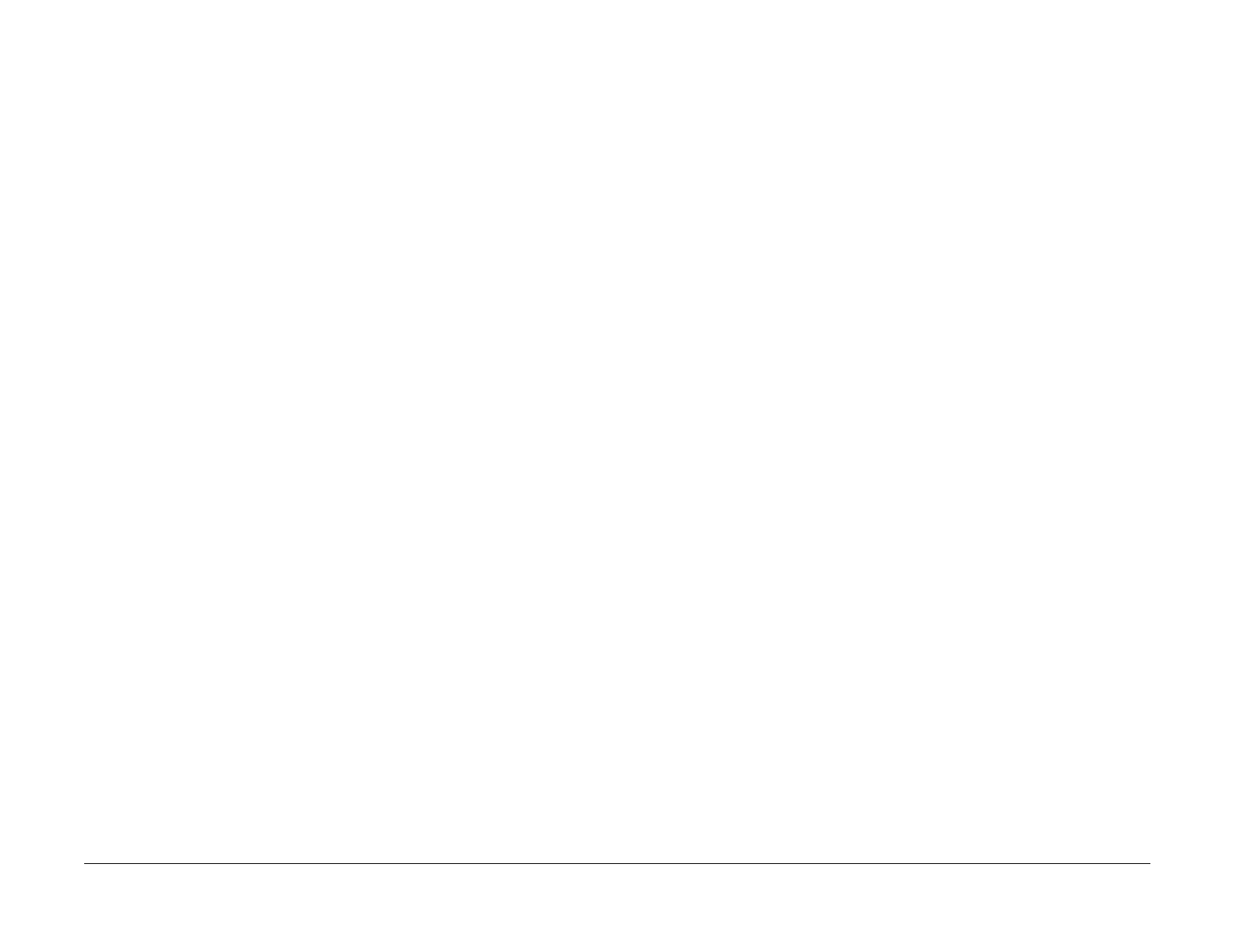09/03
6-7
DC 3535/2240/1632, WC M24
dC118, dC120
General Procedures and Information
Initial issue
dC118 Jam Counter
Purpose
Displays the number of occurrences of Jams from time of previous Complete Closeout on ser-
vice exit until present.
NOTE: This procedure does not count jams detected while in the Service Mode.
Procedure
1. Enter the Diagnostic Mode. Refer to Entering Diagnostic Mode using the PWS.
2. Select Maintenance on the Service Entry Screen.
3. Select the Jam Counters (dC 118).
4. The screen displays all jam-related fault codes, and the number of times that the fault has
occurred since the last time the Complete Closeout option was selected when exiting
Diagnostic Mode.
5. The following subsets of data are selectable:
• All Jams
- This is the default. All jam-related faults are listed
•DADF Jams
- Selecting this tab lists only the DADF jam codes.
• Paper Jams
- Selecting this tab lists only the paper supply and paper feeding jam codes.
• Non-Zero Jams
- Selecting this tab lists only those jam codes that have had at least one occurrence
since the last time the Complete Closeout option was selected.
dC120 Fault Counter
Purpose
Displays the number of occurrences of each fault since the last Service Exit with the Complete
Closeout option selected.
NOTE:
• The machine does not count the faults detected while in the Service Mode.
• The machine does not count interlock open detected faults while the Main Processor is
stopped.
Procedure
1. Enter the Diagnostic Mode. Refer to Entering Diagnostic Mode using the PWS.
2. Select Maintenance on the Service Entry Screen.
3. Select the Fail Counters (dC120) tab.
4. The screen displays all fault codes that have occurred since the last time the Complete
Closeout option was selected when exiting Diagnostic Mode.
The codes are listed in ascending order; to list in descending order, click on ID in the table
header.
If machine data was previously saved to diskette, and Diagnostic Mode was entered with
the Read From Diskettes option selected, the previous fault history #Occurrence will dis-
play in the P1 column. If this same procedure was performed previously, the fault history
#Occurrence will display in P2, then P3, up to columns P7.
5. The following subsets of data are selectable:
• All Faults
• DADF Faults
• System faults
• Xero Faults
