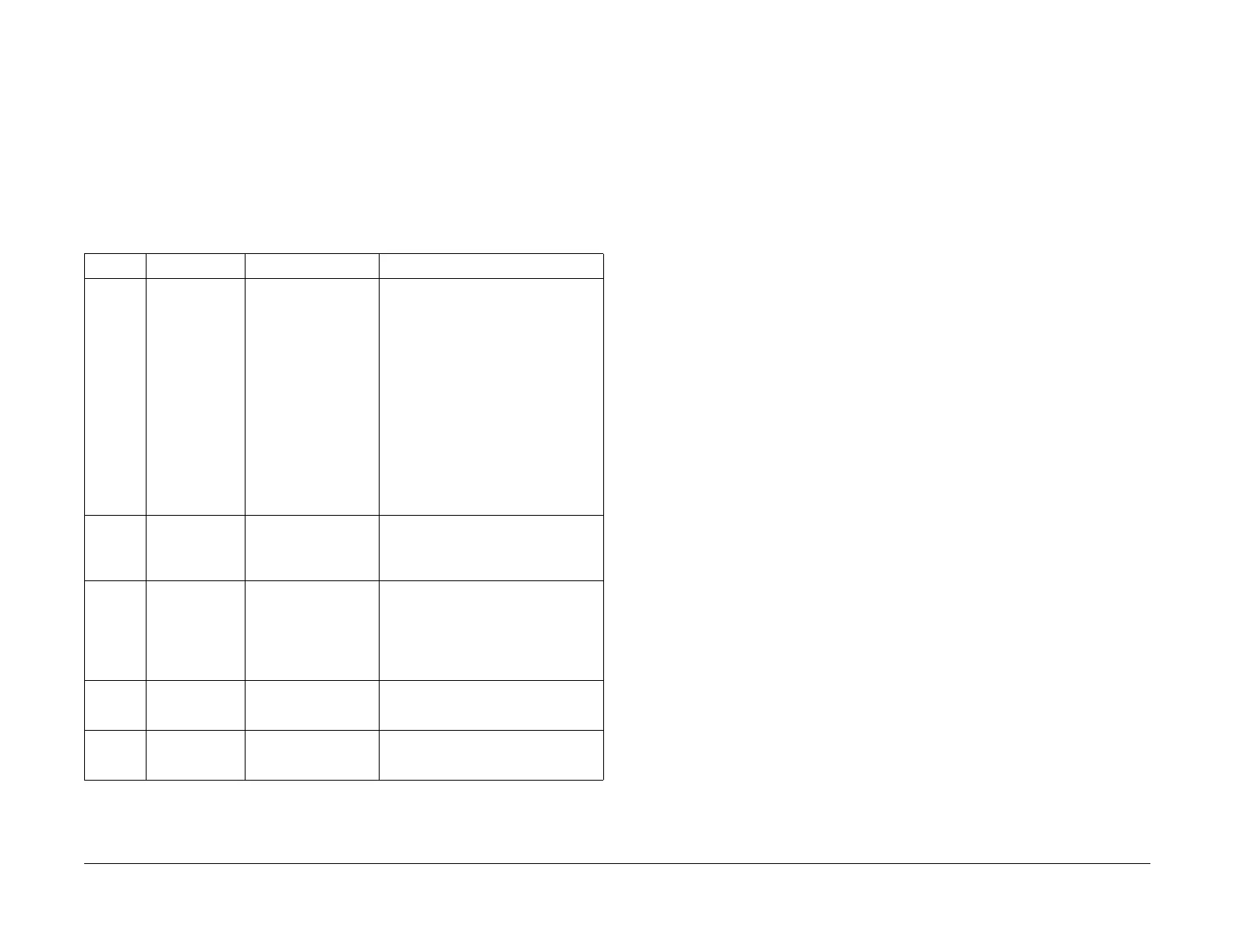09/03
6-124
DC 3535/2240/1632, WC M24
GP 2, GP 3
Initial issue
General Procedures and Information
GP 2 Machine Startup Troubleshooting
Purpose
This procedure describes methods of recovering from failure of the machine to successfully
complete the self-test/startup procedure.
Description
When power is applied to the machine, a five-step self test/initialization process is started.
Progress through this routine is indicated by the five circles that appear on the UI. These cir-
cles change from greyed-out, to blinking white, then to steady-on white as the routine
progresses. Table 1 lists the five stages of this process.
GP 3 Special Boot Modes
Purpose
This procedure describes methods of recovering from certain unclearable faults.
Procedure
Some boot-up failures, as well as some unclearable fault codes, may be caused by software
corruption, or by structural flaws in a command sent to the machine. In these cases, it is some-
times possible to bypass or delete the offending code during the startup process.
CAUTION
There are four special boot modes. Each mode performs a different set of initializations to
bypass a specific set of problems. There is information lost in each procedure, thus, they
should not be used unless specific directions are given. The following list gives these proce-
dures, in the order from least-invasive to most-invasive. If you are instructed to perform a spe-
cific initialization, perform only that procedure. If you are asked to perform the entire series,
perform the steps in the order given, until the problem is resolved.
Log Initialization
This step will delete any print or copy job that is in process, and then perform a reboot.
To execute: simultaneously press and hold the 1, the Stop, and the Power Save buttons on
the Control Panel while switching on the power. Hold the buttons down until the boot up screen
(5 circles) appears and the second circle starts to blink.
Spool Initialization
This step will delete all pending print or copy jobs in the job queue, and then perform a reboot.
To execute: simultaneously press and hold the 6, the Stop, and the Power Save buttons on
the Control Panel while switching on the power. Hold the buttons down until the boot up screen
(5 circles) appears and the second circle starts to blink.
HDD Initialization
This step will delete all pending print or copy jobs in the IOT job queue (DC 3535: does not
delete any job data stored in the Network Controller), initializes the IOT HDD (refer to ADJ 9.8
for details), and will and then perform a reboot. All customer data on the HDD will be deleted.
To execute: simultaneously press and hold the 4, the Stop, and the Power Save buttons on
the Control Panel while switching on the power. Hold the buttons down until the boot up screen
(5 circles) appears and the second circle starts to blink.
ESS NVM Initialization
CAUTION
This routine will set all IOT ESS NVM values to default. Do not attempt this procedure unless
there is a known-good Machine Settings floppy, an accurate Configuration Report and/or other
data that will enable you to reload the correct NVM values for this machine.
This step will initialize the IOT ESS NVM (SYS-System and SYS-User) and then perform a
reboot.
Table 1 Startup
Display Status Operation Possible cause for stalling
O
(1st dot
blinking)
UI initialization
complete
Waiting for ESS initial-
ization.
ESS boot-up failed. Loose connection
on ESS, bad ESS PWB, software cor-
ruption.
Perform the following:
• Switch power off, then on.
• Switch off the power. Remove and
reseat NVM PWBs, PS-1 and PS-
2 ROM PWBs, and ESS PWB.
• Perform all of GP 3.
• If the problem continues, replace
the ESS NVM PWB, next, the PS-
1 and PS-2 ROM PWBs (PL 13.1).
• If the problem continues, replace
the ESS PWB (PL 13.1).
OO
(2nd dot
blinking)
ESS initialization
complete
Communication
between ESS and UI
OK. Waiting for ESS
system data (NVM)
System data not ready. ESS NVM prob-
lem: bad PWB, loose connection
• Perform steps listed above
OOO
(3rd dot
blinking)
ESS NVM initial-
ization complete
System data ready.
Transfer from ESS
starts
System data transfer problem. IOT fail-
ure, IIT/IPS PWB, or ESS PWB.
NOTE: PWS can be connected at this
stage.
• Perform steps listed above
OOOO
(4th dot
blinking)
UI Ready System data transfer
from ESS done.
IOT or IIT boot-up failure.
• Perform steps listed above
OOOOO
(5th dot
blinking)
Pre-ready (momentary display) N/A
