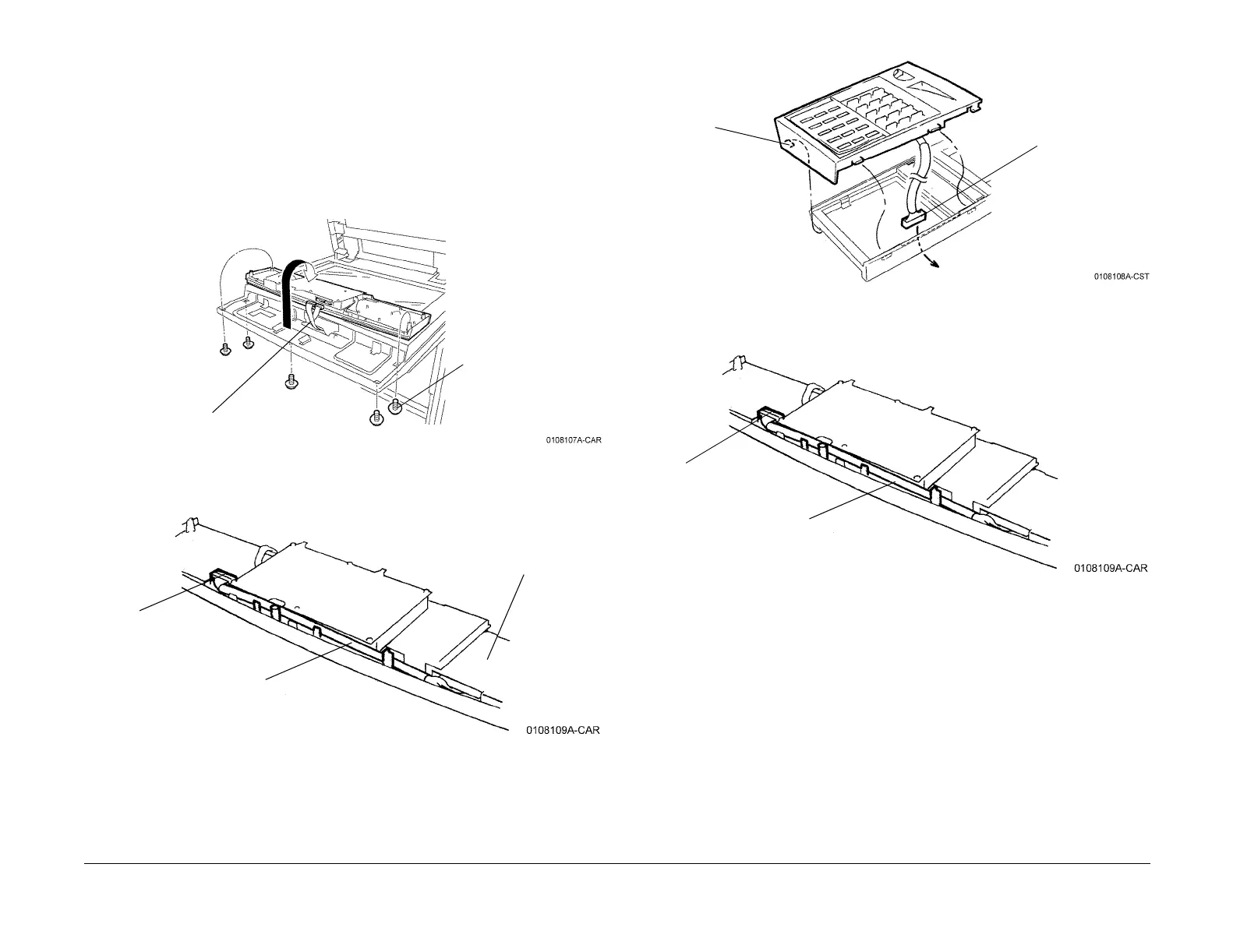09/03
4-18
DC 3535/2240/1632, WC M24
REP 1.19
Initial issue
Repairs and Adjustments
REP 1.19 One-Touch Panel
Parts List on PL 18.2
Removal
WARNING
To avoid personal injury or shock, do not perform repair or adjustment activities with
the power switch on or electrical power applied to the machine.
1. Switch the Main Power off.
2. Remove the Control Panel (Figure 1).
Figure 1 Removing the Control Panel
3. Remove the One-Touch Panel (Figure 2).
Figure 2 Removing the One-Touch Panel connector
Replacement
1. Install the new One-Touch Panel on the Control Panel (Figure 3).
Figure 3 Installing the One-Touch Panel
2. Connect the One-Touch Panel wireharness to the Control Panel PWB (Figure 4).
Figure 4 Connecting the One-Touch Panel
3. Reinstall the Control Panel.
1
Remove screws (5)
2
Flip PWB assy. Dis-
connect connectors
if required for clear-
ance
1
Disconnect CN5
from the Control
Panel PWB
2
Remove the wire-
harness
3
Remove the One-
Touch Panel (3
snap-hooks)
2
install the One-
Touch Panel (3
snap-hooks)
1
Route cable
through hole in
the Control Panel
1
Connect CN5 to
the Control Panel
PWB
2
Route wireharness
as shown
