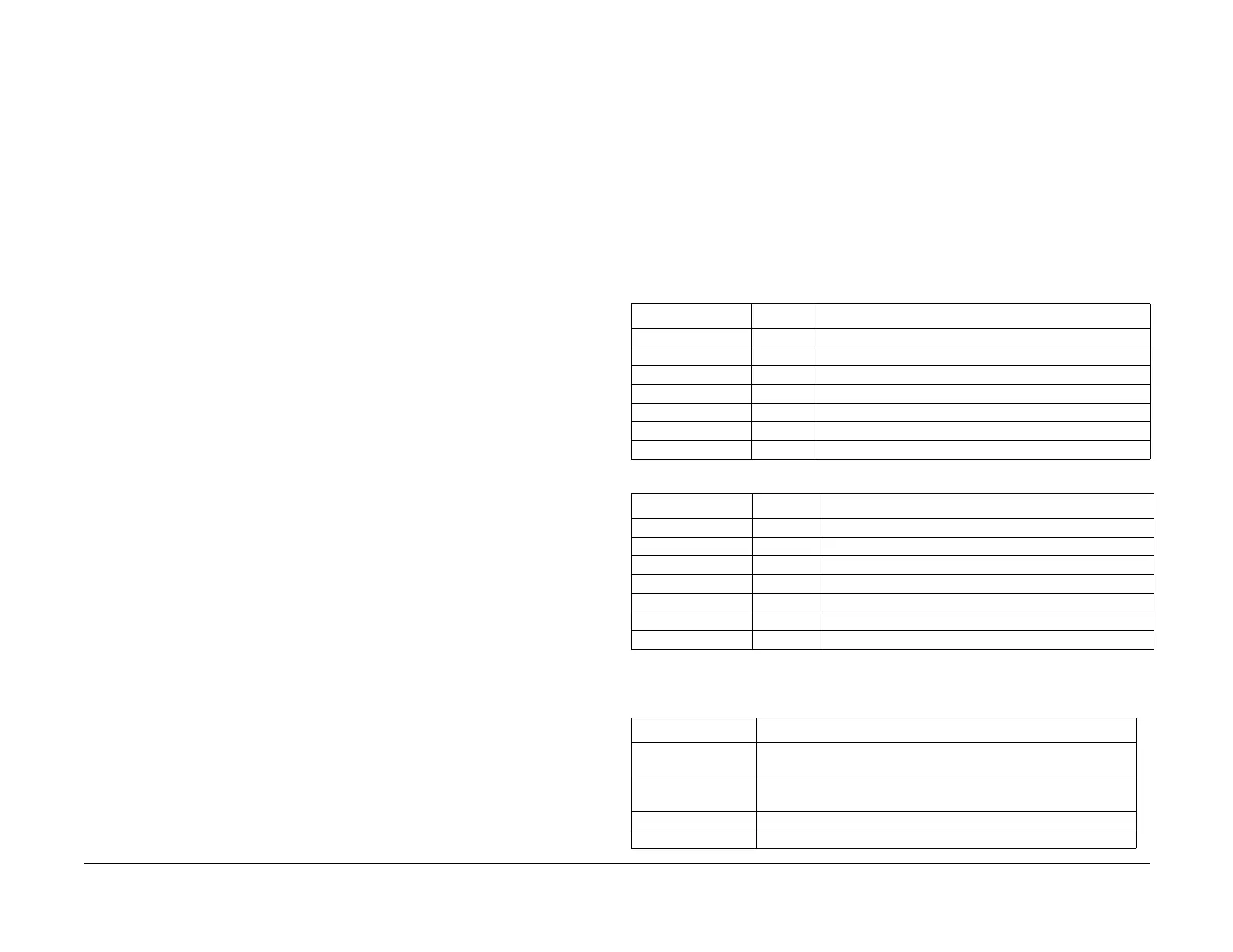09/03
4-171
DC 3535/2240/1632, WC M24
ADJ 9.7, ADJ 9.8
Repairs and Adjustments
Initial issue
ADJ 9.7 IIT Calibration (dC945)
Purpose
• To calculate and set up the White Reference Correction Coefficient.
• To correct the IIT sensitivity dispersion (CCD Calibration).
• Adjust the light axis correction data when replacing the Lens unit.
Adjustment
1. Clean the Optics:
a. Switch off the power and allow the Exposure Lamp to cool off.
b. Using the optical Cleaning Cloth, clean the front and rear of the Document Glass,
Document Cover, White Reference Strip, Reflector, and Mirror.
c. Clean the Exposure Lamp with a clean cloth and Film Remover.
d. Clean the Lens with Lens and Mirror Cleaner and lint free cloth.
2. DC 2240/1632 only: Check the Tag Matrix for the installed software version (P3 and
below; or P4 and above).
3. Connect the PWS to the machine and enter Diagnostic Mode (refer to Entering Diagnostic
Mode using the PWS).
4. Under the Adjustments tab, select Max Setup.
5. Select the IIT Calibration tab.
6. DC 2240/1632 only: In the b* Calibration Coefficients window, select the correct soft-
ware version for the machine.
7. Select the White Reference Adjustment button.
8. Press Start.
9. Follow the instructions on the PWS screen, then select OK.
10. Select the Read button.
11. The setup values are displayed on the White Reference Setup Value screen.
12. When White Reference setup is done, select the CCD Calibration button.
13. Press Start.
14. Follow the instructions on the screen, then select OK.
15. The obtained data is displayed in the b* Calibration Coefficients window.
16. Select Close to return to the Color Image Quality Adjustment screen.
NOTE: Do not select Optical Axis Calibration unless replacing the Lens Kit (PL 18.4). Refer to
REP 6.4.
ADJ 9.8 Hard Disk Diagnostics/Setup (dC355)
Purpose
To perform diagnostics and setup (initialization) of each partition in the hard disk.
NOTE: Perform this procedure only after the customer's approval is obtained. Check what kind
of data are stored in each partition according to the list below since some partitions store fonts
etc. that the customer has installed.
Adjustment
1. Connect the PWS to the machine and enter Diagnostic Mode.
2. Under the Diagnostics tab, select System Test.
3. Select the Hard Disk Diag. Program tab.
4. Select the appropriate Partition (see Table 1 for DC 2240/1632 or Table 2 for DC 3535).
5. Select the Diag Type (see Table 3) then press Start.
Table 1 Partition Content- DC 2240/1632
Partition Size (GB) Stored information and usages
MP All All All the items in Partitions 1~6
MP Partition 1 (A) 2.0 Font, Form/Logo, SMB Folder Job Template
Partition 2 (B) 2.0 Printing range
Partition 3 (C) 1.2 Scan, Report, Mailbox, Security - Print
Partition 4 (D) 2.0 PLD, Others
Partition 5 (E) 2.0 Copying range
Partition 6 (F) 0.5 Spool Cont Control Information, Log
Table 2 Partition Content- DC 3535
Partition Size (GB) Stored information and usages
MP All All All the items in Partitions 1~6
MP Partition 1 (A) 0.1 not used
Partition 2 (B) 0.1 not used
Partition 3 (C) 4.0 Scan, Mailbox,
Partition 4 (D) 0.1 not used
Partition 5 (E) 4.0 Copying range
Partition 6 (F) 0.5 Spool Cont Control Information, Log
Table 3 Diagnostic Routines
Diag Type Details
Setup Initialize the file system. It is required when the management data of
the file system corrupts and when read errors occur.
HDD Read Verifica-
tion
Performs Read verify diagnostics of all sectors in designated parti-
tions. Sector numbers where a read error is occurring will appear.
HDD Diagnostic Perform the hard disk ROM check and controller diagnostics.
HDD Error Table Init Initialize the Error Table.
