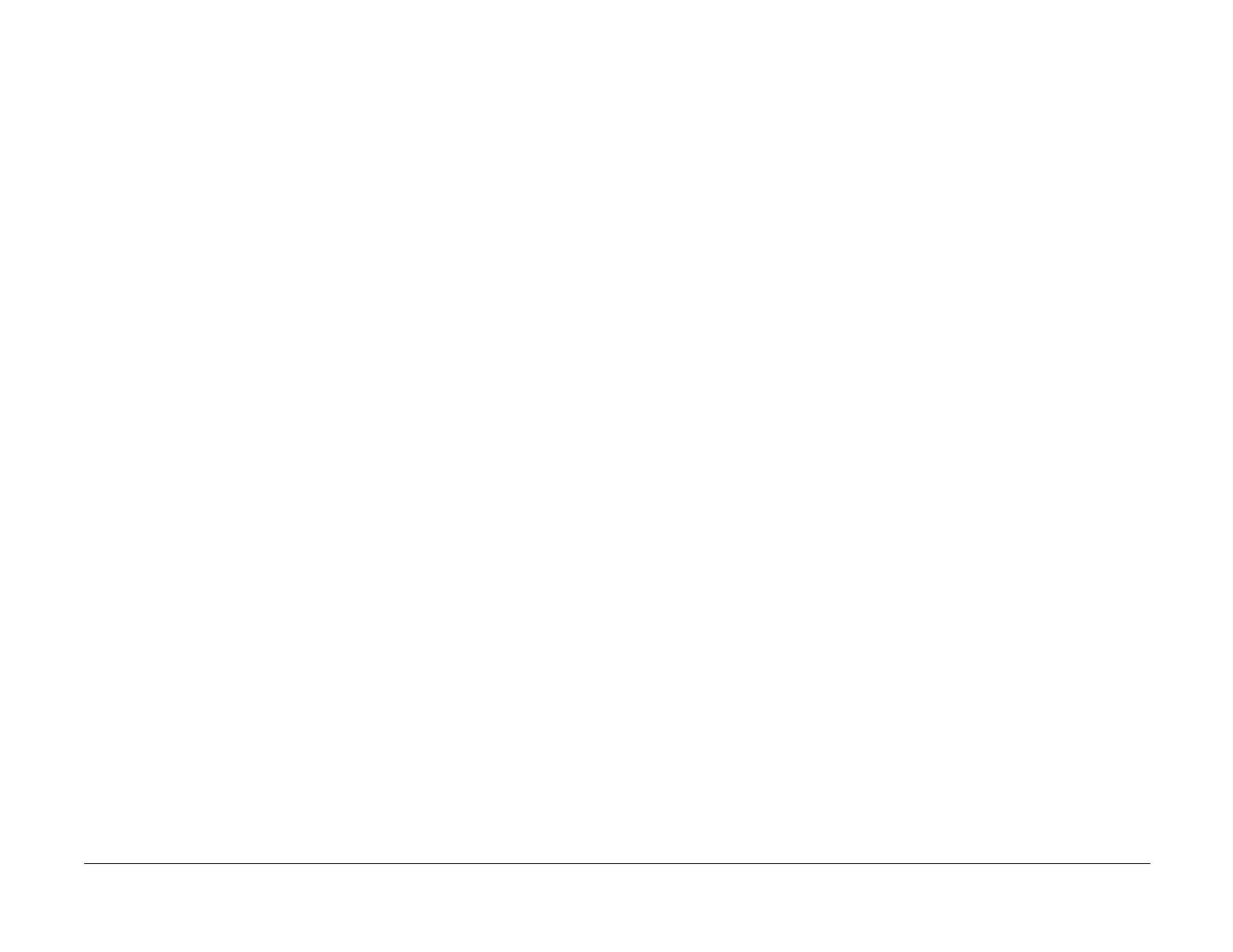09/03
4-45
DC 3535/2240/1632, WC M24
REP 6.6
Repairs and Adjustments
Initial issue
REP 6.6 UI PWB
Parts List on PL 18.2
Removal
WARNING
To avoid personal injury or shock, do not perform repair or adjustment activities with
the power switch on or electrical power applied to the machine.
CAUTION
PWBs can be damaged by electrostatic discharge. Observe all ESD procedures.
1. Remove the five screws securing the Control Panel Assembly to the IIT.
2. Lift and pull the Control Panel Assembly forward to access the harnessing to the Control
Panel.
3. Disconnect P711 and P712. Remove the Control Panel Assembly.
4. Turn the Control Panel upside down and remove the 6 screws securing the metal plate to
access the UI PWB. Remove the metal plate.
5. Remove the 6 screws securing the UI PWB and disconnect P/J713, P/J714, and P/
J715. Remove the UI PWB.
Replacement
1. Install the new UI PWB. Ensure that the DIP switches on the new PWB are set to the
same positions as those on the original PWB.
2. Check the UI software version for both UI files (UI Control ROM and UI Frame ROM) to
ensure that it matches the system software configuration. Refer to the Software Configu-
ration table in the system software upgrade instructions contained on the S/W update CD.
If the version does not match, reload the software in accordance with the instructions on
the CD.
3. Calibrate the UI Display (ADJ 9.13).
