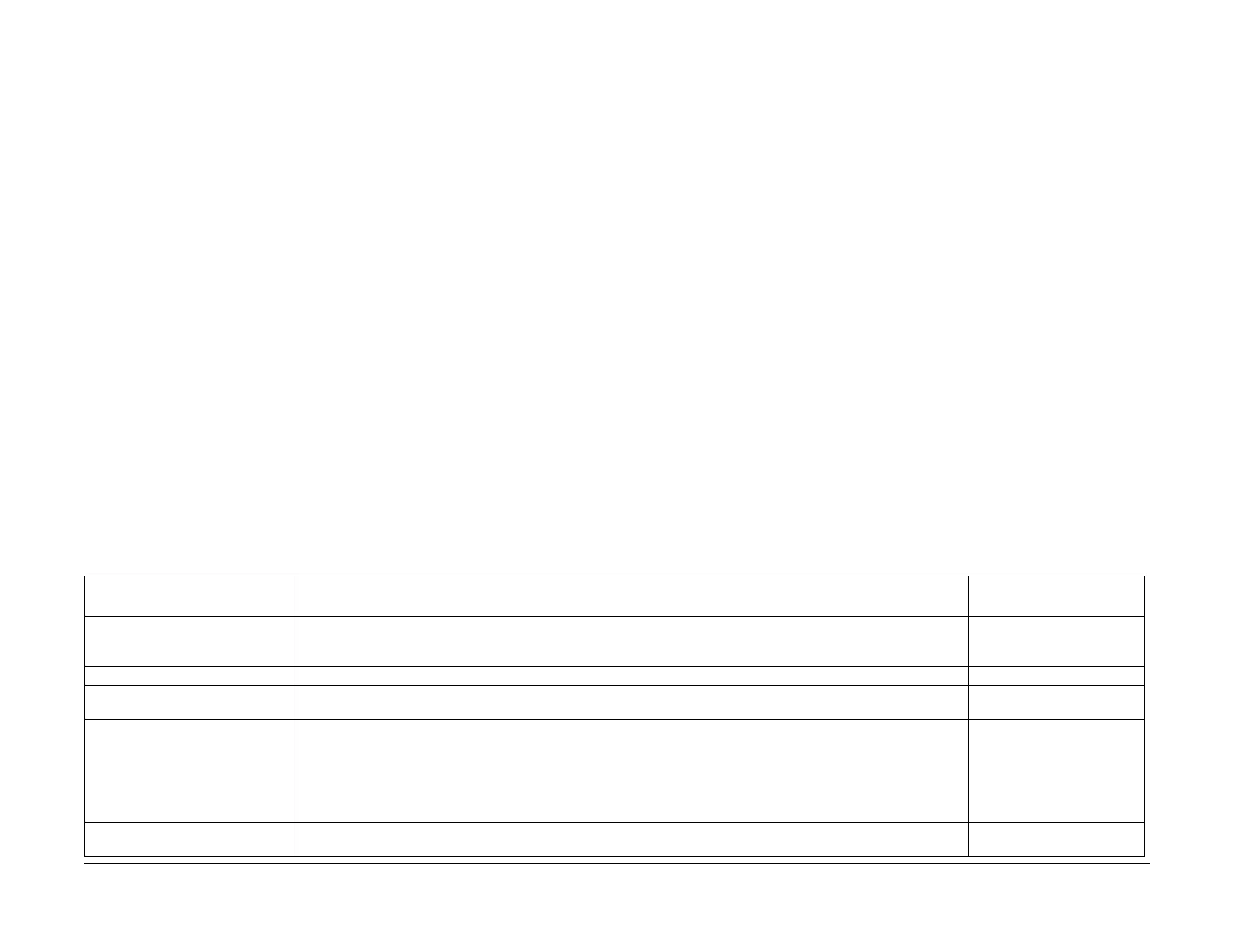09/03
3-3
DC 3535/2240/1632, WC M24
IQ1
Image Quality
Initial issue
IQ1 IOT Image Quality Entry RAP
The purpose of this RAP is to serve as the entrance vehicle into the Image Quality RAPs sec-
tion. All Image Quality RAPs must be accessed through this RAP.
The RAP will have you evaluate the copies made during the Call Flow procedure for image
quality defects. It will refer you to the Image Quality Analysis RAPs, the Image Quality Defect
section in order to diagnose and repair any image quality problems.
Initial Actions
Ask the customer SA to perform the Auto Gradation Adjustment if any of the following prob-
lems are reported for both copy and print:
• Incorrect colors
• Poor gray balance
• Colors have shifted over time
• Color densities too high or low
NOTE: Auto Gradation Adjustment (refer to Machine Administration User Guide) is a color
calibration for the copier and printer. An Auto Gradation Adjustment compensates for differ-
ences between the actual and the expected (target) toner densities for each color. An Auto
Gradation Adjustment should be performed whenever there is a noticeable change in the
appearance (quality) of the output, particularly changes in color tones or densities. Performing
an Auto Gradation Adjustment on a regular basis will help to maintain consistent color quality
over time.
Since an Auto Gradation Adjustment can affect all jobs for all users, it is recommended that
this procedure be performed only by the Machine Administrator.
If the customer is dissatisfied with machine output image quality, check machine customer
selectable image quality settings on the UI and the Print Driver.Determine if adjustments to
these settings should be made to tune image output to meet customer IQ requirements.
Refer the customer to user documentation to review the following image quality settings:
• Original Type
• Sharpness / saturation
• Image Quality Presets
• Auto Exposure
• Color Shift
• Light / Dark / Contrast
• Color Balance
Ensure that the correct image quality settings are selected for the paper type that the customer
is using. Different image quality settings can be selected for Bond Paper, Plain Paper, Recy-
cled Paper, and Custom Paper 1 to 5. Setting the correct image quality setting will produce the
best quality of the output. Refer the customer SA to User Documentation to review the image
quality settings on p 4-18 and 4-19.
Continue with the procedure if the problem remains.
Procedure
Check for the presence of the defect in Copy mode and in Print mode. If the problem occurs in
Copy mode only, go to the IQ2 RAP.
For Image Quality Defects that exists on both copies and prints, go to Table 1. Examine the
output for any of the listed defects. Perform the corrective action that is listed.
Table 1 Image Quality Defects
Defect - green indicates hotlink to
image samples
Description Corrective Action
Background
Undesirable toner deposits on the copy or print. The toner deposits can be localized or may cover the entire copy or print.
Depending on the density of the background, it is referred to as low, medium, high, or very high background. It may occur
in all colors, single colors, or any combination of single colors.
Go to the IQ6 RAP
Cloud Defect Light areas in print that resemble clouds. May be accompanied by Wrinkled Image defect Go to the IQ4 RAP
Color Misregistration Multi-colored images that should be superimposed are offset. This offset may be in the process direction or perpendicular
to process direction.
Go to the IQ8 RAP
Deletions
• Debris-Centered Deletions
• Streak Deletion in Process
Direction
• Spot Deletions
The undesirable absence of toner from the copy or print. May show as white, light, or untrue colored areas. The most
common causes are “tenting” of paper from mishandling or moisture, or defects in the Transfer Belt.
• Debris-Centered: Deletions in the areas surrounding toner agglomerates.
• Process Direction Streak: A deletion in the form of a single streak that runs from the lead edge to the trail edge of the
copy.
• Spot Deletion: Deletion caused by system contamination, typically from paper.
Go to the IQ7 RAP
(For process direction streak
deletion, go to the IQ12 RAP)
Go to the IQ7 RAP
Fuser Offset Areas of poorly-fused toner are lifted from one area of a print and deposited on a different area, or onto a subsequent
print.
Go to the IQ16 RAP
