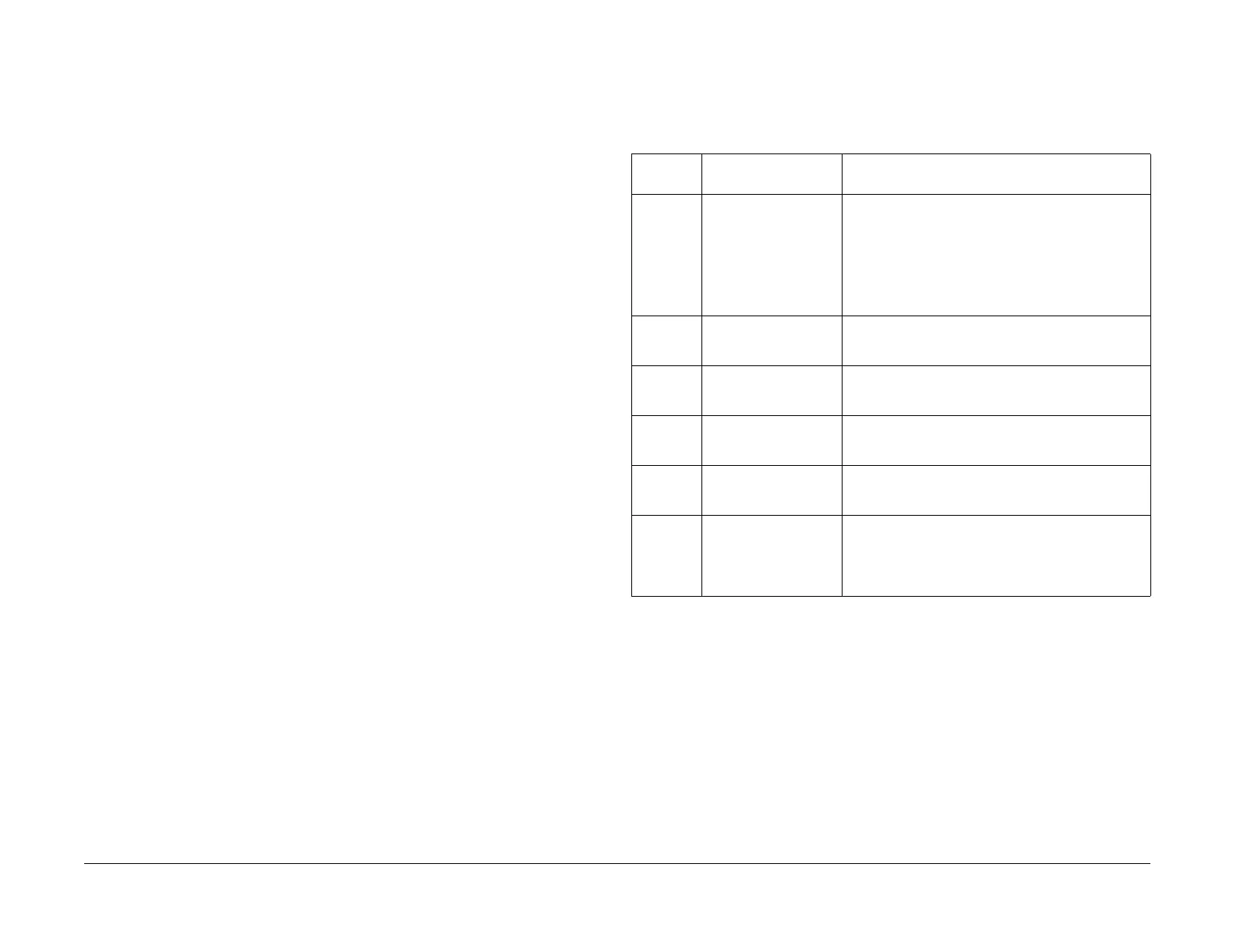09/03
3-15
DC 3535/2240/1632, WC M24
IQ13, IQ14
Image Quality
Initial issue
IQ13 Unfused Copy/Toner Offset RAP
Initial Actions
• Replace the paper in use with fresh, dry paper of the correct specification.
• Check the post-Fuser transport areas for dirt.
• Ensure that the media being used matches the settings on the UI screen or print driver.
Using the next heavier setting may resolve the problem.
• If the Key Operator/Administrator has configured certain trays for a specific type of media,
ensure that the specified media is actually loaded in those trays.
Procedure
Check the following:
• Check the Sensor Assembly (PL 7.2) for contamination or incorrect mounting. Clean,
repair, or replace as required.
• Check the Fuser (PL 7.1) for damage, toner offsetting, paper wrap, or incorrect installa-
tion. Clean or replace as required.
After resolving the problem, make 10 blank copies (letter size, Black mode) to clean residual
toner from the Fuser Heat Roll and Fuser Belt. If the problem persists, or if Lead Edge contam-
ination is present, remove the Fuser Exit Chute (PL 7.2) and clean any toner or paper residue
from the Exit Chute and the metal stripper baffle.
IQ14 Repeating Bands, Streaks, Spots, and Smears RAP
Procedure
Measure the distance between the repeating defects. Locate the distance on the table below.
Perform the indicated repair actions
Table 1 Repeating Defects
Repetition
spacing Component(s) Repair Actions
<4 mm. High Frequency Band-
ing
• Check the seating of all NVM and RAM PWBs.
• Check for loose connections at ESS PWB (PL
13.1) and HDD.
• If the problem occurs in Copy mode, check for
loose connections between the IIT/IPS PWB and
the ESS PWB. Refer to BSD 6.2 (Figure 2)
• If the problem persists, replace the ROS
28.3 mm. Developer Mag Roll Check Developer roll bias for floating or shorting out.
Replace Developer Housing (PL 6.2) or Developer
Material if required.
44 mm. Drum Cartridge (BCR) Check for damage or contamination on BCR. Clean
oer replace the Drum Cartridge (see Machine Consum-
ables in Section 6).
84 mm. Fuser Heat Roll Remove the Fuser Assembly. Check the Heat Roll for
damage (nicks, wear, or cuts) or contamination. Clean
or replace as required (PL 7.1).
88 mm. BTR 2 Backup Roll
BTR 2 Roll
Check the 2nd BTR Assembly for damage or contami-
nation. Clean, repair or replace as required (PL 2.8).
Replace the Transfer Belt (PL 5.3).
94 mm. Drum Cartridge
Fuser Belt
Single Color - Replace the Drum Cartridge (see
Machine Consumables in Section 6).
All Colors - Remove the Fuser Assembly. Check the
Heat Roll for damage (nicks, wear, or cuts) or contami-
nation. Clean or replace as required (PL 7.1).
