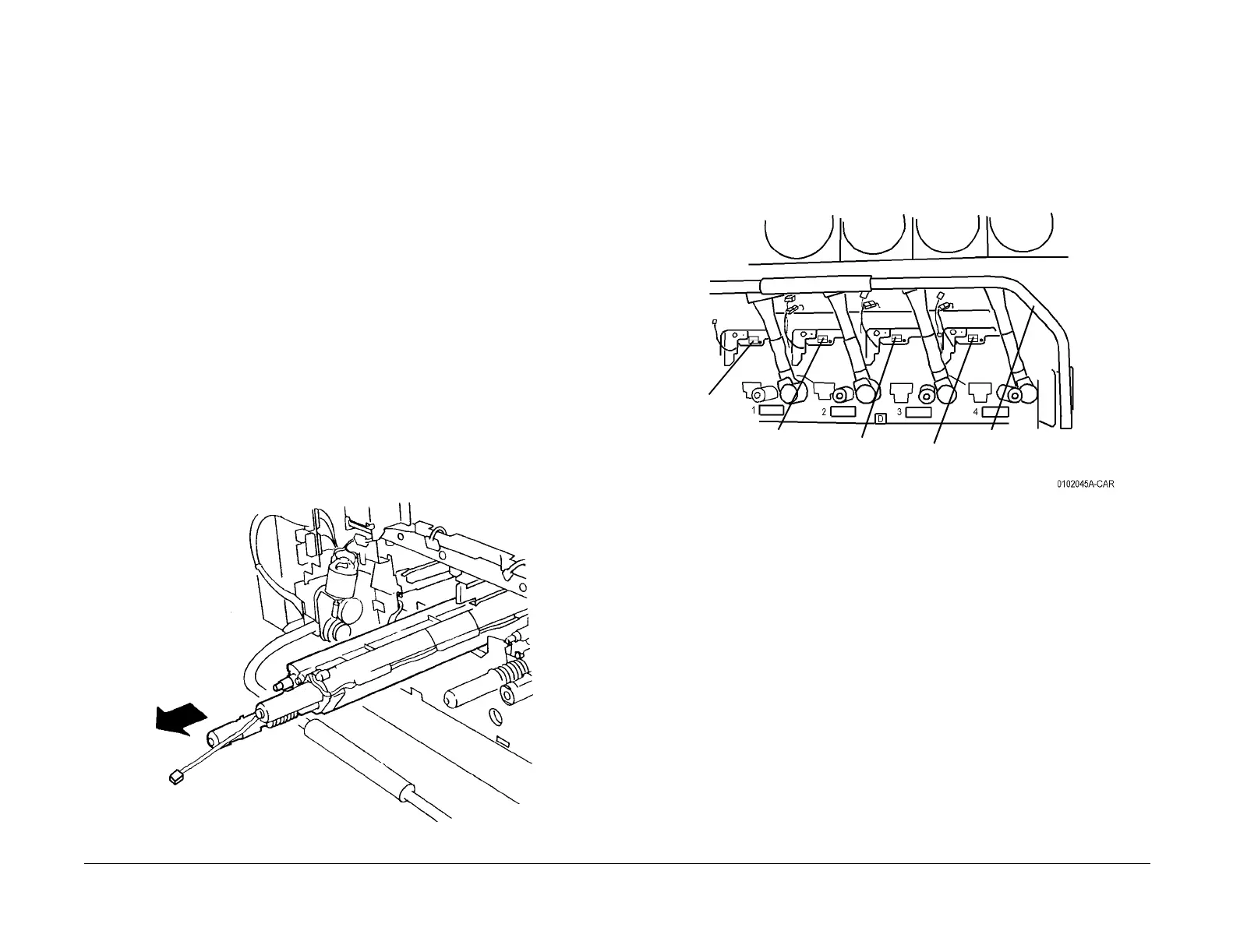09/03
4-81
DC 3535/2240/1632, WC M24
REP 9.9
Repairs and Adjustments
Initial issue
REP 9.9 Developer Housing
Parts List on PL 6.2
Removal
WARNING
To avoid personal injury or shock, do not perform repair or adjustment activities with
the power switch on or electrical power applied to the machine.
1. Remove Front Cover (REP 14.7).
2. Remove Drum Cartridges (REP 9.1).
3. Remove Waste Toner Cartridge (REP 9.4).
4. Remove Waste Toner Cartridge Cover (REP 9.3).
5. Remove Fuser Cover (REP 14.8).
6. Move Xerographic Release Lever up to a mid position.
7. Remove Dispenser Cover (REP 9.6).
8. Remove all Toner Dispensers (REP 9.7).
NOTE: In next step, do not remove sensor.
9. Remove housing for Full Toner Sensor (REP 9.5).
NOTE: In next step, it may not be necessary to disconnect harnesses for Plate Assembly (PL
4.2) to remove a developer housing.
10. Remove Plate Assembly (REP 9.8).
CAUTION
IBT belt damage results when Developer Housing is removed carelessly.
11. Remove Developer Housing (Figure 1).
Figure 1 Removing Developer Housing
Replacement
NOTE: If installing a new Developer Housing, go to step 1. If reinstalling existing developer
housing, go to step 5.
1. Install new Developer (REP 9.10) as required.
2. Remove ATC Sensor Setup Data Tag from new Developer Housing. On tag, highlight K,
C, M, or Y as required for color of developer housing. Tag will be installed during machine
reassembly.
3. During machine assembly, install ATC Sensor Setup Data Tag as shown (Figure 2).
Figure 2 Installing ATC Sensor Setup Data Tag
4. Perform ATC Sensor Setup (ADJ 9.2).
5. While reinstalling Developer Housing ensure pin at rear of Developer Housing engages
hole in rear frame of machine.
1
Raise Xerographic
Release Lever
2
Position Tag in correct location
Tag with K
highlighted
Tag with C
highlighted
Tag with M
highlighted
Tag with Y
highlighted
