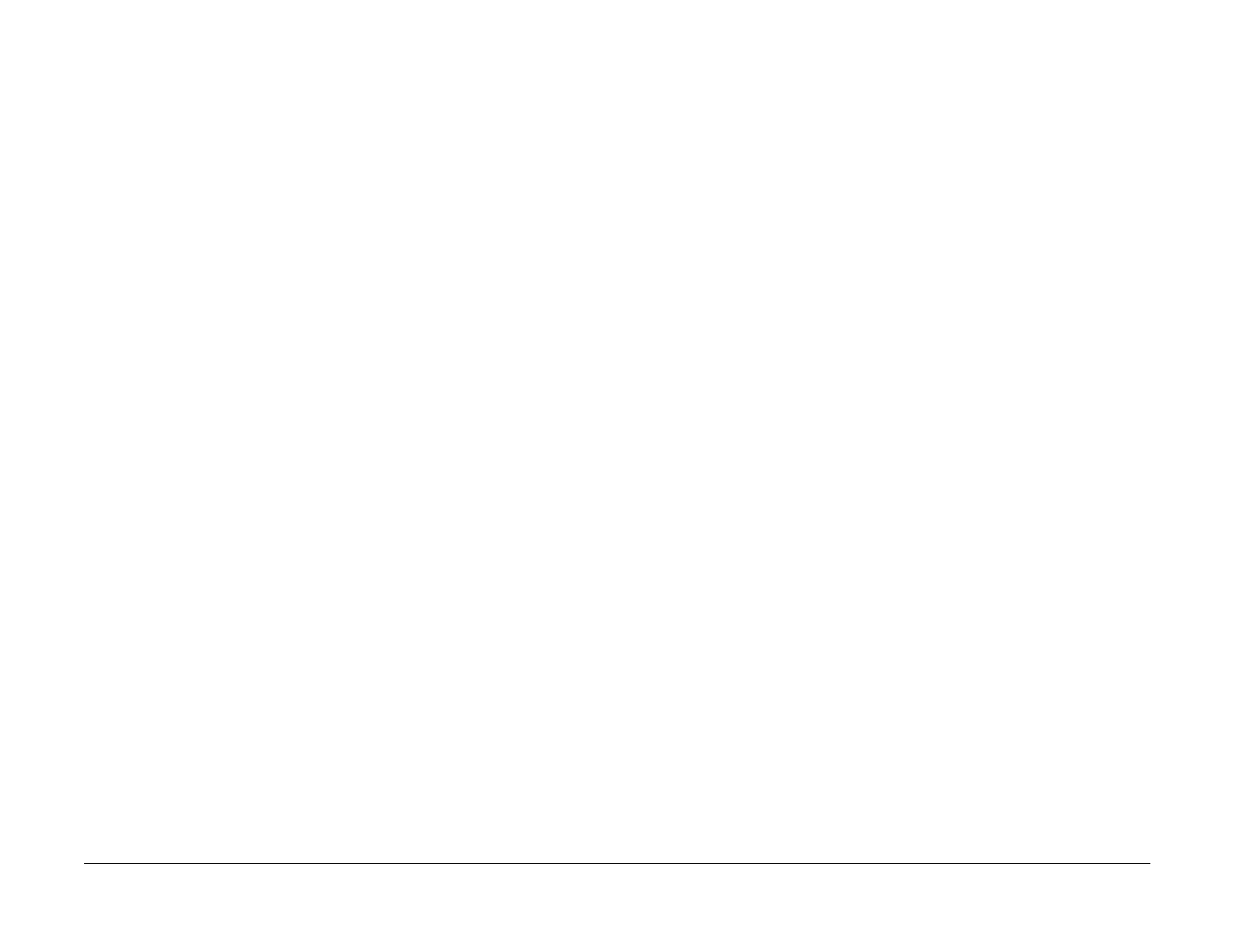09/03
6-115
DC 3535/2240/1632, WC M24
dC371, dC527
General Procedures and Information
Initial issue
dC371 Configuration Page
Purpose
Allows easy viewing and set-up of machine configuration.
Procedure
1. Enter the Diagnostic Mode. Refer to Entering Diagnostic Mode using the PWS.
2. Select Adjustments on the Service Entry Screen.
3. Select NVM Init, S/R (the default screen).
4. Select Configuration Page (dC371). The Configuration Page Screen is displayed.
5. Make selections on the screen from the following categories:
a. Market Place
•XC (NASG)
•XE (ESG)
•FX
•FX / AP
b. Machine Config
• Digital Copier
• Copier / Printer
• Copier / Printer / Scanner
• Printer with UI
c. Output Device(s)
• Simple Catch Tray
• Offsetting Catch Tray
• Finisher
d. Input Device
•DADF
• Platen Only
6. Select Save to save the options or select Reset to reset the default settings back to origi-
nal options prior to entering Configuration Page (dC371).
dC527 DADF Document Calibration
Purpose
NOTE: For details on dC527 DADF Document Calibration, see Adjustments Section 4: ADJ
5.6.
