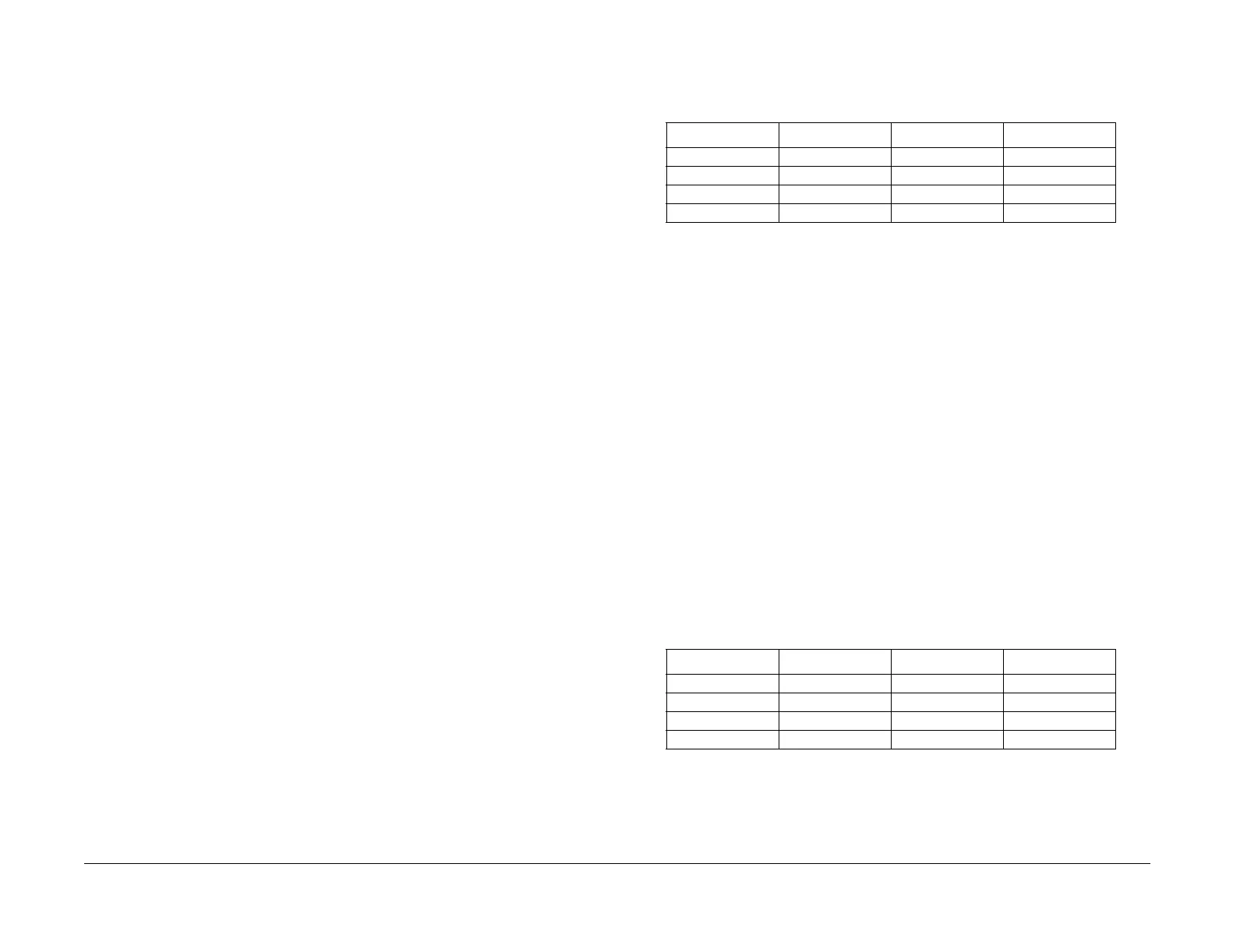09/03
4-186
DC 3535/2240/1632, WC M24
ADJ 9.15
Initial issue
Repairs and Adjustments
ADJ 9.15 Light Image Setup
Purpose
CAUTION
Perform this adjustment only to correct a customer complaint. Altering settings to correct for a
specific condition may have unintended effects in other situations. Make as small a correction
as possible to satisfy the complaint.
The following procedure addresses the issue of "light" copies and / or prints.
Check
1. If the reported problem involves print mode only (“Case 1”), perform step 2. If the reported
problem involves copy mode only (“Case 2”), perform Step 2. If both modes are affected
(“Case 3”), perform both steps.
2. recopy the customer's job. If customer copy job is not available, make initial copies of the
82E13120 test pattern on the specified paper (XC - Digital Color Expression; XE - Chor-
tled+) 24lb 11x17/A3 paper. Compare copy output samples to the original.
3. Re-send customers print job. If customer print job is not available, go todC612 and print
ten copies of pattern 35-1 on the specified paper. Observe output print samples for den-
sity mottle defects or "washed out" densities.
4. If either or both jobs exhibit density mottle defects or "washed out" densities, perform the
Verification and Adjustment
Verify/record machine settings
1. Check that IOT, ESS, IIT, etc. are at the most recent software revision levels. Upgrade if
necessary.
2. Ensure that the most recent release of the PWS Tool is in use
3. Print a system setting list from the UI.
4. Record the IIT serial number.
5. Check the following NVM values:
• 700-397 = 44 for inch size paper; 5 for metric (A size) paper
• 701-912 = 1 (ADC LUT ON)
• 701-924 = 1 (CTRACS LUT PRINT ON)
• 701-929 = 1 (CTRACS LUT COPY ON)
• 715-144 = 2 (XC - Digital Color Xpression); 4 (XE - ColorTech+)
• 715-400 = 1 (ADF INSTALLED)
6. Record machine meter count.
7. For Case 1, check that all settings in print driver are correct (paper type, image quality…)
Adjustment
1. (Case 1 only:) Calibrate the controller (Auto Gradation, Auto-Cal, Color Wise Pro Tools)
2. (Case 2 and Case 3:) Check/clean the White Reference strip located to the left of the
Registration Edge.
3. (All:) Perform ADJ 9.1 (Max Setup). Observe the special requirements listed below:
• ADJ 9.7 (dC945 IIT Calibration)
– White Reference - use specified paper for market. White Reference result val-
ues should be in the range of 130 ~ 145. If values are not within range, clean/
repair the IIT and white reference strip as required and repeat the step.
– CCD Calibration - Use the correct color test pattern (82E13120).The Reflection
values for YMCK vs. RGB marked "X" in Table 1 should be between 200 and
250. if not perform procedure to clean IIT optics and repeat the step.
• ADJ 9.3 TRC Control (dC922)
– For each color, check that the values for ATC Mean are within 40bits of the val-
ues for ATC Control Environment Correction. If values are not within 40bits,
perform dC922 again. If values are not within 40bits, exit diagnostics and run
approximately 60 ~ 100, full color 11" copies of the 82E13120 test pattern, then
repeat dC922. If values are not within 40bits, tone up or down, if the tone inter-
val is < 15.
• ADJ 9.4 ADC AGC Setup (dC934)
– For each color, check that the values for Radc Measured are within 40bits of
the values for Radc Target (for each of the colors Y, M, C, K). If values are not
within 40-bits, perform dC934 again.
• ADJ 9.5 TRC Adjust (dC924)
– Ensure that all values for L, M, H (Y, M, C, K) are set to 128
4. Repeat the Check. If the problem remains for print mode only, go to step 5. If the problem
remains for copy mode only, go to step 6. If the density is too low in both modes, go to
step 7.
5. Check that all settings in print driver are correct (paper type, image quality…)
Calibrate the controller (Auto Gradation, Auto Cal, Color Wise Pro Tools)
6. (Light Copies only:) Perform an Auto Gradation for Copy-Text and Copy-Photo only. If
copies do not improve do the following:
• Adjust Color Balance on the UI until copies in default / walk-up modes are accept-
able to the customer. Start the adjustment with the settings in Table 2:
• Set the desired Color Balance final settings as defaults in Tools mode
NOTE: These settings will affect copies only and not prints. Performing Auto Grada-
tion will NOT change the Color Balance default settings. Customer can continue to
manually change the Color Balance settings on the UI.
Table 1 CCD Calibration
RGB
Y: X
M: X
C: X
K:XXX
Table 2 Color Balance
Low Medium High
Y: 0 +1 +1
M: 0 +1 +1
C: 0 +1 +1
K: 0 +1 +2
