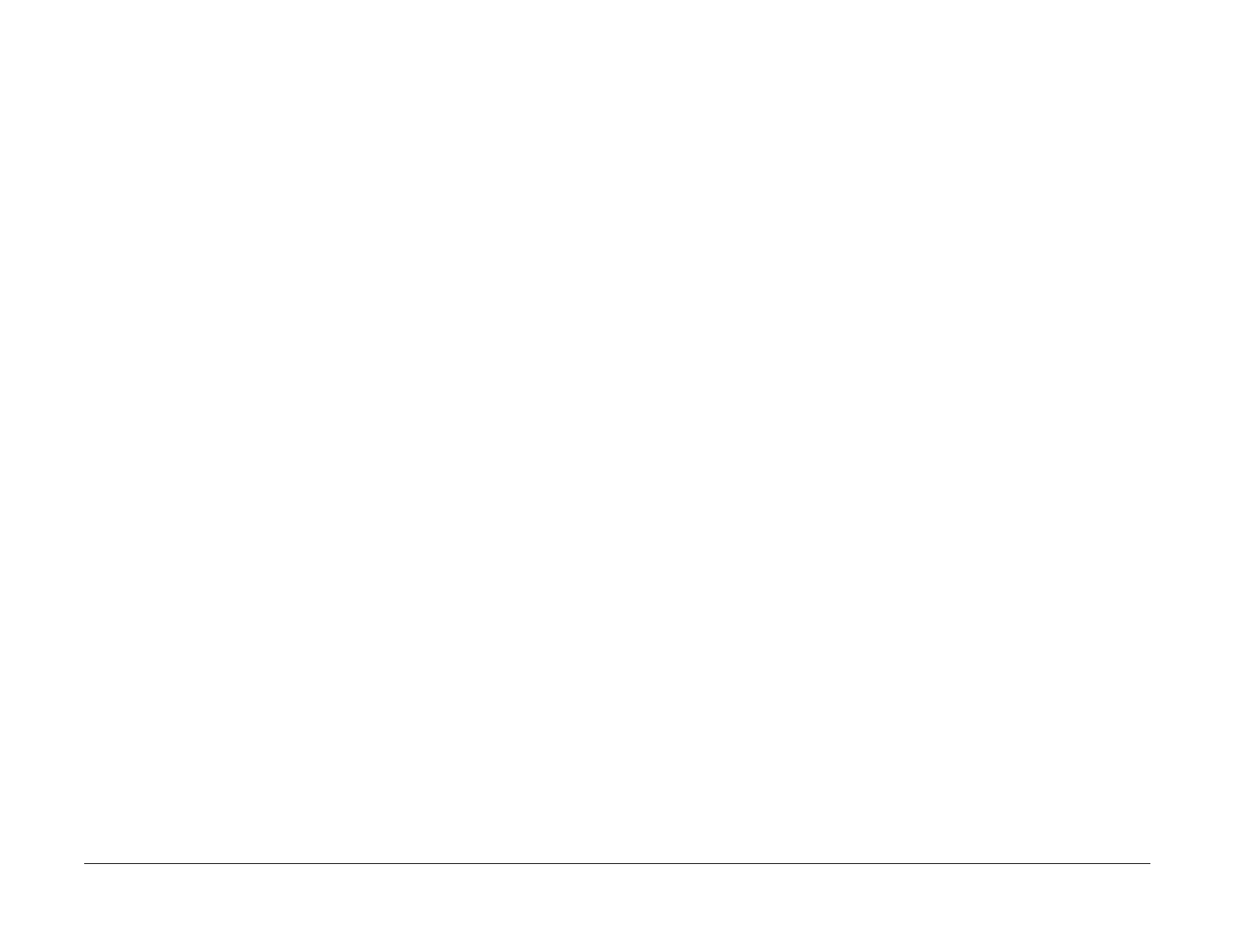09/03
4-173
DC 3535/2240/1632, WC M24
ADJ 9.9
Repairs and Adjustments
Initial issue
Side Edge Registration for Paper Trays 1 - 5
Purpose
NOTE: Each Paper Tray has a separate setting for side edge registration.
To correctly position the side edge of the image in relation to the outboard edge of the paper.
Check
1. Check that paper is loaded in all trays, and that the paper guides are adjusted correctly.
For Tray 1 and Tray 2, use 11 x 17 in. or A3 paper if available.
For Tray 5 use 8.5x11/A4 LEF paper. Depending on ESS software version, it may be nec-
essary to set the Reg guide to the A4 position and register the paper to the front.
2. Select Tray 1 in the Side Edge column.
3. Press the Start button on the screen. As the prints are made, mark each to indicate the
lead edge (flip to sheets from face down to face up without rotating; with the lead edge to
the right, the side edge to be checked will be at the top).
NOTE: Print All prints from each tray in numerical sequence from Tray 1 through Tray 5.
Make sure to keep the sheets in the correct sequence.
4. Take the third pattern that was printed and measure the following:
For paper larger than letter size: from the intersection between the 1st line from the
left top edge and the 10th line from the lead edge of the paper (point ‘B2’ on Figure
1).
For paper letter size (A4/8.5 x 11) or smaller: from the intersection between the 1st
line from the left top edge and the 5th line from the lead edge of the paper (point ‘B1’
on Figure 1).
5. If the measured value is not 21.6mm±0.5, perform the Adjustment.
6. If the measurement is within specifications, repeat the Check for Trays 2 - 5. Perform the
Adjustment for any tray that is not within specifications.
7. If all trays are within specifications, proceed to Duplex (Side 2) Registration.
Adjustment
1. Select the paper tray to be adjusted from the Side Edge column.
2. Use the Up and Down Arrow buttons to move the image toward or away from the out-
board (top edge when face up with lead edge to right) edge of the paper. Each click on the
button moves the image 0.21 mm. The cumulative amount of shift is indicated in the Side
Reg. box.
3. After adjusting the registration, click Set Adjust Value.
4. Select Start.
5. Repeat the check/adjustment until the specifications are met.
6. Select Save [SR] to save the new NVM settings.
7. Repeat steps 1 through 6 for each tray that requires adjustment.
8. Proceed to Duplex (Side 2) Registration.
Duplex (Side 2) Registration
Purpose
The purpose of this procedure is to correctly position the lead edge and side edge of the image
in relation to the edge of the paper.
Check
1. Ensure that Paper Tray 1 contains paper and that the paper guides are adjusted correctly.
If available, load the tray with 11 x 17 in. or A3 paper.
2. Select Duplex (Side 2) in the Lead Edge column.
NOTE: Side 2 will be face down in the output tray.
3. Press the Start button on the screen. As the prints are made, mark each to indicate the
lead edge.
4. Check Lead Edge:
Check the Side 2 Lead Edge Registration (Figure 1). If the measured value is not
21.6mm±0.5, perform the Adjustment.
5. Check Side Edge:
Check the Side Edge Registration (Figure 1). If the measured value is not 21.6mm±0.5,
perform the Adjustment.
Adjustment
Duplex Lead Edge:
1. Use the Right and Left Arrow buttons to move the image toward or away from the lead
edge of the paper. Each click on the button moves the image 0.25mm. The cumulative
amount of shift is indicated in the Lead Reg. box.
2. After adjusting the registration, click Set Adjust Value.
NOTE: Changes made to the NVM for LE registration are not implemented unless the machine
exits Diagnostic Mode.
3. Go to the Service Exit tab and select Temporary Closeout.
4. After the machine reboots and is ready to copy, reconnect the PWS
5. Select Start.
6. Repeat the check/adjustment until the specifications are met.
7. Select Save [LR] to save the new NVM settings.
Duplex Side Edge:
1. Select Duplex (Side 2) in the Side Edge column
2. Use the Up and Down Arrow buttons to move the image toward or away from the out-
board edge (top edge when face up with lead edge to right) of the paper. Each click on the
button moves the image 0.21mm. The cumulative amount of shift is indicated in the Side
Reg. box.
3. After adjusting the registration, click Set Adjust Value.
4. Select Start.
5. Repeat the check/adjustment until the specifications are met.
6. Select Save [SR] to save the new NVM settings.
