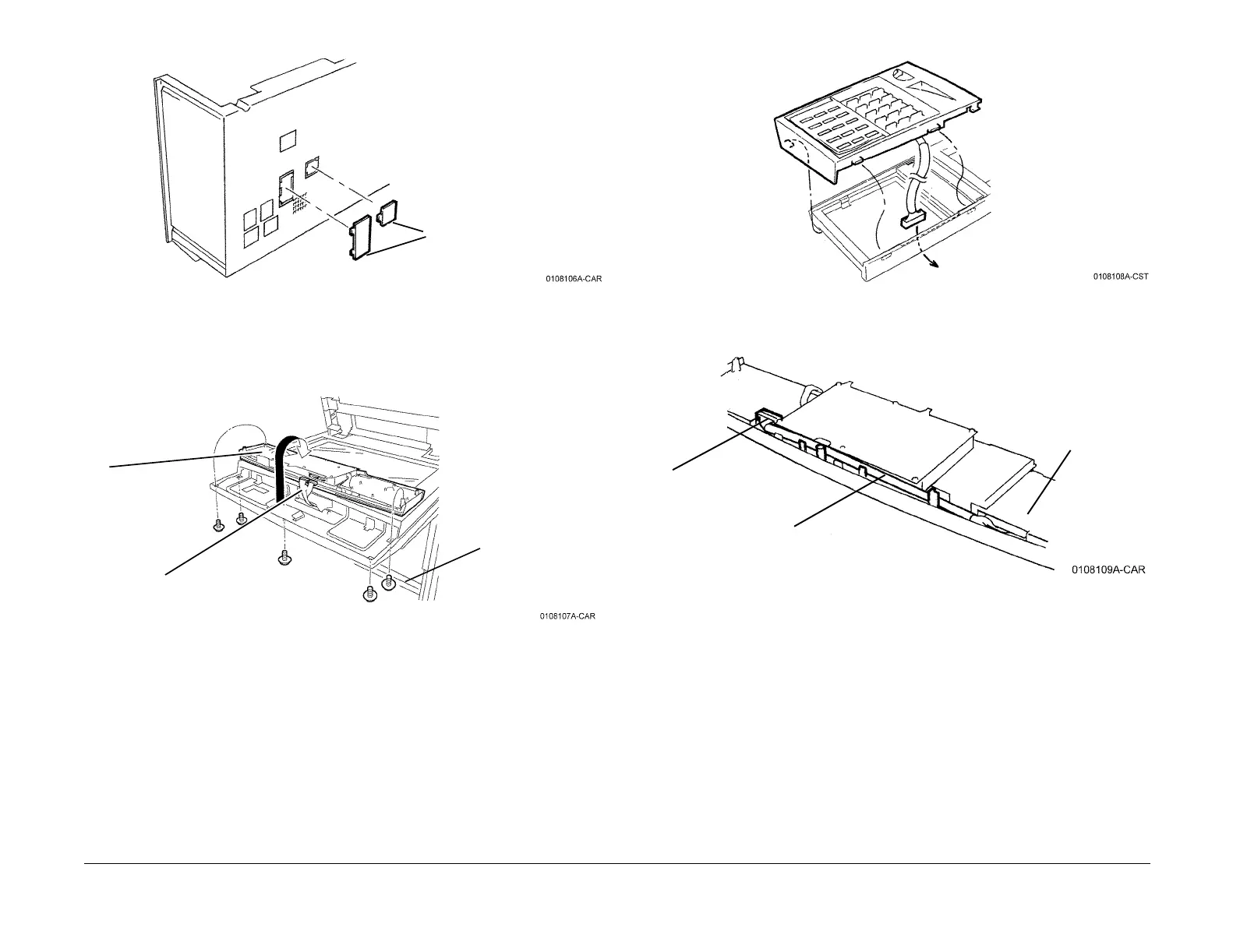09/03
9-10
DC 3535/2240/1632, WC M24
Fax Kit Installation
Initial issue
Installation
Figure 8 Preparing Tray Module Cover
6. Reinstall the Tray Module Rear Cover.
Installing the One-Touch Panel
1. Remove the Control Panel (Figure 9).
Figure 9 Removing the Control Panel
2. Remove the Left Panel. Replace with the One-Touch Panel (Figure 10).
Figure 10 Installing the One-Touch Panel
3. Connect the One-Touch Panel (Figure 11). Route harness as shown.
Figure 11 Connecting the One-Touch Panel
4. Reinstall the Control Panel.
Completing the Installation
1. Install the Fax cables (Figure 12).
Remove the Blind Covers (2)
1
Remove screws (5)
2
Flip PWB assy. Disconnect connec-
tors if required for clearance
3
Remove Left Panel
(3 snap-hooks)
Snap One-Touch Panel
into place. Route cable as
shown.
One-Touch
Panel
1
Route cable as
shown.
2
Connect to CN5
on Control Panel
PWB.