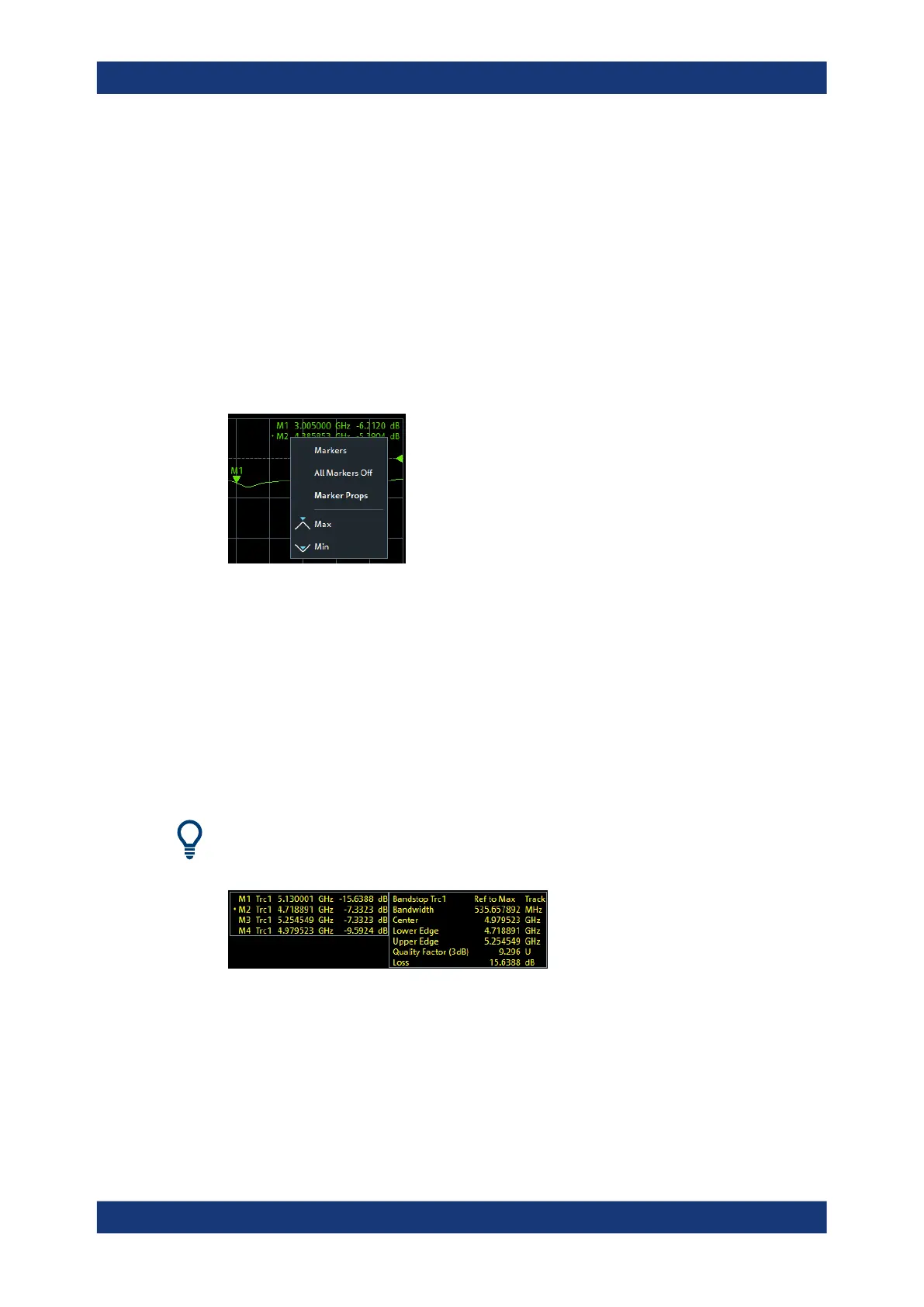Concepts and features
R&S
®
ZNB/ZNBT
107User Manual 1173.9163.02 ─ 62
The info field contains the following information:
●
"M1, M2..." denote the marker numbers. Markers are displayed with the same color
as the associated trace.
●
The marker coordinates are expressed in one of the marker formats selected via
Trace – [Marker] > "Marker Props" > "Marker Format". The formats of the markers
assigned to a trace are independent of each other and of the trace format settings.
●
The active marker has a dot placed in front of the marker line.
●
"R" denotes the reference marker. A "Δ" sign placed in front of the marker line indi-
cates that the marker is in delta mode.
Open the context menu of the marker info field to access frequently used marker set-
tings.
Customizing the marker info field
To change the position, appearance or contents of the marker info field, use one of the
following methods:
●
The info field can be moved to several positions in the upper and lower part of the
active diagram. Drag & drop it to the desired position.
●
To change the format of the active marker, select [TRACE] > "Marker" > "Marker
Properties" > "Marker Format".
●
To express the coordinates of the active marker relative to the reference marker,
activate the delta mode [TRACE] > "Marker" > "Marker Properties" > "Delta Mode".
Info Table
If you wish to reserve the full diagram space for traces, you can drag & drop the
marker info field to the info table.
The info table is hidden by default. To display it, open the "Display" softtool (System –
[Display]), activate its "Config" tab and select "Info Table" – "Show".
Marker format
Marker values can be formatted according to the current trace format, according to the
default marker format of the related trace (Trace > [Format] > "Format" > "Dflt Marker
Screen elements
