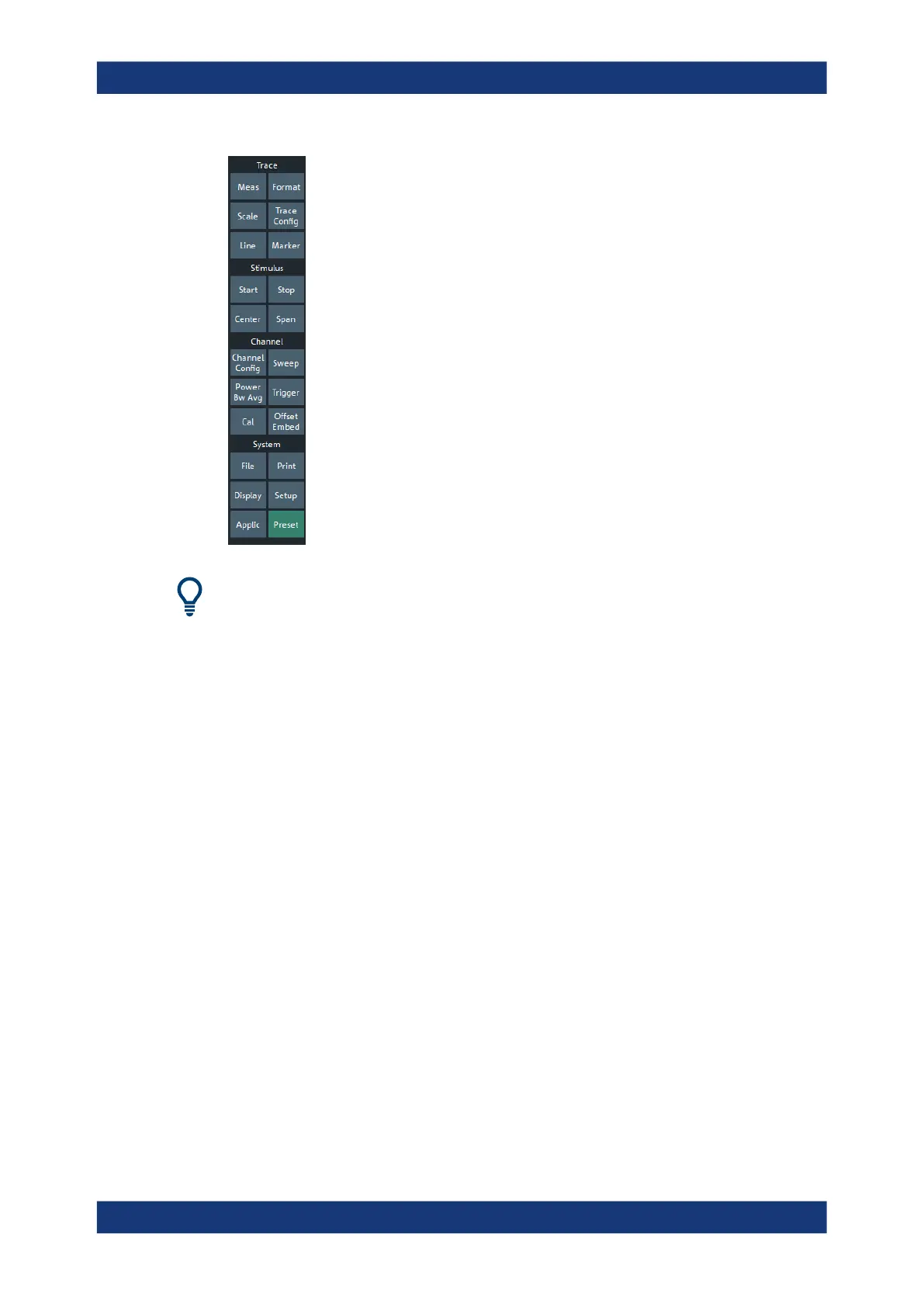Getting started
R&S
®
ZNB/ZNBT
61User Manual 1173.9163.02 ─ 62
The "Hard Key" panel is particularly useful if the analyzer is controlled from an external
monitor or Remote Desktop.
For the R&S ZNB, it is hidden by default, for the R&S ZNBT it is visible by default.
You can display the "Hard Key" panel using one of the following methods:
●
Select System – [Display] > "View Bar" > "Hard Key Panel".
●
Select "Display"> "View Bar" > "Hard Key Panel On" from the menu bar.
●
Select "Hard Key" from the context menu of the softtool panel.
3.3.2.7 Status bar
The status bar shows
●
the active channel
●
the current channel's sweep averaging counter (e.g. "Ch<i>: Avg 9/10"), or "Ch<i>:
Avg None" if averaging is disabled
●
the progress of the sweep
The progress bar also shows when the R&S ZNB/ZNBT prepares a sweep with
new channel settings
(See Chapter 4.1.4, "Sweep control", on page 90)
●
the "EXT REF" symbol, if an external reference clock is used for synchronization
(see "Ext Frequency" on page 776)
●
a symbol for redefined S-parameters, if the physical ports have been redefined
(see Chapter 5.18.5.2, "Define Physical Ports dialog", on page 791)
●
the switch matrix status symbol, if a switch matrix is configured
(See Chapter 4.7.29, "External switch matrices", on page 269)
Operating the instrument
