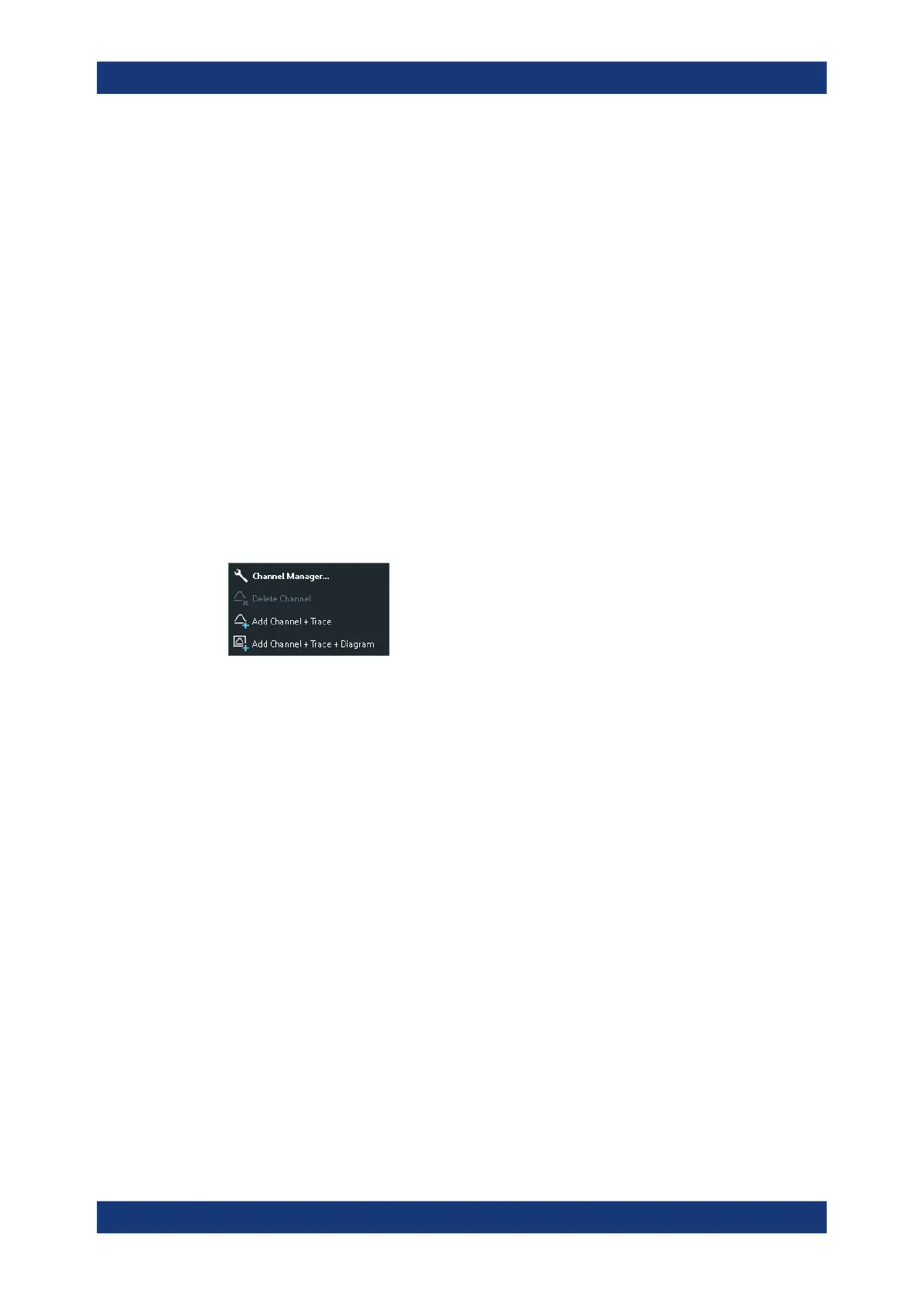Concepts and features
R&S
®
ZNB/ZNBT
113User Manual 1173.9163.02 ─ 62
via Stimulus hardkeys), the Channel – [Sweep] > "Sweep Params" softtool tab, and the
Channel – [Pwr Bw Avg] softtool.
4.2.1.5 Context menus
To provide access to the most common tasks and speed up the operation, the analyzer
offers context menus (right-click menus) for the following display elements:
●
Diagram
●
Marker info field
●
Trace list (separate context menus for trace name section, measured quantity sec-
tion, format section, scale section, and channel section)
●
Channel list (separate context menus for channel name section, sweep range sec-
tion, additional parameter section)
To open a context menu associated with a display element, tap and hold (R&S ZNB
only) or right-click the element for some seconds.
Example:
The following context menu is assigned to the channel name section in the channel list:
The functions of the context menu can also be called using the menu bar or the related
softtool panels. Use whatever method is most convenient.
4.2.2 Dialogs
Dialogs provide groups of related settings and allow to make selections and enter data
in an organized way. All softkeys with three dots behind their labeling (as in "Balanced
Ports...") call up a dialog. The dialogs of the analyzer have an analogous structure and
several common control elements.
Screen elements
