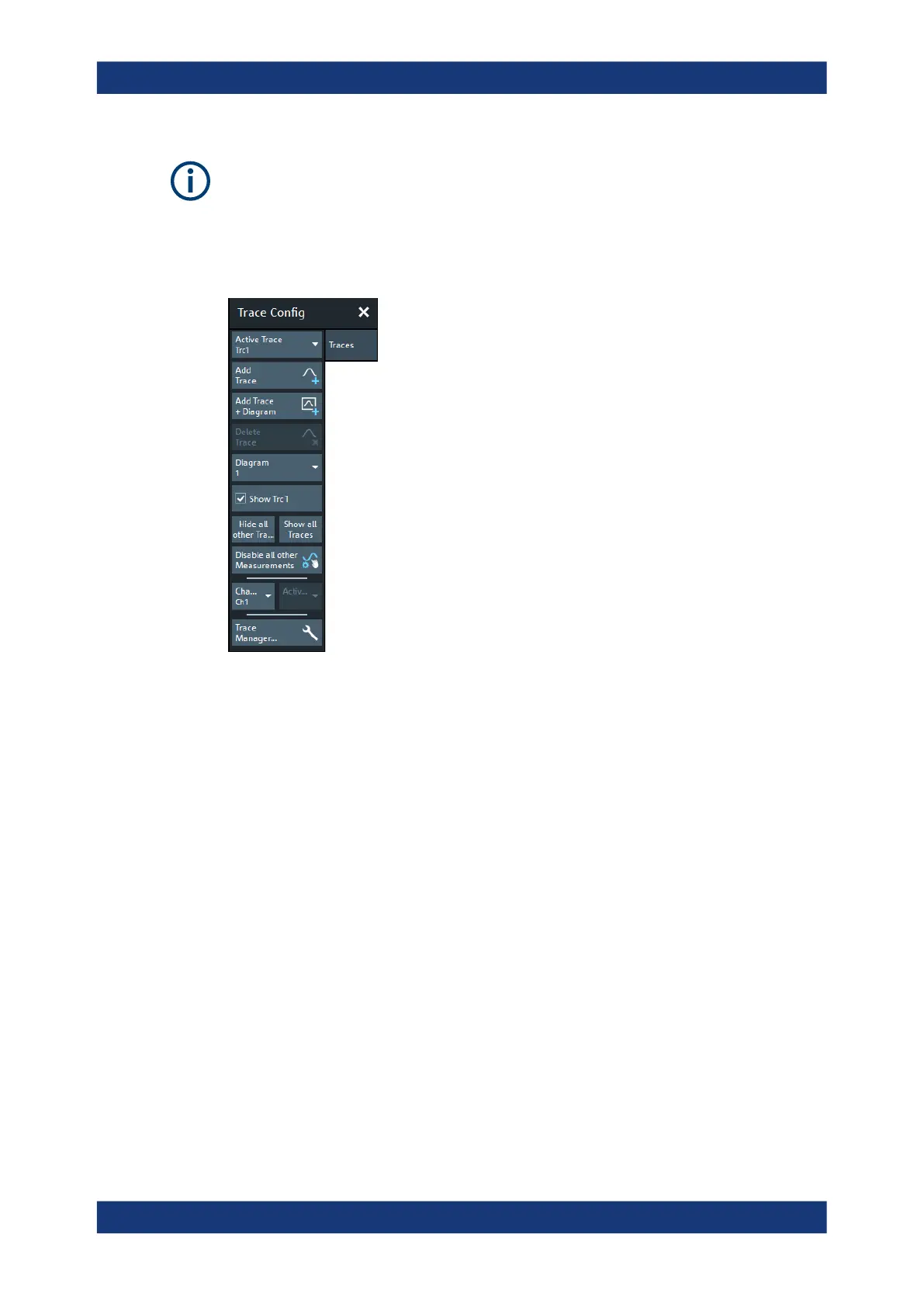GUI reference
R&S
®
ZNB/ZNBT
334User Manual 1173.9163.02 ─ 62
In remote control, each channel can contain an active trace. The active remote traces
and the active manual trace are independent of each other; see Chapter 6.3.2, "Active
traces in remote control", on page 818.
5.5.1.1 Controls on the Traces tab
The "Trace Manager..." button opens the Trace Manager dialog.
Active Trace
Selects an arbitrary trace of the active recall set as the active trace in its channel and
diagram. At the same time, it sets the trace's diagram and channel as the active Dia-
gram / Channel.
Tip: You can also select an item in a trace list or a trace line in a diagram to make the
related trace the active one.
This function is disabled if only one trace is defined.
Add Trace
Creates a trace in the active Diagram / Channel and makes it the Active Trace.
The new trace is created with the settings of the former active trace, but displayed in
another color. The former and the new active trace overlay each other. Change the ref-
erence position or select a different measurement for the new trace to separate them
(see Chapter 5.2, "Meas softtool", on page 284).
The new trace is named "Trc<n>", where <n> is the largest of all existing trace num-
bers plus one. The name can be changed in the Trace Manager dialog.
Remote command:
CALCulate<Ch>:PARameter:SDEFine
DISPlay[:WINDow<Wnd>]:TRACe<WndTr>:FEED
Trace Config softtool