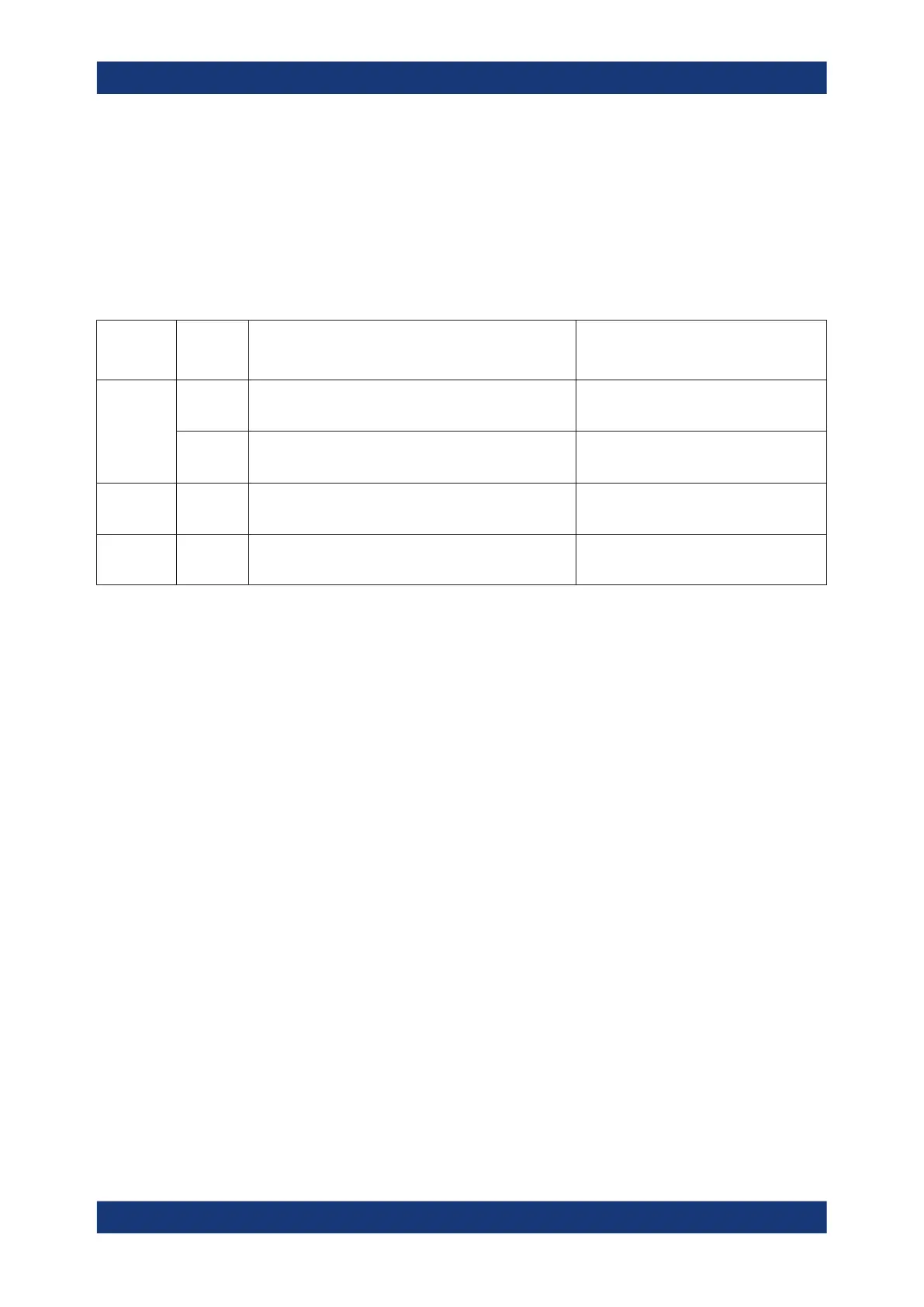GUI reference
R&S
®
ZNB/ZNBT
784User Manual 1173.9163.02 ─ 62
If an instrument is connected to the R&S ZNB/ZNBT, the entries in the [Driver for
New Instrument] panel can be auto-detected for the specified interface type and
address.
●
"Identify" sends an identification query ("IDN?") to the specified device address to
identify the type and serial number of the connected power meter and select an
appropriate driver file. Power meter driver files (*.pwm) are stored in the
Resources\ExtDev subdirectory of the analyzer's program directory.
Table 5-8: Interface types for external power meters and address formats
Physical
interface
(connector)
Interface
(protocol)
Address Remarks
LAN VXI-11
<IpAddress>
for example 10.11.12.13
Full VISA resource string:
TCPIP[board]::<Address>[::INSTR]
SOCKET
<IpAddress>::<PortNo>
for example 10.11.12.13::50000
LAN connection with pure TCP/IP protocol;
refer to your VISA user documentation.
GPIB GPIB0 ...
GPIB9
<Address>
for example 20
Full VISA resource string:
GPIB[board]::<Address>[::INSTR]
LAN or USB Other Interface-specific, e.g. for SOCKET:
TCPIP0::<IpAddress>::<PortNo>::SOCKET
Use complete VISA resource string.
Remote command:
SYSTem:COMMunicate:RDEVice:PMETer<Pmtr>:DEFine
Auto Config
Causes the analyzer to clear the lists of "Known Devices" and "Configured Devices"
and to configure all R&S NRPxxS/SN power sensors, detected at any of the USB
ports, automatically. No manual configuration is required.
Remote command:
SYSTem:COMMunicate:RDEVice:PMETer:CONFigure:AUTO[:STATe]
5.18.4.3 External Power Meter Config dialog
Allows to modify configuration of certain external power meters, i.e. settings that are
persistently stored on the power meter (and NOT on the R&S ZNB/ZNBT). This
requires the respective device to be online, i.e. connected, switched on and ready to
be used.
Access: System – [Setup] > "External Devices" > "Power Meter Config..."
Setup softtool
