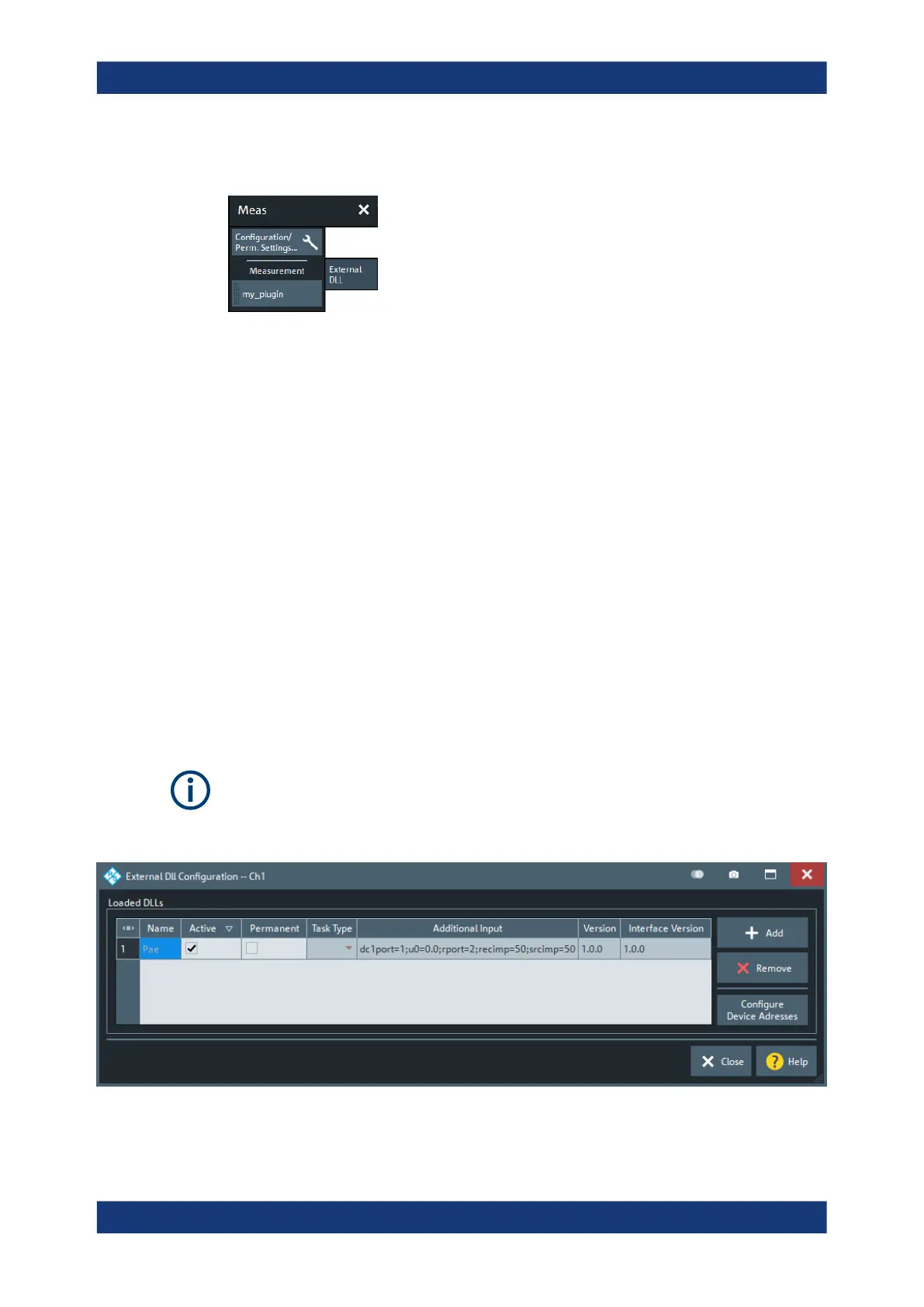GUI reference
R&S
®
ZNB/ZNBT
318User Manual 1173.9163.02 ─ 62
5.2.12.1 Controls on the External DLL tab
Configuration / Perm. Settings
Opens the External DLL Configuration Dialog.
Measurement
The "Measurement" section gives access to the custom traces of the loaded plug-ins.
Each external DLL <ext_dll_name>.dll that provides at least one custom trace
type, adds a measurement button "<ext_dll_name>" (with dotted left border) to the
"Measurement" section of the "External DLL" tab. If neither the PAE plugin nor any cus-
tom external DLL is installed, the "Measurement" section is hidden.
Tapping (clicking) or dragging & dropping a measurement button to the diagram area,
opens an additional Trace Definition Dialog.
As usual, tapping (clicking) redefines the current trace while dragging & dropping cre-
ates a trace.
5.2.12.2 External DLL Configuration Dialog
In the "External DLL Configuration" dialog, you can add/remove External DLLs to/from
the firmware. If a plugin requires interaction with an external device, you can define its
address from here.
To add/remove external DLLs, the firmware has to be run as administrator.
(Close the analyzer GUI, tap and hold the "R&S ZNA Vector Network Analyzer" icon on
the desktop and select "Run as administrator"
Loaded DLLs table
Displays the loaded plug-in DLLs and their configuration in the current channel.
Meas softtool
