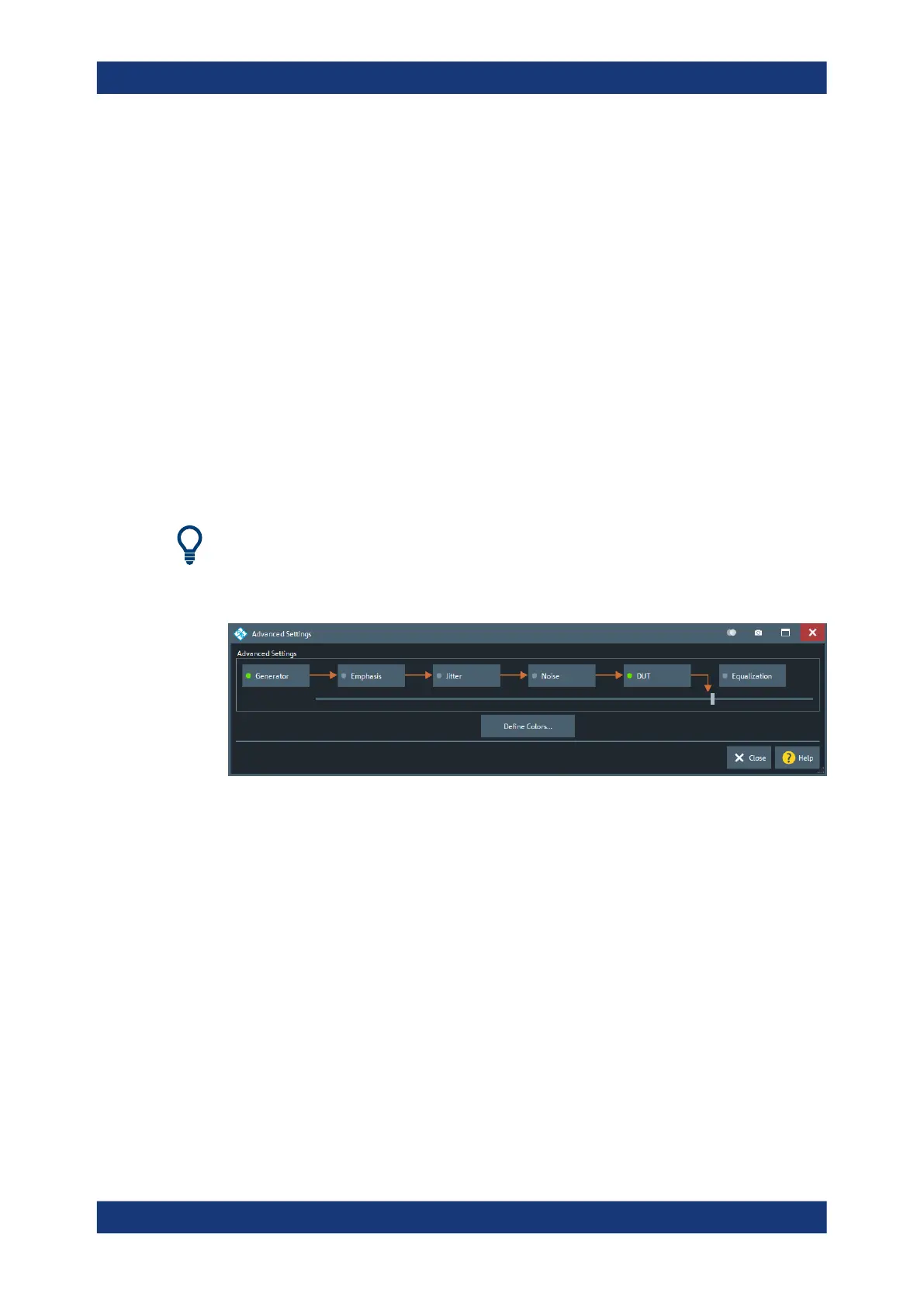GUI reference
R&S
®
ZNB/ZNBT
695User Manual 1173.9163.02 ─ 62
"Trace Cumulative Low Color" is the color that is used for the occurrence value 1,
"Trace Cumulative High Color" is the color that is used for the most frequent occurren-
ces. No occurrence (value 0) is always displayed fully transparent with the background
being visible.
OK / Cancel
"OK" enables/modifies the eye diagram, "Cancel" leaves the Eye Diagram dialog with-
out applying possible changes.
Remote command:
CALCulate<Chn>:EYE:STATe
5.16.2.6 Advanced Settings dialog
The "Advanced Settings" dialog gives full access to the calculation chain of the eye
diagram simulation.
Access: System – [Applic] > "TDR" > "Eye Diag" > "Advanced Settings..."
This dialog is available with Extended time domain analysis option R&S ZNB/ZNBT-
K20 only.
Controls in the dialog
●
Generator, Emphasis, Jitter and Noise allow you to specify the simulated input sig-
nal of the DUT
●
DUT allows you to switch between different transmission (and reflection) paths of
the DUT and to configure its DC properties.
●
Equalization allows you to perform signal equalization at the "virtual receiver".
A green LED indicates that the respective building block is active. However the calcula-
tion chain can also be shortened using the [Slider] control below the building blocks.
[Slider]
Allows you to shorten the simulation/calculation chain without deactivating the building
blocks at the tail end.
Remote command:
CALCulate<Chn>:EYE:VIEW
Define Colors...
See "Define Colors" on page 694
Applic softtool
