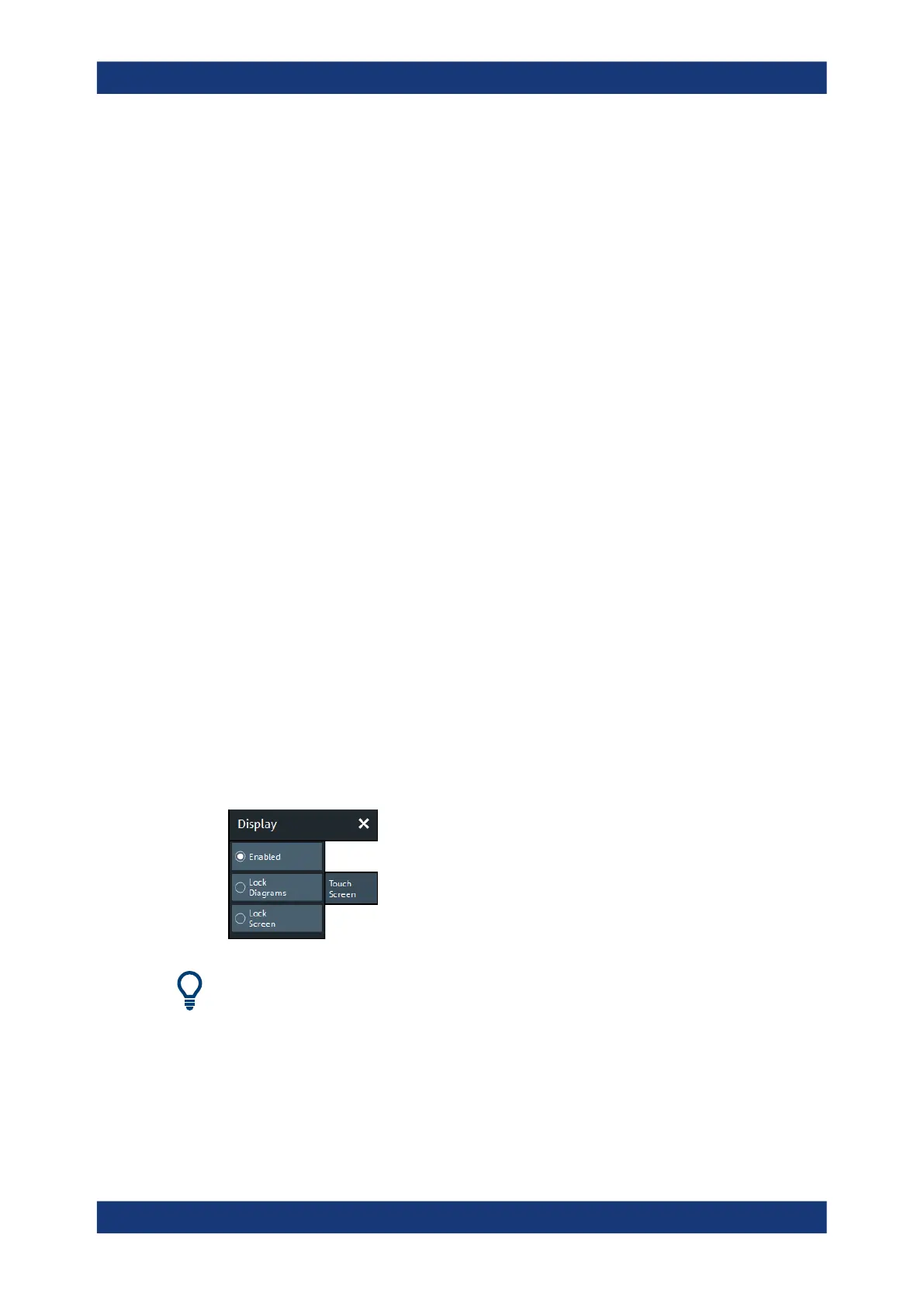GUI reference
R&S
®
ZNB/ZNBT
749User Manual 1173.9163.02 ─ 62
The "Hard Key Panel" can also be closed via the "X" button in its top right corner.
Remote command:
SYSTem:DISPlay:BAR:HKEY[:STATe]
Title Bar Task Bar
Toggles the visibility of the title bar of the VNA application window and the Windows®
task bar.
If unchecked (default) the VNA application is displayed in full screen mode with invisi-
ble title bar and Windows® task bar. If checked it is displayed as a regular window.
For background information, see Chapter 3.3.2.1, "Title bar", on page 57.
Remote command:
SYSTem:DISPlay:BAR:TITLe[:STATe]
Tool Bar
Toggles the visibility of the "Tool Bar".
For background information, see Chapter 3.3.2.2, "Toolbar", on page 57.
Remote command:
SYSTem:DISPlay:BAR:TOOLs[:STATe]
Additional Function: Minimize/Mazimize the Softtool Panel
The softtool panel can be minimized/maximized via the "X"/hamburger icon in its top
right corner.
Remote command:
SYSTem:DISPlay:BAR:STOols[:STATe]
5.17.5 Touchscreen tab
Allows you to lock the touchscreen functionality of a R&S ZNB to prevent inadvertent
entries.
This tab is not available on a R&S ZNBT.
Enabled / Lock Diagrams / Lock Screen
●
"Enabled" – touchscreen control of the R&S ZNB/ZNBT fully enabled. All control
elements are active.
●
Lock diagrams – drag and drop functions in the diagrams are disabled, all other
control elements (e.g. the softtool panels) are still active.
Display softtool
