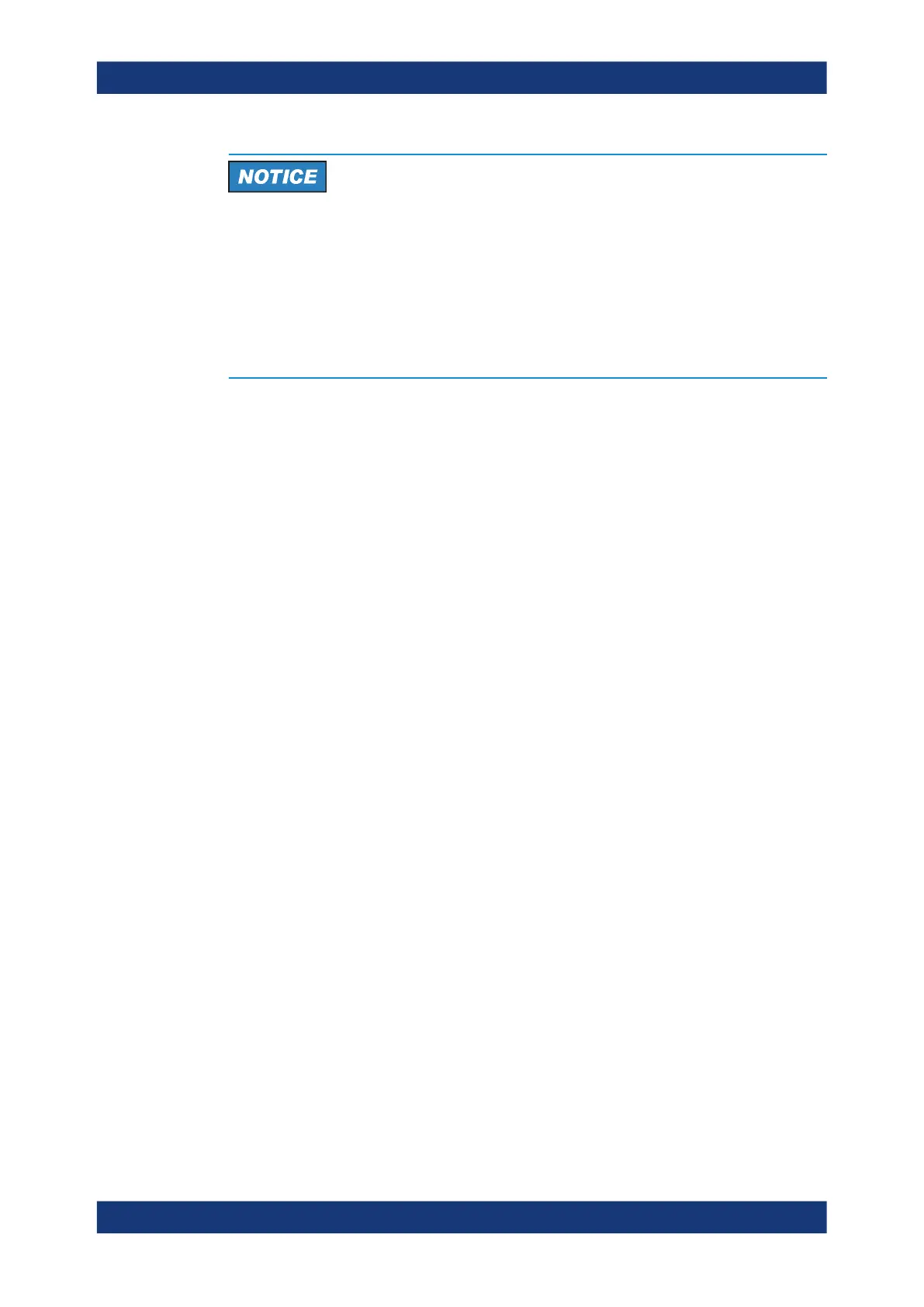Getting started
R&S
®
ZNB/ZNBT
28User Manual 1173.9163.02 ─ 62
Risk of data loss due to voltage dips
For a R&S ZNBT40 with 24 ports, a voltage dip with a duration of 18 ms or higher can
cause a spontaneous reboot of the instrument. I.e. in its maximum configuration, the
R&S ZNBT40 does not fully comply with standard EN 61326-2-1, chapter 6.4.101.
The reboot time is approximately 90 s. Note that the instrument settings after a sponta-
neous reboot are those that were active before the most recent regular shutdown or
reboot. Settings that have been changed since then are lost. To preserve changes in
the active setup, you must perform a regular shutdown or reboot.
3.1.7 Switching the instrument on and off
To switch on the R&S ZNB/ZNBT
1. Switch the AC power switch to position I (On).
The AC power switch is located in the upper part of the rear panel, together with
the mains connector and the fuse drawer (R&S ZNBT only; see Chapter 3.2.3,
"Rear panel R&S ZNB", on page 47 or Chapter 3.2.4, "Rear panel R&S ZNBT",
on page 49).
After power-on, the analyzer automatically goes to standby or ready state, depend-
ing on the state of the standby toggle key at the front panel when the instrument
was switched off last time.
2. If necessary, press the standby toggle key on the front panel to switch the instru-
ment to ready state.
See Chapter 3.1.8, "Standby and ready state", on page 29
The instrument automatically performs a system check, boots the Windows
®
oper-
ating system and then starts the vector network analyzer (VNA) application. If it
was terminated regularly, the VNA application restores all recall sets and instru-
ment settings of the previous analyzer session.
To shut down the instrument
1. Press the standby toggle key.
Pressing the standby toggle key causes the instrument to save all loaded recall
sets, to close the VNA application, to shut down Windows
®
, and to go to standby
state (see Chapter 3.1.8, "Standby and ready state", on page 29).
Of course, you can also perform these steps manually, like in any Windows ses-
sion.
2. If desired, set the AC power switch to position O (Off).
Preparing for use
