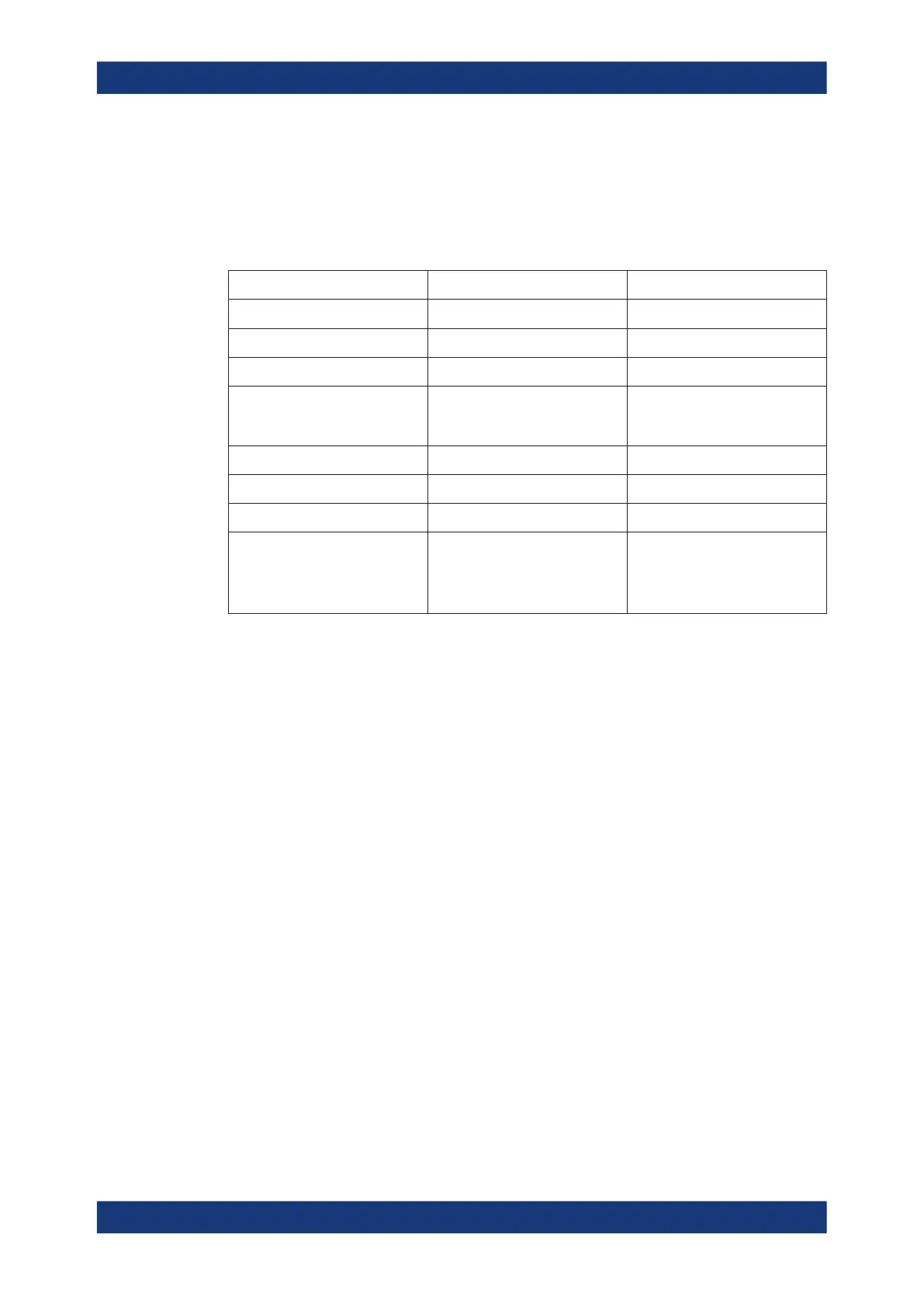GUI reference
R&S
®
ZNB/ZNBT
405User Manual 1173.9163.02 ─ 62
Target Format
Selects the format that is used to specify the Target Value.
The selected target format applies to the current marker only: each marker can have a
different target format. The table below gives an overview on how a complex target
value z = x + jy is converted.
Target Format Description Formula
"Lin Mag" Magnitude of z, unconverted.
|z| = sqrt (x
2
+ y
2
)
"dB Mag" Magnitude of z [dB] Mag(z) = 20 log|z| dB
"Phase" Phase of z [°] φ (z) = arctan (y/x)
"Phase unwrap" Unwrapped phase of z comprising
the complete number of 360°
phase rotations [°]
Ф(z) = φ (z) + 2k·360°
"Real" Real part of z Re(z) = x
"Imag" Imaginary part of z Im(z) = y
"SWR" (Voltage) Standing Wave Ratio SWR = (1 + |z|) / (1 – |z|)
"Default" Identical to trace format.
Note: the Smith and Polar traces
use "Lin Mag" as the default for-
mat for target value.
-
Remote command:
CALCulate<Chn>:MARKer<Mk>:SEARch:FORMat
CALCulate<Chn>:MARKer<Mk>:REFerence:SEARch:FORMat
Target Search
Activates the search and sets the active marker to the defined target value. If the target
value occurs at several stimulus values, the marker is placed to the search result with
the smallest stimulus value. The other measurement points with the same target value
can be located using the "Search Right" function.
If the target is not found (e.g. because the active trace does not contain the target
value), then the active marker is not moved away from its original position.
Remote command:
CALCulate<Chn>:MARKer<Mk>:FUNCtion:EXECute TARGet
CALCulate<Chn>:MARKer<Mk>:REFerence:FUNCtion:EXECute TARGet
CALCulate<Chn>:MARKer<Mk>:FUNCtion:RESult?
CALCulate<Chn>:MARKer<Mk>:REFerence:FUNCtion:RESult?
Search Left/Search Right
Searches the Target Value to the left/right of the active marker's stimulus value within
the current search range (see Chapter 5.7.3.2, "Search Range dialog", on page 399).
If the search is successful, the active marker is moved to the next smaller/larger stimu-
lus value with this target value. Use "Search Left"/"Search Right" repeatedly to locate
the other ones.
Marker softtool
