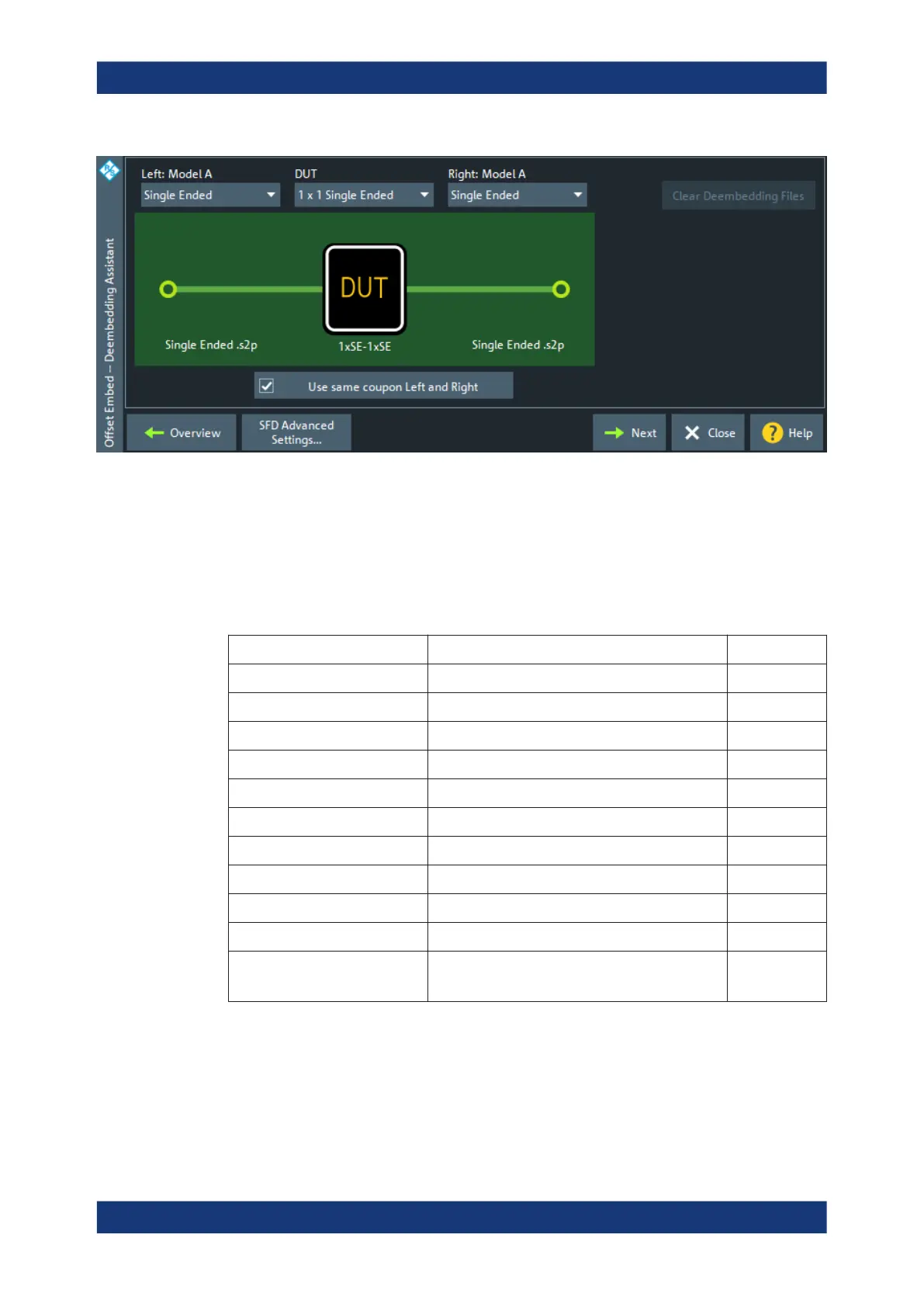GUI reference
R&S
®
ZNB/ZNBT
655User Manual 1173.9163.02 ─ 62
Depending on the selected fixture tool, it narrows down the selectable DUT types and
test coupon models.
DUT
The first step in setting up a new deembedding with the "Deembedding Assistant" is to
select the type of DUT. Depending on the number of available test/DUT ports and the
selected fixture tool, choose one of the following DUT types:
Table 5-7: DUT types
DUT type Description ISD only
"1 x 1 Single Ended" 1 single-ended input, 1 single-ended output
"1 x Single Ended" 1 single-ended input, no output
"1 x 1 Balanced" 1 balanced input, 1 balanced output
"1 x Balanced" 1 balanced input, no output
"1 x Balanced, 1 x Single Ended" 1 balanced input, 1 single-ended output
☑
"2 x 1 Single Ended" 2 single-ended inputs, 1 single-ended output
☑
"2 x 2 Single Ended" 2 single-ended inputs, 2 single-ended outputs
☑
"n x Single Ended" n single-ended inputs, no outputs
☑
"n x m Single Ended" n single-ended inputs, m single-ended outputs
☑
"n x Balanced" n balanced inputs, no outputs
☑
"n x m Balanced" n balanced inputs, m balanced outputs
Currently not supported
☑
The dock widget presents a graphical representation of the selected "DUT" and cou-
pon models, e.g. for a "1 x 1 Balanced" DUT witch "Balanced " left and right models:
Offset Embed softtool
