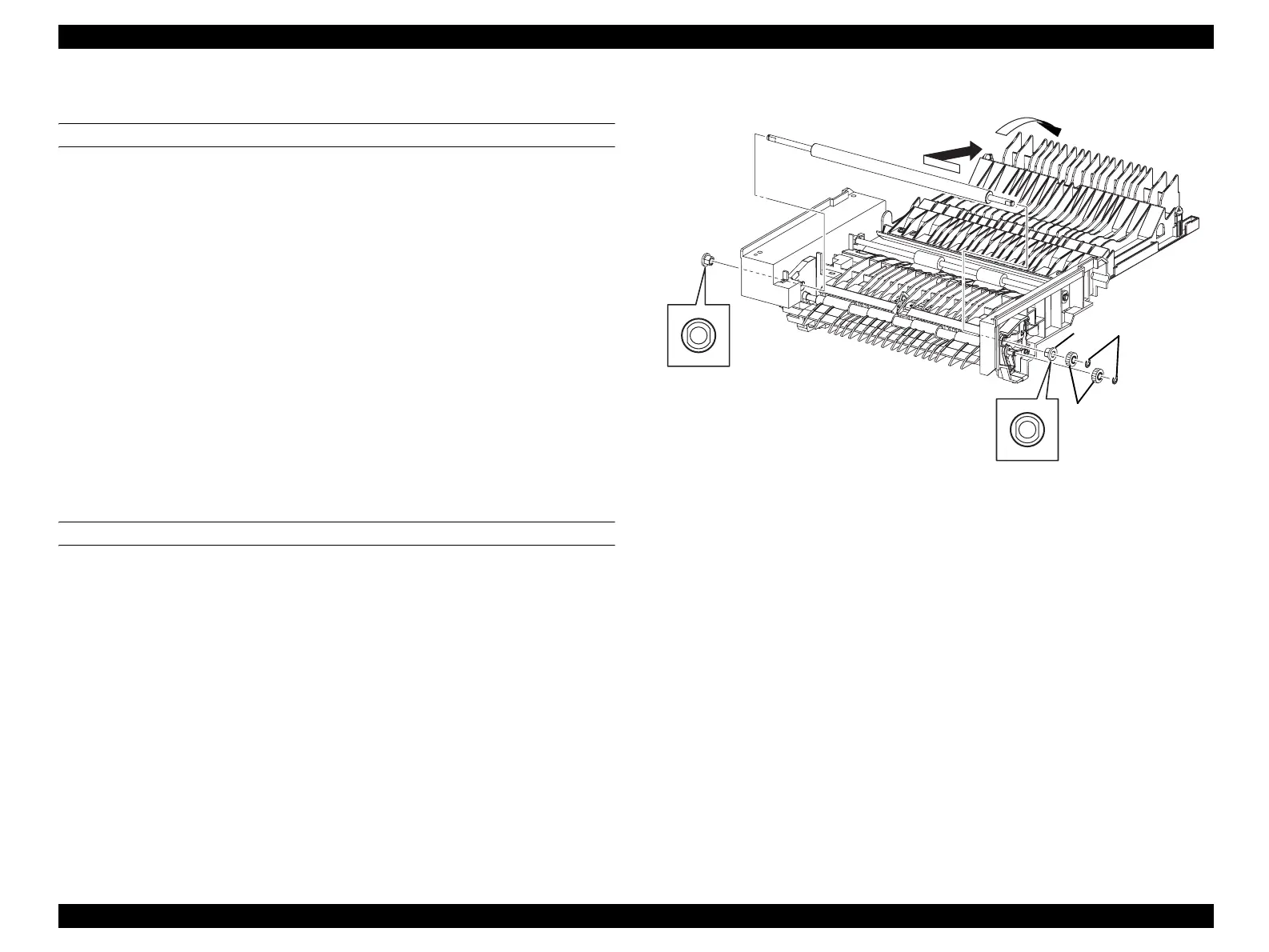EPSON AcuLaser CX11/CX11F Revision B
DISASSEMBLY AND ASSEMBLY Printer 355
4.2.4.6 ROLL-REGI METAL
REMOVAL
1. Remove FRAME ASSY-PH. (p352)
2. Remove MOTOR-PH. (p362)
3. Remove DRIVE ASSY-PH. (p365)
4. Remove CLUTCH ASSY REGI. (p354)
5. Remove the two E-rings fastening GEAR-REGI from FRAME ASSY-PH, and
remove the two GEAR-REGIs.
6. Remove the left and right BEARING METALs fastening ROLL-REGI METAL
from FRAME ASSY-PH.
7. Open CHUTE ASSY-REAR.
8. Temporarily slide ROLL-REGI METAL to the left, draw out the shaft on ROLL-
REGI METAL from the right-side bearing on FRAME ASSY-PH, and remove
ROLL-REGI METAL.
REINSTALLATION
1. Insert the shaft left side on ROLL-REGI METAL into the left-side bearing on
FRAME ASSY-PH, and slide ROLL-REGI METAL to the right to attach.
2. Close CHUTE ASSY-REAR.
3. Match the double D cut surface of BEARING METAL with the left and right
bearings of FRAME ASSY-PH, attach BEARING METAL, and fasten ROLL-
REGI METAL.
4. Attach GEAR-REGI to the right side of the shaft on ROLL-REGI METAL and the
right side of the shaft on ROLL REGI RUBBER, and fasten with the E-ring.
5. Attach CLUTCH ASSY REGI. (p354)
6. Attach DRIVE ASSY-PH. (p365)
7. Attach MOTOR-PH. (p362)
8. Attach FRAME ASSY-PH. (p352)
Figure 4-48. Removal of ROLL-REGI METAL
Leg_Sec03_059FB
6)
5)-2
5)-1
6)
7)
8)
