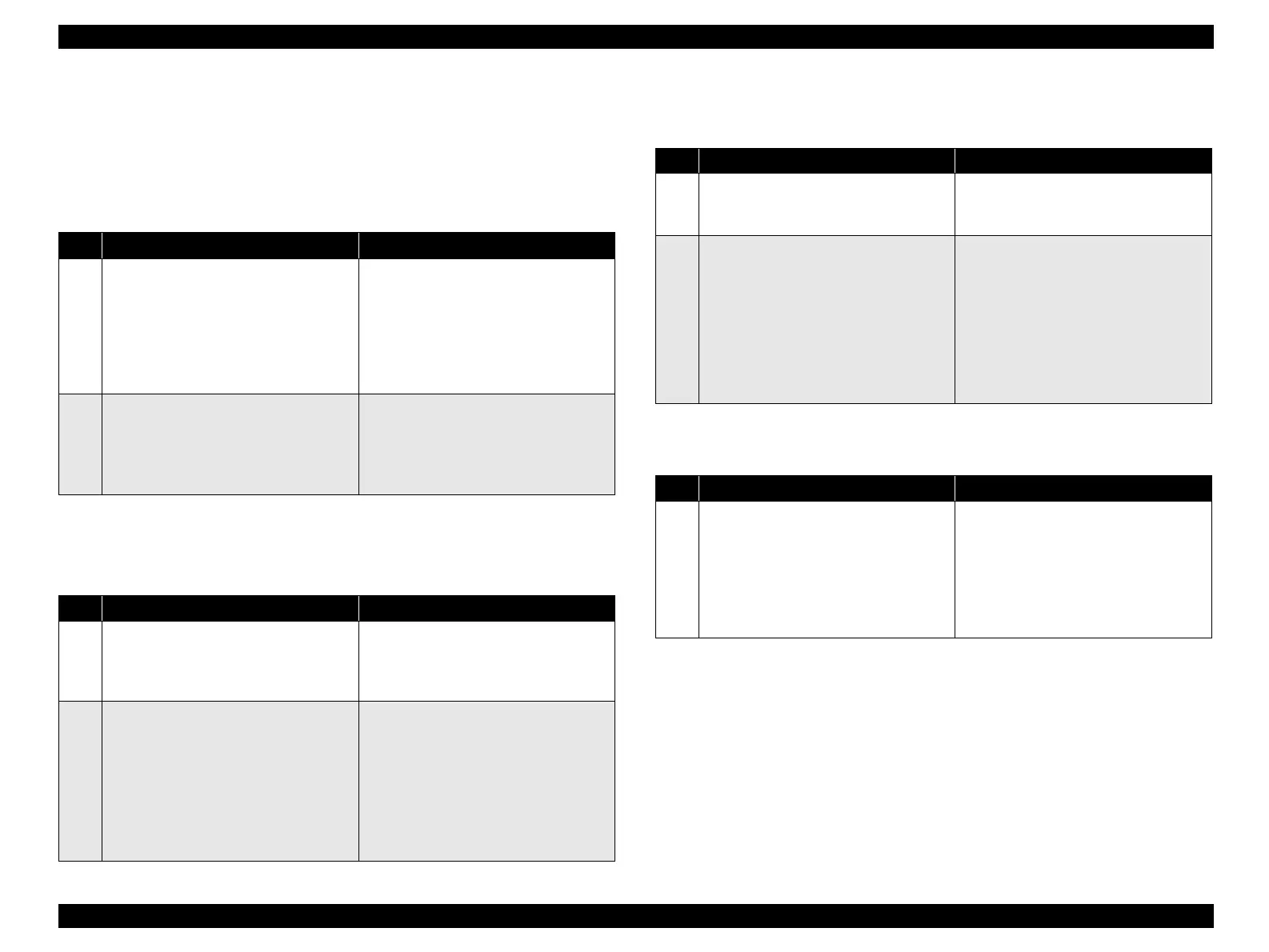EPSON AcuLaser CX11/CX11F Revision B
TROUBLESHOOTING Fax Function 289
3.6.2 Troubleshooting by Symptoms
This section describes troubleshooting for fax function troubles by symptom.
Dialing is not performed
The product does not start to dial by pressing [Color Start] or [B/W Start] after
specifying the recipient.
Cannot receive a fax
The product does not receive faxes at all.
Communication errors occur
Communication errors occur frequently regardless of recipient or destination
Communication errors occur with a specific recipient or destination.
Check Point Corrective Action
1
Check the setting of phone line type
Check the setting of [Fax Settings] - [Basic
Settings] - [Line type] in Setup mode.
Correct the setting.
• “PBX” (Private Branch Exchange):
Accesses to public line via private
branch exchange
• “PSTN” (Public Switched Telephone
Network): Accesses to public line
directly
2
Check the setting of dial type
Check the setting of [Fax Settings] - [Basic
Settings] - [Dial type] in Setup mode.
Correct the dial type setting.
• “Tone”: Push-button (digital phone
signal)
• “10 pps” or “20 pps”: Dial pulse (analog
phone signal)
Check Point Corrective Action
1
Check the setting of reception mode.
Check the setting of [Fax Settings] -
[Reception Settings] - [Reception mode] in
Setup mode if it is set to “phone only”.
Change the setting to “auto switch” or “fax
only”.
2
Check the ring frequency setting.
When using PBX, check if the minimum/
maximum setting values for ring frequency
is appropriate.
LIN_RING_CYCLE_MIN (300-015)
LIN_RING_CYCLE_MAX (300-016)
Reboot the product in MFP Maintenance
mode, and change the settings using the
[Fax Maintenance] - [Parameter Check]-
[Parameter write] function.
LIN_RING_CYCLE_MIN:
14 mx (default) => XX
LIN_RING_CYCLE_MAX:
100 ms (default) => XX
Check Point Corrective Action
1
Check the GND connection status.
Check if the product is properly grounded
(GND connection).
Correct the GND connection properly.
2
Check the signal output level.
Check if changing the following system
parameter setting works.
COM_TX_ATT_LEVEL (300-006)
Reboot the product in MFP Maintenance
mode, and change the settings using the
[Fax Maintenance] - [Parameter Check]-
[Parameter write] function.
-10dBm (default) => XX
Changing the following parameter settings
also may work.
COM_TX_CABLE_EQU (310-056)
COM_RX_CABLE_EQU (310-057)
Check Point Corrective Action
1
Collect information on the
communication errors.
1. Print an Activity Report using [Printing
Report] menu (In fax mode, press
[Advanced] button to access the menu).
2. Get the backup data (retrieve it using
Fax Maintenance Tool).
Report the collected information to the
predetermined contact point to be analyzed.
See “3.6.4.1 MFP Maintenance Tool”
(p293)
