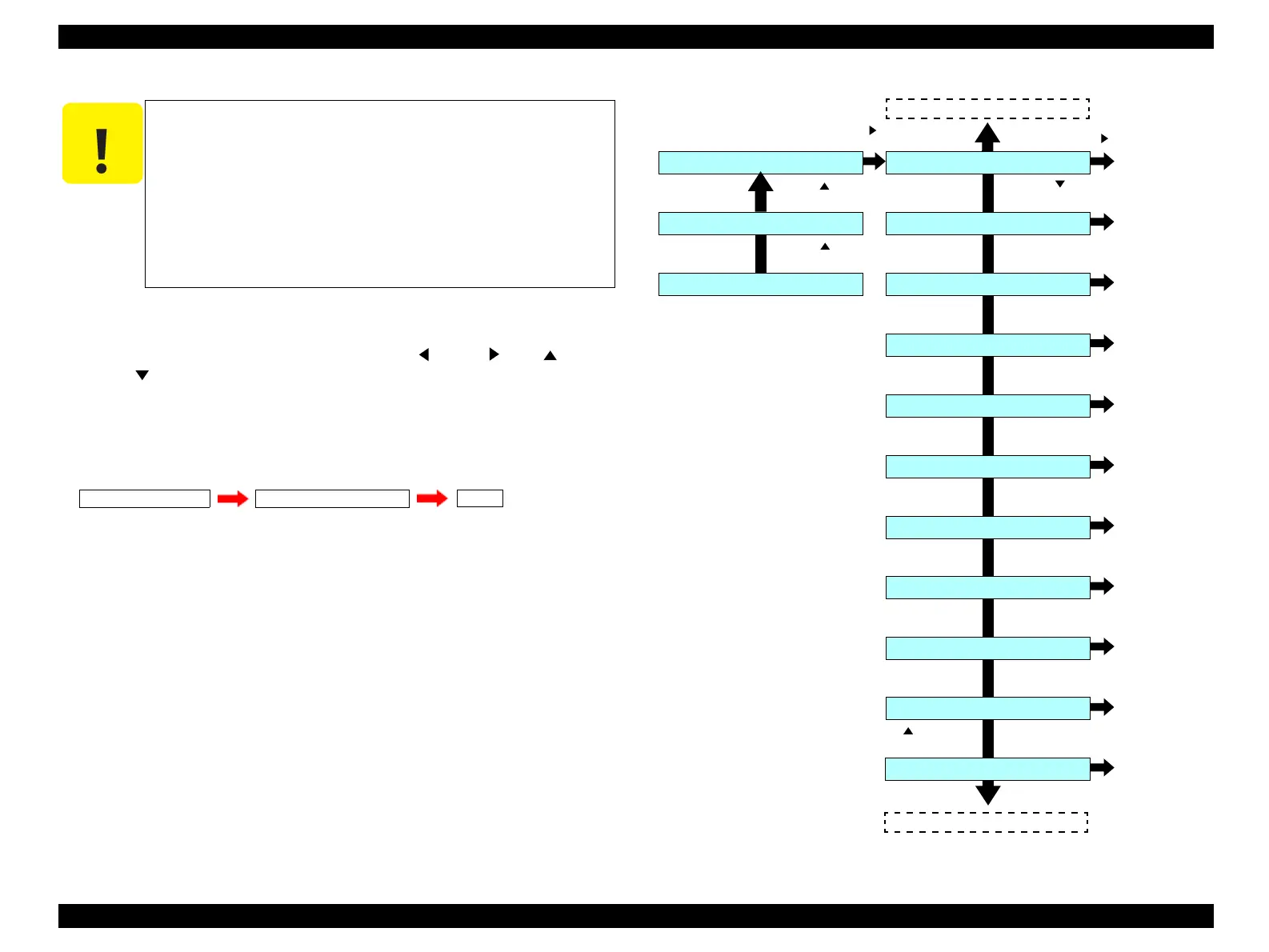EPSON AcuLaser CX11/CX11F Revision B
MAINTENANCE Printer Maintenance Function 554
6.4.1.2 Accessing the Maintenance Menu
1. Turn the product ON while holding down the [Left ], [Right ], [Up ], and
[Down
] buttons.
When the product is turned on, all LEDs and LCD light and the following message
is then displayed.
(When “MAINTENANCE MODE” appears on the LCD, release the buttons.)
2. Refer to the Maintenance Menu flowchart, access the desired function in the menu
using the control panel.
NOTE 1: Disconnect all the Interface Cables in advance.
2: Engine-related service call errors are ignored when the Maintenance
Mode starts. Before starting the product in the Maintenance Mode and
executing printing, make sure that no errors have occurred in the normal
operating mode.
3:
4: Turn the product OFF to exit from the Maintenance Menu. Be sure not to
turn the product OFF until the engine stops operating.
Figure 6-6. Maintenance Menu Flowchart
C A U T I O N
Executing “MCU DATA BackUp” and ,“MCU DATA Restore”
is not possible when the product in the following statuses:
• In sleep mode
• During warming-up
• During printing
• During adjusting the printer
Do not turn the power OFF until the engine completely stops
after executing “MCU DATA BackUp” and “MCU DATA
Restore”.
Ready
MAINTENANCE ÇlODERAM CHECK **.*MB
Command
Command
Clear execution
Clear execution
Clear execution
Clear execution
Clear execution
Clear execution
Clear execution
Print execution
Ready
Maintenance Menu
Information Menu
[Up ] button
[Right ] button
Engine Status Sheet
Print Log Report
Reset 2ndBTRCounter
Reset C DvlpCounter
Reset M DvlpCounter
Reset Y DvlpCounter
Reset K DvlpCounter
Reset Fuser Counter
Clear Error Log
MCU DATA BackUp
MCU DATA Restore
[Up ] button
[Down ] button
Print execution
[Right ] button
Engine Status Sheet
MCU DATA Restore
[Up ] button
manuals4you.commanuals4you.com
