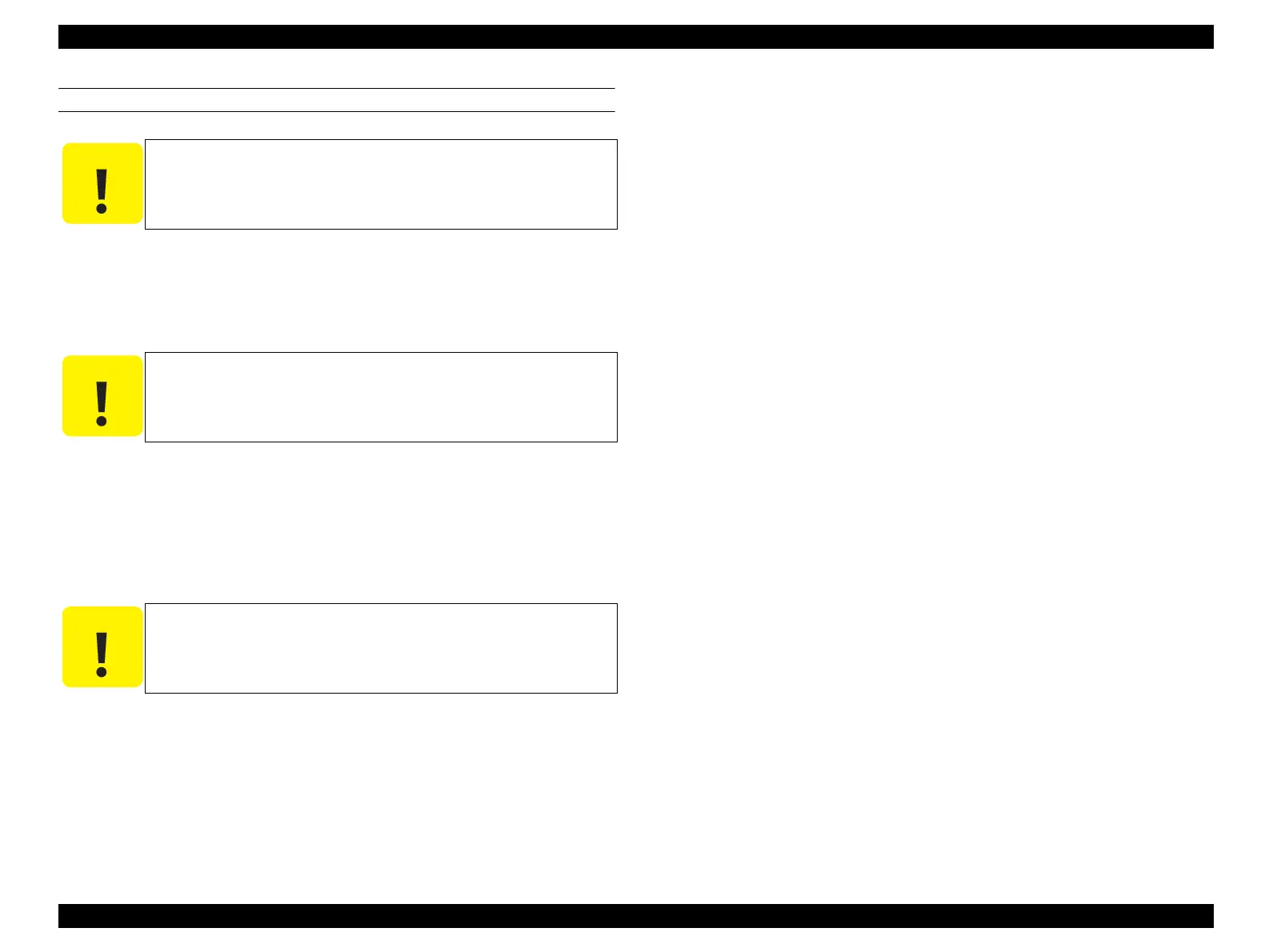EPSON AcuLaser CX11/CX11F Revision B
DISASSEMBLY AND ASSEMBLY Printer 357
REINSTALLATION
1. Insert the shaft left side on ROLL REGI RUBBER into the left-side bearing on
FRAME ASSY-PH, and slide ROLL REGI RUBBER to the right to attach.
2. Fasten ROLL REGI RUBBER to FRAME ASSY-PH by the left and right
BEARING RUBBER.
3. Attach SPRING-REGI R (METAL) to the boss on the right-side BEARING
RUBBER and the boss on the right-side bearing of FRAME ASSY-PH fastening
ROLL REGI RUBBER.
4. Attach SPRING-REGI L (BLACK) to the boss on the left-side BEARING
RUBBER and the boss on the left-side bearing of FRAME ASSY-PH fastening
ROLL REGI RUBBER.
5. Attach GEAR-REGI to the right side of the shaft on ROLL REGI RUBBER, and
fasten with the two E-rings on the left and right of the shaft.
6. Attach CLUTCH ASSY REGI. (p354)
7. Attach DRIVE ASSY-PH. (p365)
8. Attach MOTOR-PH. (p362)
9. Attach FRAME ASSY-PH. (p352)
C A U T I O N
Attach ROLL REGI RUBBER to FRAME ASSY-PH so that the D
cut surface of the shaft comes to the right side.
C A U T I O N
When performing the following work, take care not to attach
SPRING-REGI R (METAL) and SPRING-REGI L (BLACK) to
the wrong side (not to confuse left and right).
C A U T I O N
Make sure that SPRING-REGI R (METAL) and SPRING-REGI L
(BLACK) are inserted in the boss on the left and right BEARING
RUBBER and the bearing on FRAME ASSY-PH.
